KWord/1.5/Manual/Expressions
Expressions
Mike McBride
Introduction
Expressions are a way to quickly insert common phrases into a document. Once an expression has been selected, the text is inserted into KWord.
- Expressions are different from variables. Expressions are inserted as regular text, can only be changed later by manually editing the text. Variables insert a placeholder in the document which can be automatically updated at a later date.
Using expressions
To use an expression could not be easier.
Simply place the cursor at the location you want the expression inserted and select Insert->Expression from the menubar. This will give you a submenu with groups of expressions. Select the group that is appropriate for your expression. This will bring up a list of expressions available to you. Select the appropriate expression.
Once selected, that expression will be inserted at the cursor position.
Add, change and delete expression groups and expressions
Adding an expression is accomplished by selecting Tools->Edit Personal Expressions... from the menubar. This will bring up a dialog box.
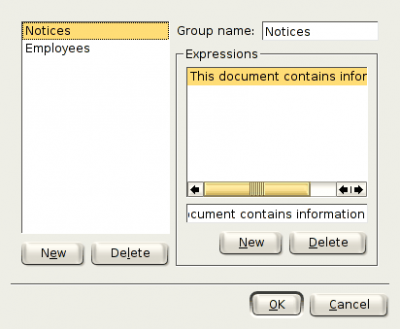
The list at the left shows you all available groups (Employees and Notices in the example above). Notices is the currently selected group.
Add a new group
You will need to create a new group the first time you want to add a new expression. KWord will not allow the user to edit or remove any predefined expressions. You create a new group by clicking on the New located below the group list. A new group will be created with the name new group. You can change the name of the new group by clicking on the newly created group in the group list on the left, then editing the text box on the right labeled Group name:.
Change the name of a group
To change the name of a group, simply click on the group in the list on the left side of the dialog. Type the new name in the text box labeled Group name:.
Delete a group
To delete a group, click on the group in the list on the left side of the dialog.
- Be sure you have selected the correct group prior to clicking on the Delete button. KWord will not give you the opportunity to restore the group if it is accidentally deleted.
Click on the Delete button below the group list. The group and all of the expressions it contained are immediately deleted.
- Deleting an expression with this dialog does not delete the expression from any document. It only removes the expression from the menus.
Add a new expression to a group
The left side of the dialog box lists all the available groups. Select the group you want to add your expression to by clicking with the left mouse button on the name of the group. The list on the right of the dialog labeled Expressions lists all the current expressions in the current group.
To add an expression, click on the New located below the expression list.
A new expression is created called empty. Type your new expression in the textbox below the list of expressions.
Edit an expression in a group
The left side of the dialog box lists all the available groups. Select the group that contains your expression to by clicking with the left mouse button on the name of the group. The list on the right of the dialog labeled Expressions lists all the current expressions in the current group.
Click on the expression you want to edit in the expression list on the right.
Click in the text box below the expression list. You can now edit your expression in the textbox below the list of expressions.
When you are finished adding new expressions, simply click OK.
Delete an expression
To delete an expression, click on the group in the list on the left side of the dialog. This will show a list of the expressions belonging to that group in the listbox on the right labeled Expressions.
Select the expression you want to delete by clicking once with the left mouse button.
- Be sure you have selected the correct expression prior to clicking on the Delete button. KWord will not give you the opportunity to restore the expression if it is accidentally deleted.
Click on the Delete button below the expression list. The expression is immediately deleted.
- Deleting an expression with this dialog does not delete the expression from any document. It only removes the expression from the menus.
When you are finished making changes, simply click OK.
| Prev | Contents | Next |
| Document Variables | Document Links |
