Spectacle
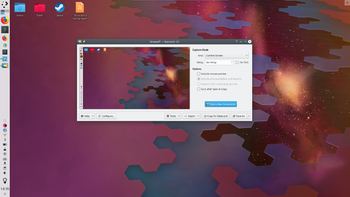 |
Spectacle è un programma per acquisire le schermate |
Introduzione
Hai mai voluto mostrare al mondo quanto è meraviglioso il software KDE, quel livello finale che hai appena battuto nel tuo gioco o forse il tuo acquario virtuale? Spectacle catturerà ciascuno di questi momenti, e ti permetterà anche di personalizzare l'aspetto finale dell'immagine quando la salverai.
Avvio
If already configured you can start Spectacle with Print Screen (can be also Prt sc) -button of keyboard. Otherwise you can:
- Invoca Spectacle da KRunner
- Set the global shortcut on System settings .
Funzionalità
Screenshot another picture
Perhaps you did not like the image that was taken. Luckily you can easily snap another screenshot by clicking on the button, as outlined in the picture at the top of this page.
Salvare l'immagine
What use would this program be if you couldn't save your image afterwards? Spectacle allows you to save your picture in many file formats. Below is a list of all of them;
- Immagine BMP (.bmp)
- Immagine EPS (.eps)
- Immagine JPEG-2000 (.jp2)
- Immagine JPEG (.jpeg)
- Immagine MNG (.mng)
- Immagine PBM (.pbm)
- Immagine PCX (.pcx)
- Immagine Softimage PIC (.pic)
- Immagine PNG (.png)
- Immagine PGM (.pgm)
- Immagine PPM (.ppm)
- Immagine RGB (.rgb)
- Immagine TGA (.tga)
- Immagine TIFF (.tif)
- Immagine WBMP (.wbmp)
- Immagine XBM (.xbm)
- Immagine XPM (.xpm)
With regard to what format you should save your image as, this depends on your needs. The most common image formats found today are PNG and JPEG. The other formats are still useful for various other uses.
Esportare l'immagine
This allows you to open the image in an external application (such as KolourPaint or Krita). Perhaps you wish to edit the image or add something to it. Using an external application in this scenario would be a good idea. The image may also be printed.
Utilizzando i plugin KIPI l'immagine può essere inviata a un contatto tramite messaggio di posta elettronica o Kopete, inviata ad una galleria online come Flickr o PicasaWeb o può essere inviata ad un sito social network come Facebook.
Copiare negli appunti
Questo significa che sarai in grado di incollare l'immagine (di solito con Ctrl + V) in un altro programma o documento che supporta un'operazione di incolla immagine.
Modalità di acquisizione
Questo modificherà ulteriormente l'aspetto dell'immagine quando verrà alla fine salvata. Ecco le opzioni proposte:
- : Everything is captured
- : Everything on the current screen is captured
- : Active Window contents
- : Window contents below the cursor
- : Capture a rectangular region
Ritardo nell'acquisizione
Set a timer here (in seconds). For example putting this up to 10 seconds will make Spectacle wait 10 seconds until the screenshot is taken. This is particularly useful if you need to capture drop-down menus, or anything else that only responds to a mouse action.
Esercitazioni

