Amarok/Manual/Organization/Transcoding
Overview
Transcoding is a new Amarok feature embedded in the 2.4 beta 1 release. It allows encoding media files to various formats while copying them to your collection. Word of warning: be careful when you use this feature as you are working with actual files on your hard drive. Have a backup!
Interface
You can access this feature while you copy files to your collection folder by right clicking a media file then and a pop-up menu will appear.
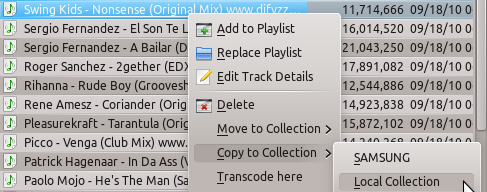
Or you can encode media files directly on your hard drive by selecting . When clicked it will automatically encode the selected files to the default encoding preset.
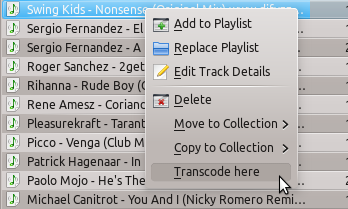
Transcode Menu
If you choose to copy files to your collection the following menu interface will pop.
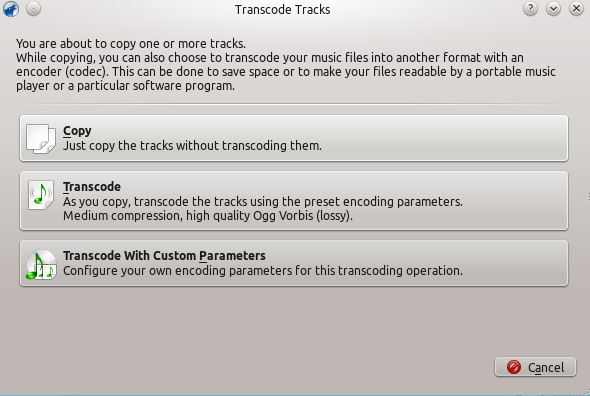
| Menu Item | Description |
| If you choose to copy , the selected media files will just be copied to your collection folder without encoding. | |
| If you choose to transcode , the selected media files will be coded with the default encoding preset: medium compression , high quality ,Ogg Vorbis (lossy). and a menu interface will pop-up. This interface has been explained [here] , in a previous article. | |
| If you choose this , you should have a little bit of encoding knowledge, because you to encode media files to custom formats and settings, provided that you have the required codecs. After you click this a new menu will appear. |
Custom Encoding
Can be done to save space or to make your files readable by a portable music player or a particular software program.
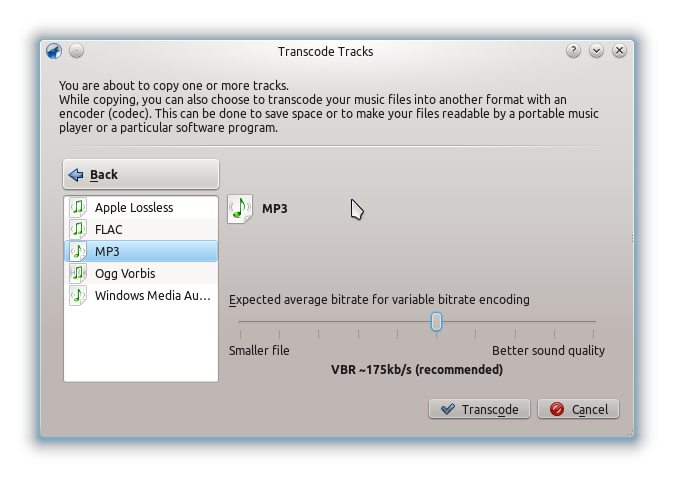
| Menu Item | Description |
| Will get you back to the basic Transcoding menu. | |
| Encoder list | The list with all your installed codecs , choose from them to make custom presets . |
| When clicked will begin the encoding procedure with the selected codecs and parameters. | |
| Exists the Transcoding menu and returns to the Media Sources Pane. |
