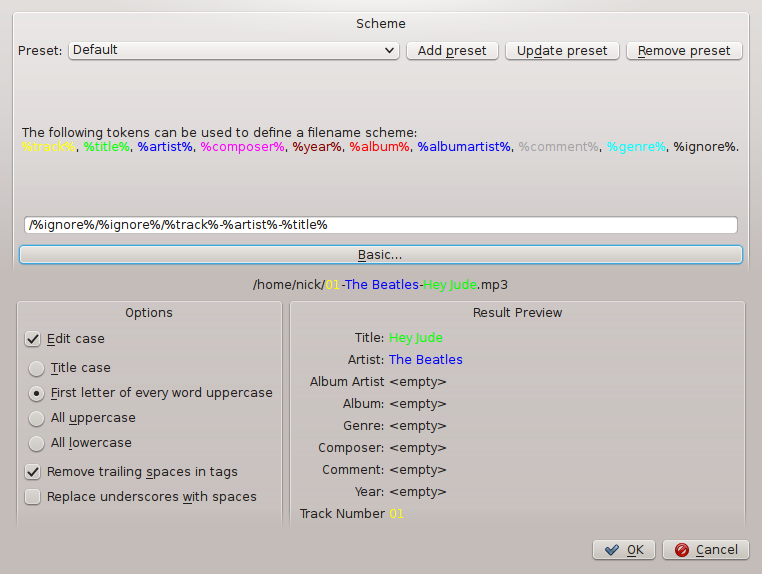Amarok/Manual/Organization/TagEditor

Template:TODO change Tags to a table. Much too long as is. Also, wiki markup.....
The built-in Tag Editor allows to show and change meta data of music files. To open the editor just right click on one or more selected songs either in the left or right pane, click on Edit Track Details and choose the "Tags" tab.
Edit Tags Manually
It is very easy to edit Tags manually. Just change the the proper line to the required value and click . A click on discards all unsaved changes.
Tags
Tags are meta data like the track number or the artist of the track at the beginning of the file. A very common kind of tags are ID3-Tags.
Here is a list of tags supported by Amarok:
Title
The title of the track.
Artist
The artist or band of the track.
Composer
The composer of the track.
Album Artist
The artist or band of the album.
Album
The album title.
Disc Number
The disc number of the album; important in a multi-CD album.
Genre
The genre of the track. This can be a custom genre, but usually one of the predefined ones is used.
Beats Per Minute
The tempo of the track.
Track
The number of the track on the album.
Year
The year the track or album was published.
Comment
A text comment for the track.
Edit Single Track
In this mode you can change all supported tags of the chosen file.
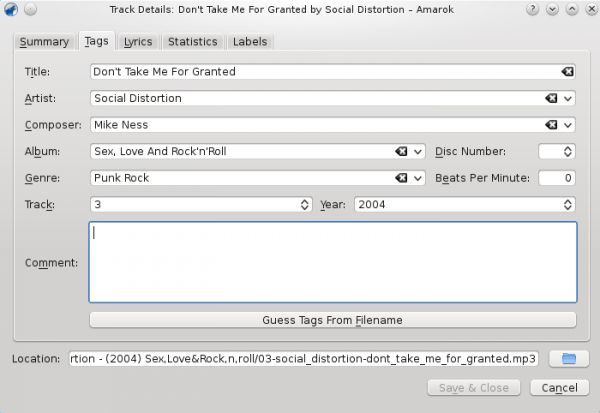
Edit Several Tracks
Several tracks can be selected by clicking on the artist or album on the left pane or by selecting several tracks on the right pane using the Ctrl (non-sequential) or Shift (sequential) key.
All At Once
More general tags can be set for a group of tags at once. It works just like the single-track-mode, but the title- and tracknumber-tags are locked.
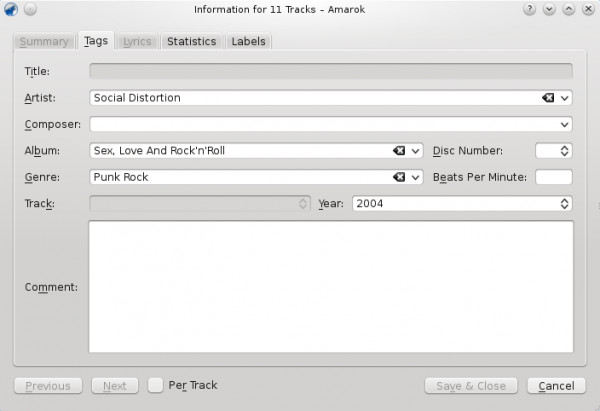
Track By Track
This mode is pretty similar to the single-track-mode, except for the ability to switch between the selected tracks using the and buttons. It is activated by clicking on the checkbox on the bottom of the window.
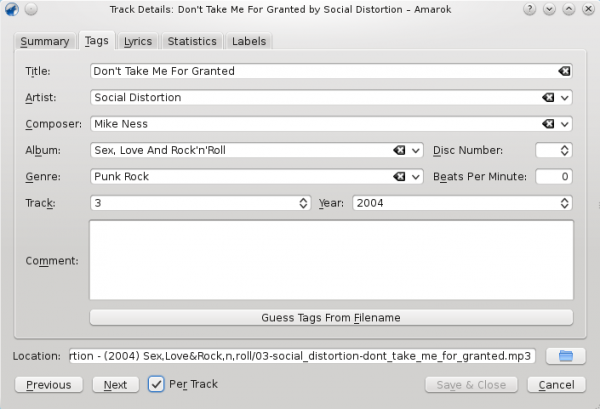
Guess Tags From Filename
It is also possible to tag tracks using information in the filename. This is a very convenient feature when dealing with lots of files with the same pattern in the filename.
Some tracks need to be edited manually, because special characters like a single quote are omitted in file names. A preview helps to create the correct pattern.
Options
There are also several options to format the result. These are self-explanatory.
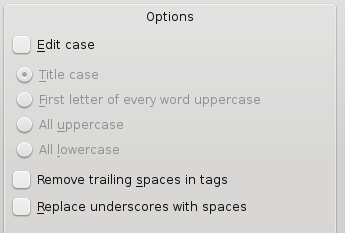
Basic
In the basic view you get a drag-and-drop menu to create the pattern in the filename.
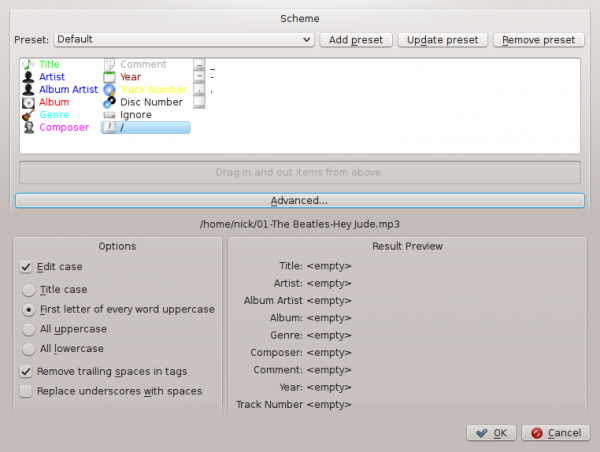
Example
Filename: 03-social_distortion-dont_take_me_for_granted.mp3
Tracknumber: 03
Artist: Social Distortion
Title: Don't Take Me For Granted
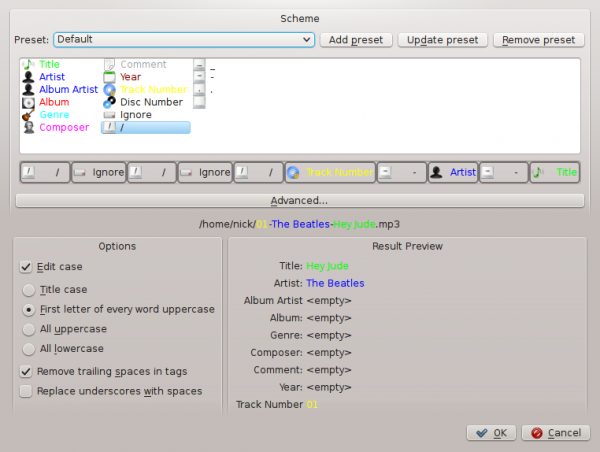
Advanced
In the advanced view you can create a pattern using markers in a string.
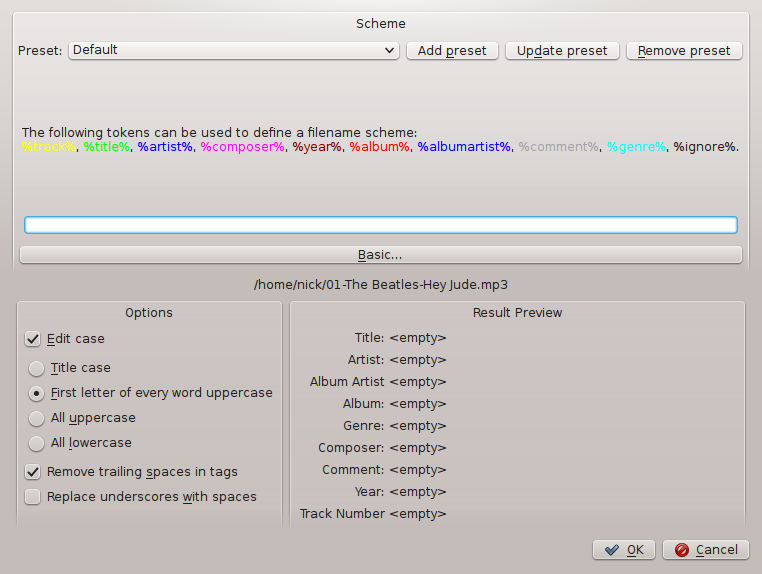
Example
Filename: 03-social_distortion-dont_take_me_for_granted.mp3
Tracknumber: 03
Artist: Social Distortion
Title: Don't Take Me For Granted