Lancelot/Discover Lancelot
Template:I18n/Language Navigation Bar
Discover Lancelot
The first section takes you on a guided tour of Lancelot. The second section is dedicated to more advanced options and concepts.
General information
Introduction
Lancelot is an application launching menu for KDE Software Compilation.
Lancelot or Kickoff?
Lancelot provides many features and configuration options that Kickoff doesn't. For a more detailed comparison, see comparison to other launchers.
Kickoff is the default application launching menu for KDE SC. To replace Kickoff with Lancelot, you need to add it via the 'add widgets' panel. For more info on how to add and remove widgets to the panel, see Plasma/HowTo.
Lancelot or KRunner?
Lancelot can be used as a KRunner replacement. See comparison to other launchers for list of benefits.
By default, Lancelot can be accessed via Alt+F5 shortcut (can be changed).
Basic usage
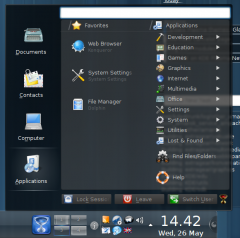 |
Lancelot, with default settings |
When you click the launcher icon you added to the panel, Lancelot menu will open.
It shows four sections - Applications, Computer Contacts and Documents.
Applications
The Applications section contains a list of your favourite applications in the left column, and application categories in the right one. If the application that you are looking for is not among the Favourites, you can browse the categories on the right just by selecting one of them.
When you dive into the categories, the Favourites section will disappear to provide more space for the browsing. You can always return to it by using the breadcrumb bar on the top.
Computer
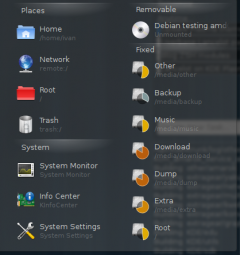 |
Computer section of Lancelot |
The Computer section contains list of defined places (as seen in Dolphin), some useful system applications and a list of storage devices.
You can eject/mount/unmount removable devices directly from the menu just by right-clicking the desired one and choosing the appropriate option from the context menu.
Contacts
The Contacts section shows the list of unread mails from Akonadi (KMail) and online contacts from Kopete.
Documents
The Documents section shows a list of office applications on the left, and a list of currently and recently opened documents on the right.
Searching capabilities
Lancelot provides all searching features KRunner has. You can use it to find applications, to do calculations, execute BASH commands, as a unit converter etc. For more details, see KRunner Usage.
