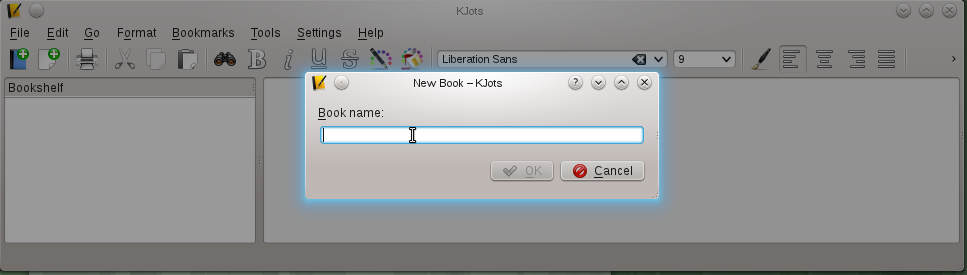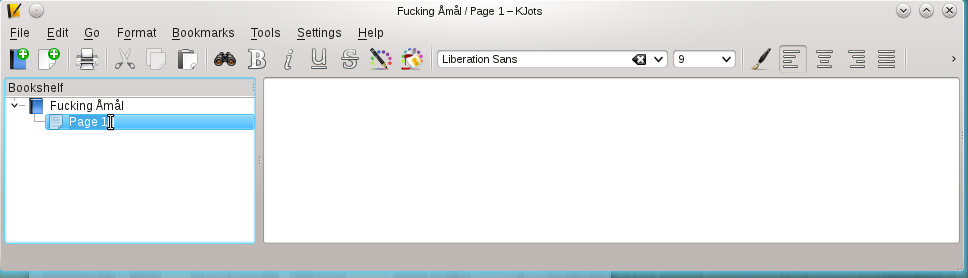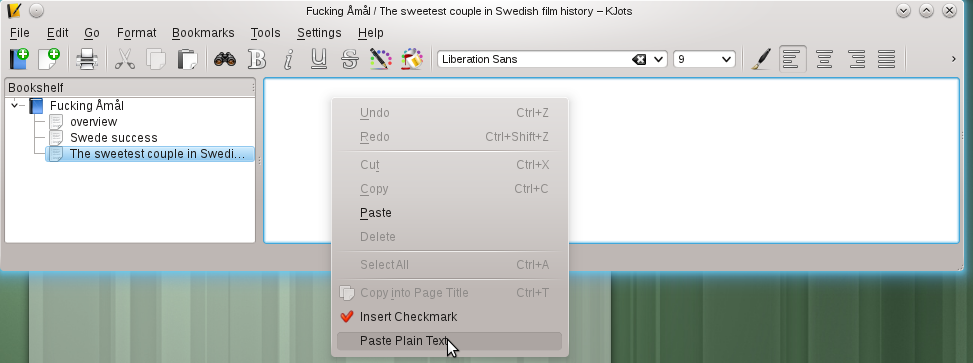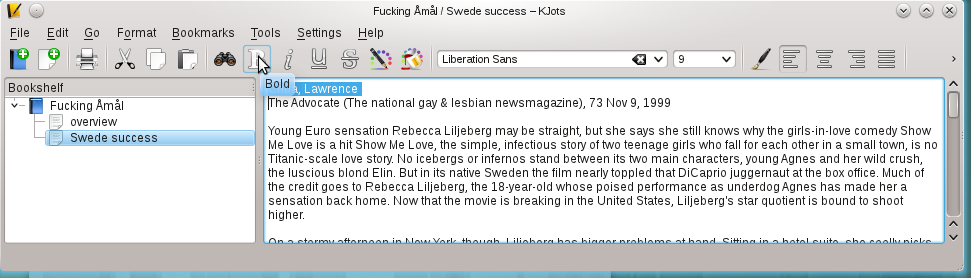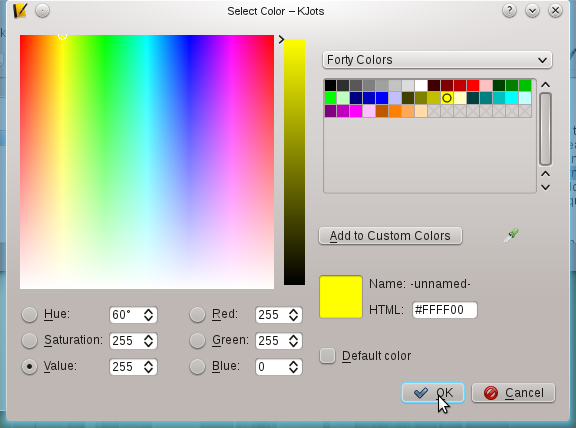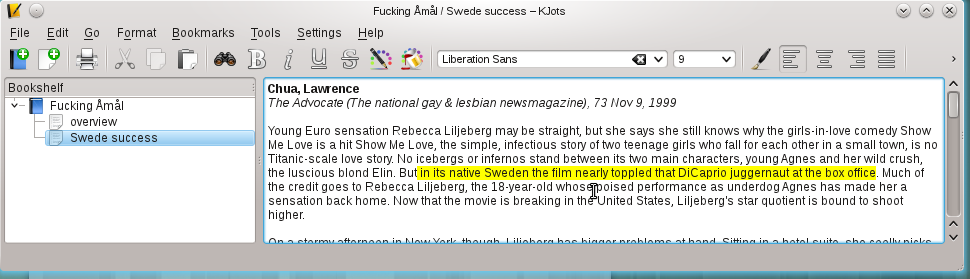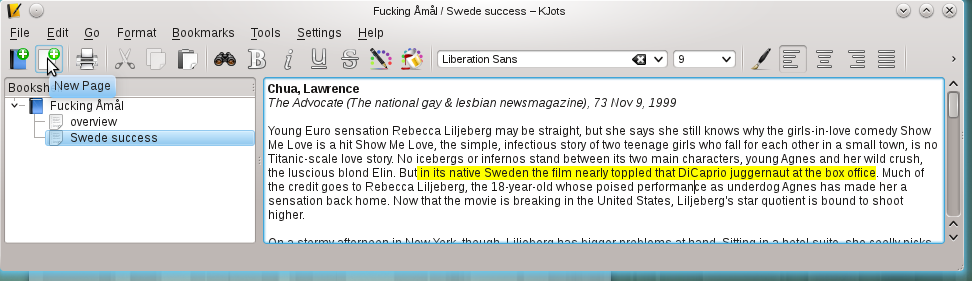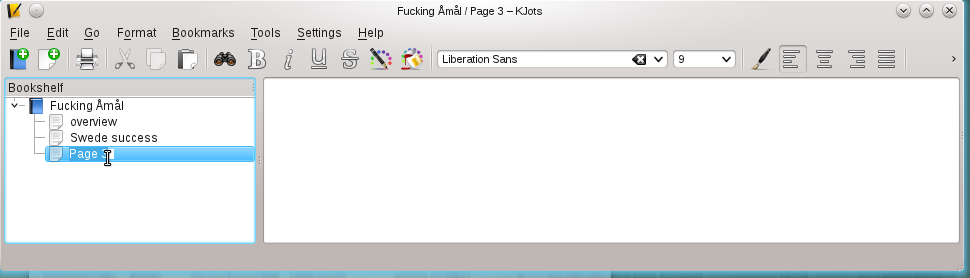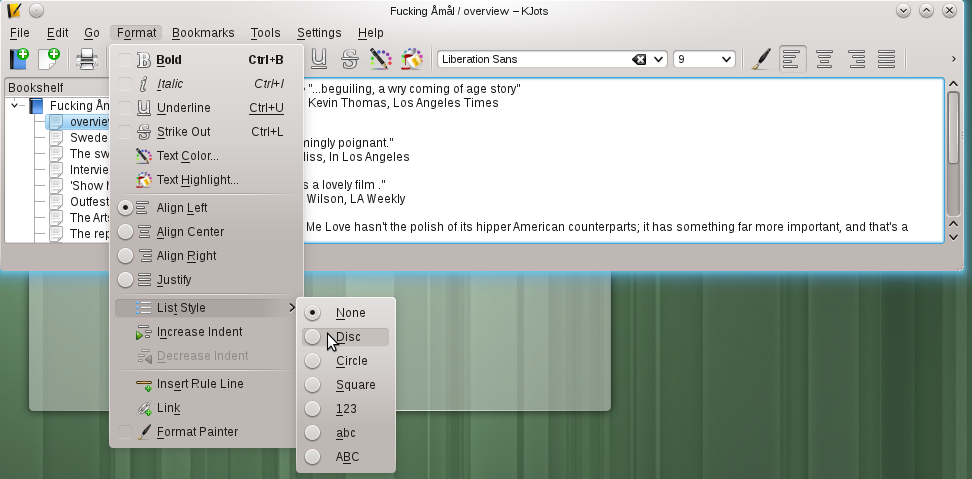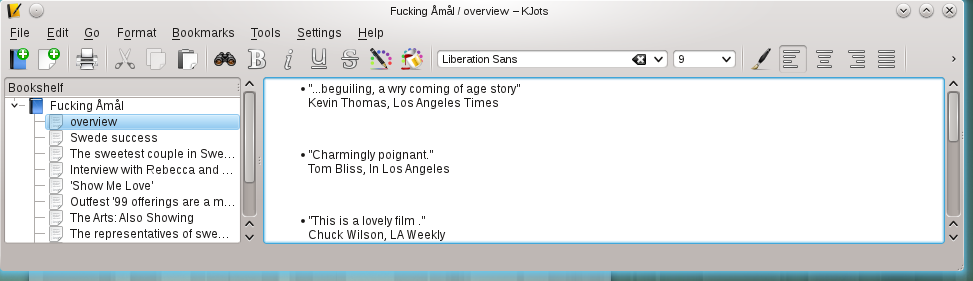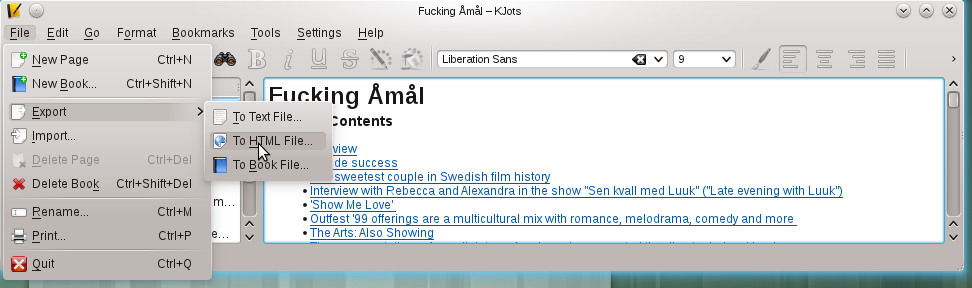User:SamiZhan/a Beginners' Guide for KDE Software/Manage your notes with KJots
KJots is a software in KDE SC to help you to manage your notes and journal. The software is simple to use , but it's quite powerful! In this chapter , I will tell you how to use it to manage your notes with an example.
As I have told before , I enjoy watching nordic films especially ones directed by Lukas Moodysson. So I will show you how do I collect the reviews of his film Fucking Åmål.
First Run
When you run this program for the first time , KJots will request you to create a new book.
Type in the name of the book , then Click OK.
Change the name of a book or page
By default , KJots will create a page for that book , you should Change it to what you want.
Paste plain text
Of course , you could use "Ctrl+V"to paste something , but that will paste the text with its format. If you want to paste plain text , Right-click and click "Paste plain text..."
Set the format of text
KJots allows you to set format of the text! For instance , I copied some reviews of the Swedish film Fucking Åmål in the book , and I want to set some format to some of the texts.
Well , I bold the author of the review:
Then, I set the font:
In the review , there is a sentence told me that this films was so successful in Sweden that it almost toppled Titanic , so I decide to make a text highlight of that sentence:
The result is :
Hmm, it's really great.
Create New Pages
After I finish that page , I have to start a new page to collect another review. So I click "New Page" in the action bar:
Then I have to rename it:
Use List Styles
There is also a list function! Choose list style by clicking "Format --> List Style --> ..."
You can also increase or decrease the indent.
Export
Finally , I have collect many reviews!
Now , I want to share it with other fans of Fucking Åmål.
Use File --> Export --> ..." to export the notes! You can export it to html files. If you just want to do a backup , I think you may export it to a Book File!