digiKam/Співвідношення розмірів
Зміна співвідношення розмірів зображення у digiKam
Створено на основі запису у блозі Мохамеда Маліка (Mohamed Malik) 21 лютого 2011 року
Зображення зазвичай показують у певному співвідношенні ширини до висоти. За допомогою digiKam змінити ці співвідношення дуже просто. Цей інструмент буде корисний під час створення шпалер і зображень з певним співвідношенням розмірів. За його допомогою можна створювати набори шпалер для kde-look.
Нижче наведено настанови з обробки фотографій.
Choose the image and click f4 or right click on the image and go to . In the editor view go to the menu bar and click and this window will appear.
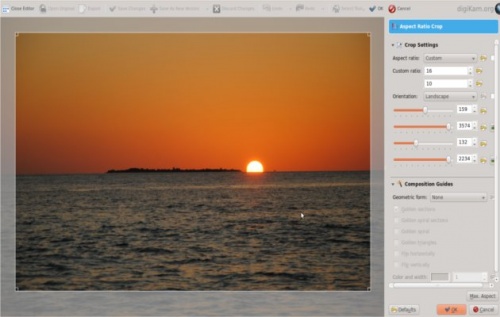
The tool has the following predefined ratios:
- 1:1
- 3:2
- 4:3
- 5:4
- 7:5
- 10:7 & 5:8
It also has an option named golden aspect ratio… I still havent figured out what it does or what it means! [1]
It also gives the option of custom aspect ratio. Therefore you can choose any ratio that you may prefer.
After choosing an aspect ratio hold the tiny square that you see on the edges of the highlighted area and move to the area of the image that you want to crop any area you select will have the aspect that you specified.
References
- ↑ An explanation of the Golden Ratio can be found at the Maths is Fun site
