User:SamiZhan/the beginners' guide new edition/Use Plasmiod
Lock and Unlock Widgets
Lock Widgets
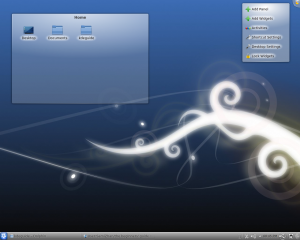
1. Click the icon on the right-top corner of the desktop.
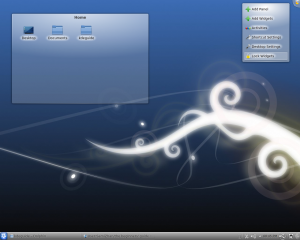
2. Click "Lock Widgets"
Unlock Widgets
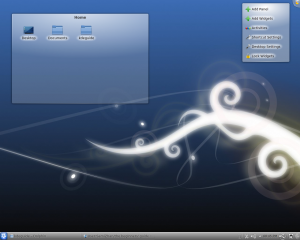
1. Click the icon on the right-top corner of the desktop.
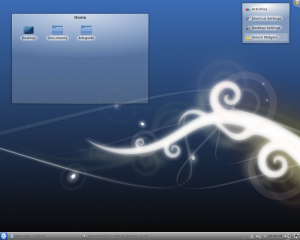
2. Click "Unock Widgets"
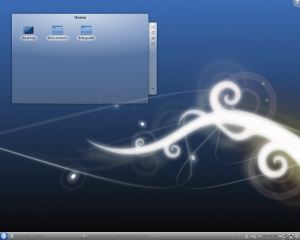
3. Now you are able to set and change all widgets.
Add Widgets
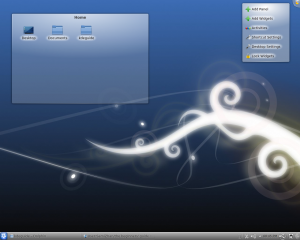
1. Click the icon on the right-top corner of the desktop.
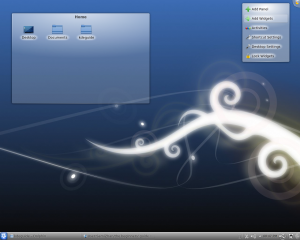
2. Click "Add Widgets"
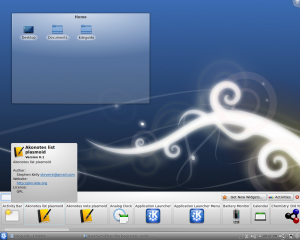
3. Choose the widgets you like.
Search for Widgets
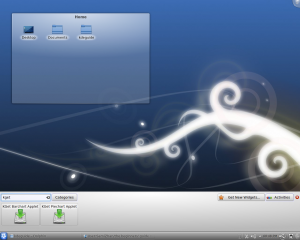
1. Type in the name in the search bar. And the result will be shown.
Select the type of the Widgets
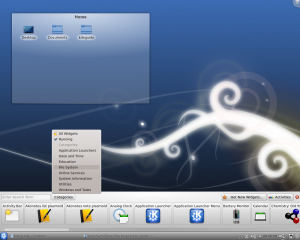
1. Click "Categories" 2. Click the type of widgets you like.
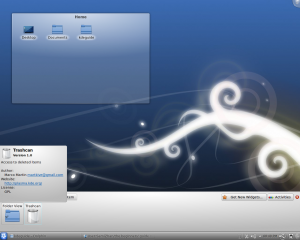
3. Choose the widgets you like.
Download New Plasma Widgets
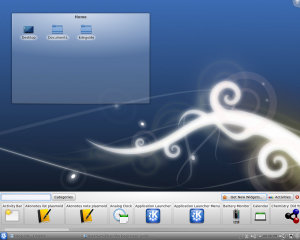
1. Click "Get New Widgets"
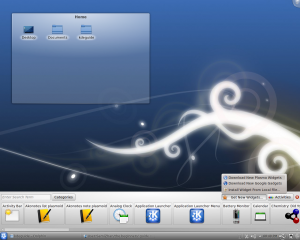
2. Click "Dwonload New Plasma Widgets" (You can also choose the other 2 options if you want)
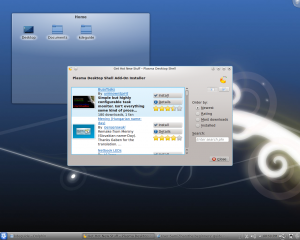
3. A windows called "Get Hot New Stuff" will appear.
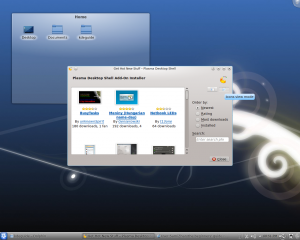
Note: You are able to use "Icon View Mode"
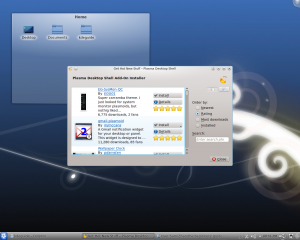
Note: You can choose how to order the widgets.
[[File{Kdeguide0045.png|thumb|center]] Note: You can search for widgets.
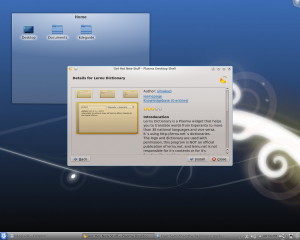
4. Once you have choose one widget, you are able to click "Install"to download and install. But if you want to get more information, Click "Details"
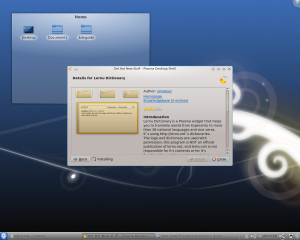
5. Click "Install" to install the widget.
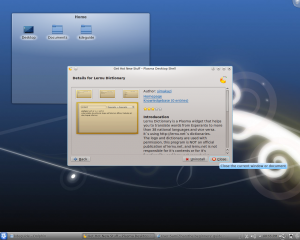
6. When the widget has been installed, you can click "Close" to close the window.
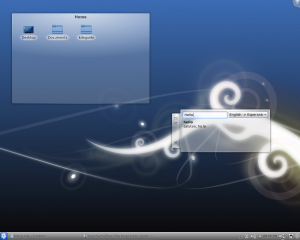
Finally, the widget was installed. The widgets may not be added to the desktop automatically, you may need to use the method metioned above to add it.
