Dolphin/Tilpas mappeikon
Tilpas mappeikon
Customizing the icon of a folder makes it easier to navigate through your filesystem, since you do not depend only on the name of the folder to identify it. In fact, it is usually easier to identify a file or folder by its icon than it is to identify it by its name. Dolphin makes it easy to customize the icon of any folder:
First, right-click the folder and go to .
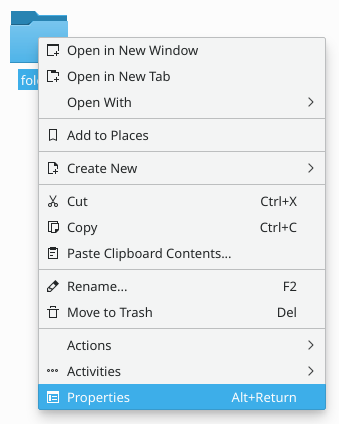
Then go to tab, and right-click the icon in the top left corner.
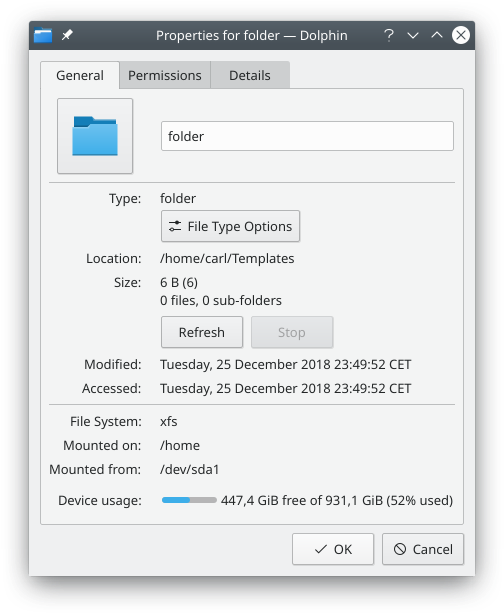
A dialog window will pop up.
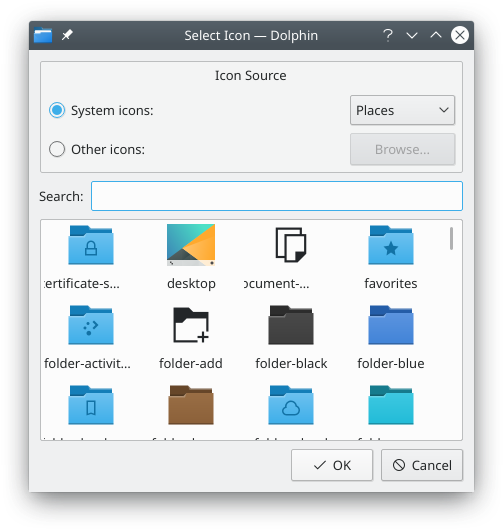
There, you can:
- Browse system icons: click System icons radio button, then select an icon category (Places in the image), and the bottom list will be reloaded with the system icons for specified category.
- Browse non-system icons: click Other icons, and the bottom list will be reloaded with icons which are not part of your system icon theme. These icons can be, for example, icons of installed applications.
- Use a custom icon: click Other icons, then click , and find your custom image file to be used as icon for the folder.
Once you find the icon you want to use for the folder, click it. You will be back to the Properties dialog window, and the icon you clicked will have replaced the old one.
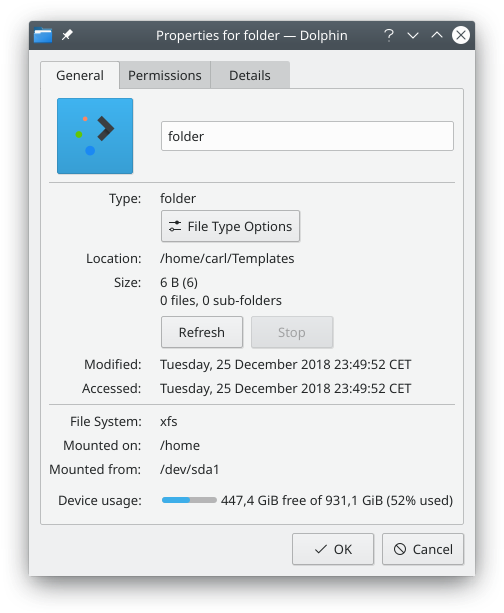
Now, click to finally apply the changes for real. Your folder will be now using the icon of your choice.

