Rendiment dels efectes d'escriptori
Rendiment dels efectes d'escriptori
El rendiment dels Efectes d'escriptori en els espais de treball Plasma del KDE està principalment determinat per la interacció del maquinari de gràfics (GPU), el controlador i el compositor (KWin). El compositor mira de triar la millor configuració per a la vostra GPU mitjançant la consulta al controlador del que suporta el maquinari. De vegades ajudar al KWin sobre què suporta el maquinari pot millorar el rendiment.
Seleccionar el controlador correcte
Determinar el controlador utilitzat
És important tenir instal·lat i en ús el controlador correcte. Si no hi ha cap controlador o aquest utilitza malament els efectes d'escriptori feu servir un dorsal sense acceleració (XRender).
La informació sobre el controlador utilitzat està disponible a través de KInfoCenter. Feu clic a i estudieu la informació proporcionada. La informació rellevant es troba a la secció Controladors, en particular de Fabricant, Renderitzat i Versió de l'OpenGL/ES. La informació és proporcionada pel controlador i pot ser difícil d'analitzar.
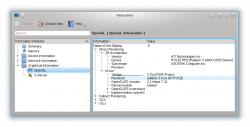 |
Si el Renderitzador diu «Software Rasterizer» és que no hi ha cap controlador instal·lat. Per a tots els altres controladors, comproveu si s'utilitza el correcte. |
Controladors disponibles
AMD/ATI
Per al maquinari AMD/ATI hi ha disponibles dos controladors: el propietari fglrx o Catalyst i el lliure Mesa (conegut com radeon, r300, r600). Amb el controlador fglrx no està disponible tota la funcionalitat i el rendiment en general sembla ser millor amb els controladors de Mesa. La recomanació és utilitzar sempre els controladors de Mesa amb els efectes d'escriptori. Si trobeu la informació «Mesa» en la versió d'OpenGL/ES, llavors és que esteu utilitzant els controladors lliures i no heu de fer res.
Els controladors de Mesa existeixen en una versió més antiga i més recent. Us haureu d'assegurar que esteu utilitzant la versió més recent que podreu identificar per la paraula «Gallium» a la cadena Renderitzador.
Intel
Intel hardware uses the free Mesa drivers. There are no alternatives available.
NVIDIA
For NVIDIA hardware two drivers are available: the proprietary NVIDIA driver and the free Mesa drivers (known as nouveau). The free drivers are still under heavy development and are not available on all distributions and for all hardware. In general it is recommended to use the proprietary drivers. You are using the proprietary drivers if it says NVIDIA in the OpenGL/ES version string.
Instal·lar el controlador
Installing the driver is specific to the used distribution. Please consult the documentation of your distribution about that matter.
Versió de OpenGL
KWin supports OpenGL 1.x and OpenGL 2.x. By default KWin uses features of OpenGL 2 if they are available. OpenGL 2 allows to use more effects, but requires stronger hardware. It is important to know that even if your driver only supports e.g. OpenGL 1.4 it is possible that KWin uses features of OpenGL 2 which are available through extensions in the driver.
You can find the OpenGL version provided by your driver in the "OpenGL/ES version" string in KInfoCenter as described above. The version is defined by the first two or three digits, e.g. 2.1.
It is not trivial to find out whether KWin uses OpenGL 1 or 2 as this is completely determined at runtime. The best available test is to use the Invert effect which can be enabled in . After enabling the screen should be inverted when using the shortcut Meta + Ctrl + I. If it inverts OpenGL 2 is used, if it does nothing OpenGL 1 is used.
It is possible to force KWin to use OpenGL 1 through and unchecking . This can improve the performance for older hardware. In general it is completely safe to use OpenGL 2 Shaders if the driver reports a version of 3.x (only available with NVIDIA at the time of this writing).

Escalar la miniatura
The Compositor supports different scaling methods for thumbnails as rendered in the taskbar preview or effects like Present Windows. It is tried to render the thumbnails as accurate as possible which of course requires more resources.
The scaling method can be changed in . The following settings are available:
- Crisp
- Smooth
- Accurate
The table provides an overview of how the thumbnails are rendered with the different settings.
| Overview of how the thumbnails are rendered with the different settings | |
|---|---|
| Crisp: | 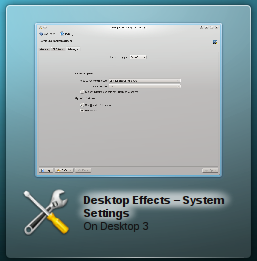
|
| Smooth: | 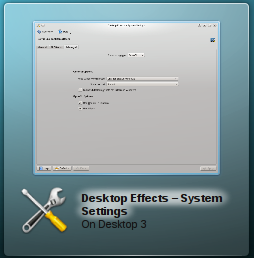
|
| Accurate: | 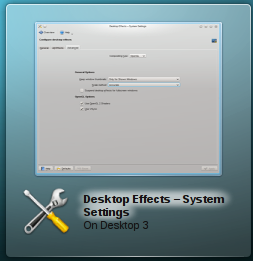
|
By default Accurate is used. On Intel hardware Accurate is never used and cannot be enabled unless the environment variable KWIN_FORCE_LANCZOS is set to 1.
Switching from Accurate to Smooth can significantly improve the performance of effects like Present Windows.
Velocitat general de les animacions
Animations take some time and the length of an animations is what makes people think that this is a snappy interface or that it lags. This is a very subjective feeling and the difference between too fast and too slow can be milliseconds. It is impossible to have a perfect value for all users.
The global animation duration level can be changed through . It varies from "Extremely slow" to "Instant" which does not render any animations. By changing from "Normal" to "Fast" many users reported having a more snappy interface.
Sistema gràfic de Qt
Since 4.7 (Released July 2011) the Compositor can use the Qt graphics system raster instead of native (X11). This is only relevant for rendering the window decorations and is not related to the compositing backends (OpenGL/XRender).
Which graphics system is used depends on the distribution defaults. For the Compositor raster is recommended especially if the NVIDIA driver is used.
Decoracions de la finestra
Some Window Decorations perform animations when a window gets activated. This influences the performance of effects if during an animation the active window changes. The performance impact can be reduced by using the graphics system "raster" (see above).
The default window decoration Oxygen provides an option to disable the animations: Checkbox Enable animations. Disabling the animations can improve the performance.
All window decorations which can be downloaded through the Get New Decorations... dialog use such animations, but it is not possible to disable them. If there is an performance impact due to the theme, it is recommended to use a different one. In general the themed decorations are not optimized and provided to look good and not to be fast.
Another area of window decorations which can impact the performance are shadows. Again the default decoration Oxygen provides a setting to disable them in the same configuration dialog as described above in tab "Shadows" and the themed decorations do not provide an option to disable shadows.
Efecte de difuminat
The Blur Effect is one of the most expensive effects provided by the Compositor. By default it gets enabled for all hardware except Intel hardware. The performance impact of the blur effect depends on the number of open and translucent windows. Especially translucent widget styles (e.g. Oxygen Translucent) and translucent window decorations (e.g. Aurorae Themes) have an impact on the performance. If such a theme is used and the performance is bad it is recommended to either change the theme or disable the Blur effect.
The performance of the Blur effect can be adjusted through . Moving the slider for strength to "Light" requires less resources while moving it towards "Strong" requires more resources. Since 4.8 (release January 2012) the intermediate rendering results can be kept (default) which improves the performance even with translucent themes.
Arranjament avançat dels efectes d'escriptori
The Compositor provides some advanced settings under . Some of the settings have already been explained. This section focuses on the remaining settings. Changing these settings in general do not improve the performance but make it worse. The Compositor uses the best possible settings.
Tipus de composició
The Compositing type allows choice of the compositing backend, either XRender or OpenGL' By default OpenGL is used which is hardware accelerated. XRender is available even if no OpenGL driver is installed (e.g. virtual machines) and uses mostly the CPU for rendering. Many effects are not available with XRender.

Mantenir les miniatures de la finestra
This has hardly any influence on performance. It is an option to decide how long thumbnails are kept. Best is to not touch this setting.
Suspendre els efectes d'escriptori per a les finestres a pantalla completa
This setting influences the performance of fullscreen windows such as games. The compositor is suspended as long as there is a fullscreen window. The disadvantage is that it causes flickering when a window appears on top of the fullscreen window (e.g. a context menu) and is too generic. As well on some distributions (e.g. Kubuntu 11.04) the Intel driver causes a crash when closing the fullscreen window.
If the compositor should be disabled while a fullscreen application such as games or video is used it is better to disable compositing either through the shortcut Alt + Shift + F12 or since 4.7 (Released July 2011) through a window specific rule for the window.
Mode OpenGL

Habilitar la representació directa

The compositor determines by itself whether direct rendering can and has to be used. Changing this setting will most likely break functionality.
Usar VSync
VSync allows you to synchronize the rendering with the screen. Unless there is good reason to change, this setting should be enabled. Even if the setting is disabled the Compositor tries to use the frame rate the screen supports and by default a frame rate of 60 Hz is used.
For multiple screens it is important to know that the rendering can only be synchronized with one screen. In case the screens have a different frame rate it might be valid to disable this option and to set a manual frame rate.
