KWin Rules
Overview
KWin allows the end-user to define rules to alter the behavior of an application's windows.

For example, when an application is started, it can be forced to always run on Virtual Desktop #2. Or a defect in an application can be worked-around by using a rule to, say, always force the window on top of all others.
This page will define the different settings and the attributes. For the impatient folks, working examples will be listed. Whenever possible, screen shots will be used to show example settings.
KWin Rule Editor
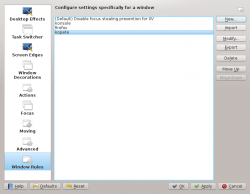
Invoking the Editor
There are several ways one can invoke the Rules editor. Below are a couple:
- Right-click on the title-bar of any window, choose and in the Configure window, select or
Anatomy
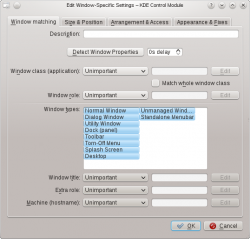
The editor is composed of four tabs:
As the name implies, is used to specify criteria to match one or more windows. The other three tabs are used to alter the characteristics of the matching windows.
Rule Evaluation
KWin evaluates the rules when an application starts and after editing rules. Any matching rule's attribute(s) override the application's corresponding attribute(s).
Order of Evaluation
In the window, the rules are listed in the order in which they are processed.
The rule at the top of the list is processed first, followed by the next rule until the end of the list is reached.
Rule Conflicts
In the event two rules match a window and affect the same attribute, the first rule in the list takes precedence.
Window Matching
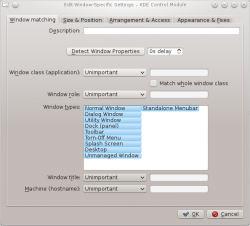
The tab provides a series of matching-criteria fields used to identify application windows:
- - This window and all its children windows.
- and
- - Definition .. place marker
While it's possible to manually enter the above information, the preferred method is to use the button.
Detect Window Properties
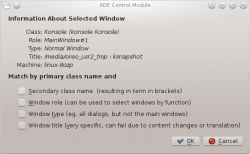
The function simplifies the process of entering the matching-criteria. The process is:
- Start the application you wish to create a rule.
Window Attributes
Examples
Force a Window on a Desktop
Force a Window on all Desktops
Suppress a Window showing on Pager
Force a Window to the Top
Good for knotes
Multiple Rules per Application
e.g. Thunderbird on one desktop and composition window on any
