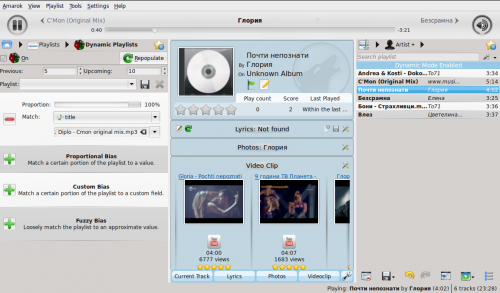Amarok/Manual/Lista de músicas/Listas de músicas dinâmicas
Listas de músicas dinâmicas
Alguns reprodutores multimídia estão desenhados para carregar a coleção inteira de músicas em uma única lista de músicas, depois tocando-a aleatoriamente ou com base em uma pesquisa/ordem. Com uma coleção maior, esta forma de gerenciar a sua lista de músicas não é eficiente. A Lista de músicas dinâmica do Amarok é uma forma melhor de explorar as suas músicas.
A Lista de músicas dinâmica está acessível em no painel Fontes multimídia.
Estas instruções são para a nova versão da lista de músicas dinâmica do Amarok 2.4.2 e posteriores. Veja abaixo para o 2.4.1 e anteriores.
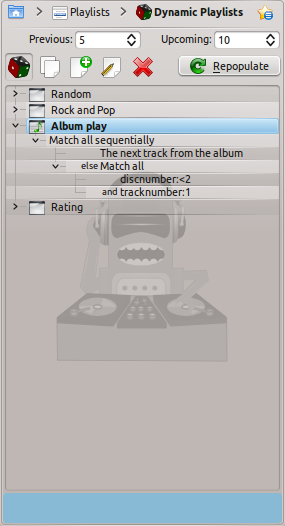
Como a lista de músicas dinâmica funciona
A lista de músicas dinâmica é uma lista que cresce à medida em que você ouve suas músicas. Ela irá conter um determinado conjunto de músicas à frente da música em reprodução e irá limpar a lista de músicas, removendo as músicas antigas. As músicas que serão adicionadas à frente na lista de músicas são determinadas com base na lista de músicas dinâmica atualmente selecionada.
Usando a lista de músicas dinâmica
Para ativar as listas de músicas dinâmicas, clique no botão ![]() no painel Lista de músicas dinâmica. Será apresentada uma barra na parte superior do painel Lista de músicas indicando que ela está ativada. Selecione a lista de músicas dinâmica a ser usada na lista de opções com um clique duplo. A lista selecionada aparece em negrito.
no painel Lista de músicas dinâmica. Será apresentada uma barra na parte superior do painel Lista de músicas indicando que ela está ativada. Selecione a lista de músicas dinâmica a ser usada na lista de opções com um clique duplo. A lista selecionada aparece em negrito.
Você pode ajustar o número de músicas antes e depois da música atual a ser exibida na lista de músicas com os campos e . Poderá evitar que a mesma faixa apareça na lista de músicas atual mais de uma vez, usando o botão ![]() . O botão permite-lhe gerar um novo conjunto de faixas. Isto pode ser usado em conjunto com uma configuração do campo alta para gerar listas de músicas fixas para exportar.
. O botão permite-lhe gerar um novo conjunto de faixas. Isto pode ser usado em conjunto com uma configuração do campo alta para gerar listas de músicas fixas para exportar.
Definindo as listas de músicas dinâmicas
Each dynamic playlist is built of biases. A bias defines a particular constraint on the behaviour of the dynamic playlist, and new items to be added to the playlist are selected at random from a list of all songs which match the biases. Biases may either be a single bias (e.g. the Search bias) or a grouping of other biases (e.g. the Match All bias). Some examples playlists are included, and you can define a new playlist with the ![]() button.
button.
To change the name of a playlist, either use the ![]() button or right click on it and select . A bias can be edited with the same button or by right-clicking and selecting , and for biases which have sub-biases, a new sub-bias can be added by right clicking and selecting .
button or right click on it and select . A bias can be edited with the same button or by right-clicking and selecting , and for biases which have sub-biases, a new sub-bias can be added by right clicking and selecting .
Biases
An explanation of each available bias and any options it takes follows.
- Search
- This bias matches tracks found by a given search query. It uses the same search string used in the collection browser. You may also use the Match meta tag bias to match tags in the same way as the collection search editor.
- Random
- This bias matches any track, entirely at random.
- And
- This group bias matches tracks which match all sub-biases.
- Or
- This group bias matches tracks which match any sub-biases.
- Partition
- This group bias matches tracks from the sub-biases in proportion. The edit window for this bias has sliders for each sub-bias to adjust the proportions. For example, with two sub-biases with their proportion sliders set equal, half of the playlist will match one bias and half the other.
- Note: The dynamic playlist is internally working with more tracks than you can see, so after clicking "Repopulate" the list might not contain a 50:50 distribution of songs. However as you continue listening to music you will see that in the end it actually matches.
- If Else
- This group bias matches tracks from the first sub bias unless there are no matching tracks found, in which case it matches tracks from the second sub-bias. See the example Album Play playlist for an example of this in use.
- Match Meta Tag
- This bias matches tracks which meet certain conditions on a tag. The selection interface is the same as the search filter editor in the collection browser. Select a tag type from the drop-down and fill in the constraint. (Hint: You can use a number of these in an And bias.)
- Album Play
- This bias matches tracks related to the previous item in the playlist by album. You can select the details of the bias from the drop-down menu. For example, Track directly follows previous track in album is used in the example Album Play playlist to ensure full albums are played in order.
- Quiz Play
- This bias matches tracks for which the first character of a given tag (title, artist or album) is the same as the last character of the same tag for the previous tag. For example, with artist selected, you could have the following series: Led Zeppelin -> Nine Inch Nails -> Santana, etc.
- EchoNest similar artist
- This bias matches tracks which are similar according to EchoNest, either to the previous track or to any track in the playlist. This allows you to play a set of consistent tracks simply by adding a single track to the playlist and turning on the dynamic playlist, rather than defining all the match rules yourself.
- Last.fm similar
- This bias performs the same function as the EchoNest bias, but uses Last.fm to determine similarity. You can also choose similarity to the previous track or to the previous artist.
- Last.fm weekly top artist
- This bias matches tracks which are on the weekly charts from Last.fm for a given time period.
A dynamic playlist in use
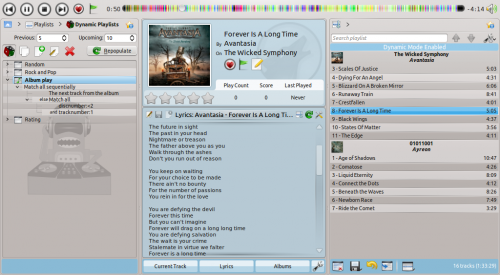
Old (2.4.1 and earlier) Dynamic Playlist
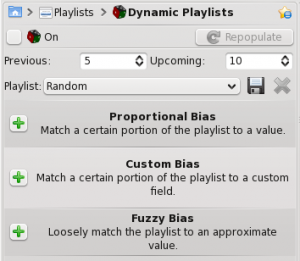
Biases
Biases are what makes your dynamic playlist special! The default value for the dynamic playlist, with no biases, is random play. Biases of various sorts will alter that in different ways.
Proportional Bias
Proportional biases match a certain portion of the playlist to a specific value, such as Artist, Composer, Title, Genre, Year, etc. You can specify as many biases as you like to work together. This is a very flexible way of choosing your playlist.
Don't be confused, though — a dynamic playlist containing the following two biases: 50% Artist: Michael Jackson, 50% Genre:Rock can contain tracks that are from neither Michael Jackson nor have a Rock genre. This is because while both biases are used, half the time a track will be chosen which is Jackson, and half the time not, and the same for Rock. So if you want 50/50 Jackson and Rock, set the biases to 100% for each.
Custom Bias
This is where you will find the new Last.fm and Echo Nest biases. Use Last.fm or Echo Nest to bias the playlist towards artists who are similar to either the currently playing artist, your weekly top artists in Last.fm; or for Echo Nest, the current playlist as a whole.
This function will use as a seed whatever song is playing when the playlist is repopulated so your music evolves as you listen, while remaining somewhat similar to whatever is currently playing.
Fuzzy Bias
Fuzzy bias will match an approximate value and has a slider, as opposed to a percentage one. More strictness means more exact matches. The resulting playlist will consist of tracks normally distributed around the requested value.
Using your Dynamic Playlist
To enable the dynamic playlist you have created simply check the box in the upper-left corner of the pane. To regenerate the entire playlist at any time, click , to the right of .
The default number of items in the playlist is your 5 previous plays plus 10 upcoming items. With the currently playing track, this makes 16 items in the playlist at any given time. The number of tracks can be changed right below the checkbox.
Below that is the dropdown menu for loading saved playlists, the ![]() button to save playlists, and the
button to save playlists, and the ![]() button to delete them.
button to delete them.
A dynamic playlist in use