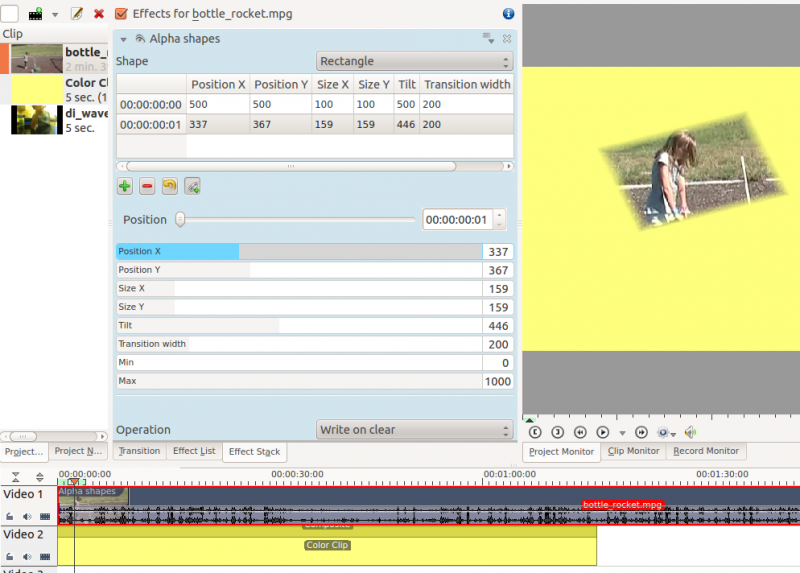Kdenlive/Manual/Effects/Alpha manipulation/Alpha shapes
Alpha Shapes
This is the Frei0r filter alphaspot
Use this in combination with a composite transition to place areas of transparency onto an overlaying clip such that the underlying clip shows through in places defined by geometric shapes.
Shape options are Rectangle, Elipse, Triangle Diamond.
Operations are Write On Clear, Max, Min, Add, Subtract.
Operations define what is to happen when you have more than one Alpha effect on the clip.
For example if the bottom effect in the stack has Write On Clear as the operation then it clears the alpha channel data from the other effects and the channel in the bottom effect takes precidence.
Operation Min - the two effects alpha channels are combined and the clip is transparent only where the two alpha channels overlap
Operation Add - the two effects alpha channels are combined and the clip is transparent anywhere either of the two alpha channels are transparent.
Operation Max - the two effects alpha channels are combined and the clip is transparent anywhere either of the two alpha channels are transparent. (Yes I dunno what the difference between Add and Max is)
Operation Subtract - the clip is transparent where the first alpha chanel does not overlap with the second but the clip is opaque where the two clips overlap and where the second alpha effect is transparent. IE you start with what the first alpha effect has as transparent and subtract away transparency using the shape of the second alpha effect.