Digikam/Vedligeholdelse
Hold orden i digiKam med værktøjet Vedligeholdelse
Fra Dmitri Popovs blog, 9. juli 2012
Fra og med version 2.6 har digiKam menuen , som giver dig adgang til værktøjer beregnet til at udføre en række forskellige vedligeholdelsesopgaevr: fra at scanne eftre nye fotos til at gennemføre ansigtsgenkendelse. Her er en kort oversigt over de tilgængelige værktøjer.
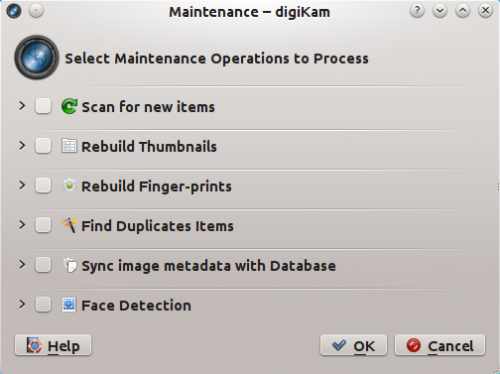
Denne kommando vil scanne samlingerne efter nyligt tilføjede fotos. Som standard gør digiKam dette automatisk, hver gang den startes op; men hvis du har slået denne funktion fra for at gøre digiKam hurtigere, så kan du bruge værktøjet Scan efter nye elementer til at tilføje nye fotos manuelt.
If, for some reason, thumbnails in albums are missing or broken, you can use this tool to fix them. To speed up this action, enable the Scan for changed or non-cataloged items option. This will ignore photos which have already been processed and catalogued.
digiKam uses fingerprints for certain search actions, and this tool allows you to generate or rebuild fingerprints. Enable the Scan for changed or non-cataloged items option to skip the already processed and cataloged photos.
Need to find duplicate photos? This command can help you with that. Note that this action uses fingerprints, so you might need to run the Rebuild Fingerprints action prior to using this tool.
When digiKam adds new photos, it automatically reads metadata from each photo and writes them into its database. The Sync image metadata with Database tool does the opposite: it reads metadata from the database and writes them into photos or into so-called XML sidecar files. This feature can come in handy in many situations. You can use it, for example, to back up metadata from the database to XML sidecar files.
This tool finds photos containing faces and attempts to recognize person or persons in each photo. (see the Face Recognition article for more info.)
