Робота з Календарем Google
Вступ
Існує декілька способів синхронізувати Календар Google з календарем, який є частиною kdepim. Наприклад, якщо ви вже інтегрували Контакти Google за допомогою цих настанов, у вашій системі вже встановлено бібліотеку libgcal0. Втім, запропонований на цій сторінці спосіб є ефективнішою альтернативою до використання Akonadi.
Інтеграція Календаря Google з Kontact
Щоб синхронізувати Календар Google з календарем Kontact, спочатку відкрийте сторінку у Kontact: достатньо вибрати відповідний пункт на лівій панелі програми. Далі, відкрийте вікно налаштувань за допомогою пункту меню .
Select the tab on the area to prepare to add the Google calendar. Next, Select the (you may need to add this resource first by clicking and selecting it in the list). After this click when a prompt appears asking to enter your credentials to login to the groupware server.
Another window will appear, and here you can enter the location of your Google Calendar resource. In the Server Configuration area, click on . Now, this opens the last window. Here, ensure that is selected as the Remote calendar access protocol.
The remote URL takes the form: https://www.google.com/calendar/dav/GoogleCalendarID/events/
For your main calendar, the GoogleCalendarID is your Google account (Gmail address). Select . For again use your Google account while the field is your Google account password.
After this information is entered, pressing the button will enable Kontact to sync with Google to discover your calendar. Your calendar should display in the Discovered Collections window below.
Press and allow KDE Wallet integration as for convenience. To add additional calendars, simply click the button to follow the same procedure as above.
Press to finish adding the Google Calendar and then it should start to synchronize with Kontact. In the calendars list below, check the box beside your Gmail address to enable the display of a calendar. To refresh events, simply press F5.
Анімована демонстрація у форматі GIF
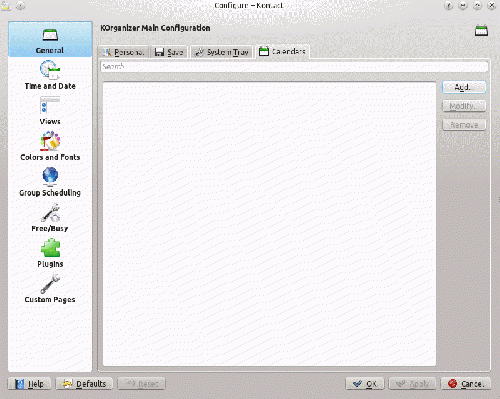
Вітаємо, налаштовування інтеграції Календаря Google з Kontact завершено!


