Orixes de contido ''multimedia'' de Amarok
Panel das orixes de contido multimedia
O panel das orixes de contido multimedia — situado á dereita de maneira predeterminada — permítelle acceder ás súas coleccións locais, así como a outros servizos.
A lista encabézaa unha sección de música local, a interface principal para acceder á súa colección local e os dispositivos multimedia conectados, como reprodutores e discos.
Hai unha sección que permite acceder aos servizos de Internet activados. Desde ela poderá, entre outras cousas: explorar as listas de emisoras de radio e podcasts, escoitalas e subscribirse a elas; facer uso da súa conta en Last.fm; mercar música de tendas virtuais como a nova tenda de MP3 de Amazon ou Magnatune; ou descargar música de intérpretes independentes de Jamendo.
A sección de listas de reprodución permitiralle crear e xestionar listas de reprodución dinámicas, acceder ás súas listas de reprodución, e empregar o xerador automático de listas de reprodución.
A sección de ficheiros fornece un navegador de ficheiros integrado, e a de podcasts permítelle acceder ás súas subscricións.
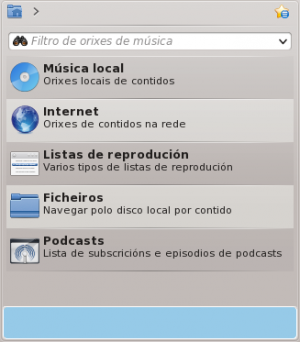
O menú de navegación confórmano a barra de filtro, o botón de marcadores e o ronsel de navegación.
Barra de filtro

A barra de filtro utiliza o texto da caixa para filtrar o contido.
Marcadores
Para acceder a esta funcionalidade, prema a icona ![]() que hai sobre a barra de filtro.
que hai sobre a barra de filtro.

| Menu Item | Description |
|---|---|
| Adds the current Media Sources view configuration to the bookmark list. | |
| Copies bookmark to the KDE clipboard. | |
| Displays a list of all available bookmarks in a new window, with options to edit them. | |
| Bookmark List | Lists all your bookmarks for faster selection. |
Local Music
Displays the music from your default collection folder, sorted as specified. Both the regular (non-merged) view and Merged view of the same collection are shown, with the same sorting. Click the icon ![]() to toggle between views.
to toggle between views.
 |
 |
Click the icon ![]() to change the sorting criteria, using the following menu:
to change the sorting criteria, using the following menu:

| Menu Item | Description |
|---|---|
| Shows the collection sorted by artists and album names. If two entries have the same artist they will be sorted by album. | |
| Shows the collection sorted by album and artist names. | |
| Shows the collection sorted by genre and artist. If two entries have the same genre they will be sorted by artist. | |
| Shows the collection sorted by genre, artist and album. If two entries have the same artist they will be sorted by album. | |
| Designate the window cascade order of your elements. | |
| Check if you want years to be displayed. | |
| Check if you want track numbers to be displayed. | |
| Check if you want cover art to be displayed. |
Internet
Shows your internet collection, added and configured in . More about configuring Internet Services. There are some scripts which add Internet Services; see Scripts for more information.

| Menu Item | Description |
|---|---|
| Lists quality radio streams. | |
| Connects with Jamendo, a growing free music database. | |
| Connects with Last.fm; embedding the site experience in Amarok. | |
| Connects with Librivox, an extensive collection of free audio books. | |
| Connects with Magnatune, a great online music store. | |
| Connects with Amazon MP3 Store, an online music store. | |
| Shows a large list of podcasts. If you choose to subscribe, the podcast menu will be automatically updated. |
Playlist
Media Sources Playlists menu:

| Menu Item | Description |
|---|---|
| Dynamically updating parameter-based playlist; more on this here. | |
| Saved and imported playlists; more on this here. | |
| Creates playlists by specific criteria; more on this here. |
Files
The Amarok file browser helps you add music to your collection, or simply play tracks from your hard drive.
Navigate through your files using the icon buttons: ![]() (previous),
(previous), ![]() (next),
(next), ![]() (up),
(up), ![]() (home), or
(home), or ![]() (places), very similar to a web browser menu; or click on anywhere in the breadcrumbs to go directly to that level.
(places), very similar to a web browser menu; or click on anywhere in the breadcrumbs to go directly to that level.

If you would rather search or filter for something rather than navigating to it, use the filter field to find the desired content. Partially type the name of the file and it will be displayed as in this example.

Podcasts
Lists your subscribed podcasts; from here you can listen, organize, add, import or unsubscribe podcasts.

| Menu Item | Description |
|---|---|
| Add a podcast URL: RSS 1.0/2.0 or Atom feed. | |
| Add a folder to the podcast navigation menu. | |
| Selects what category of podcasts you can view. | |
| Displays the podcasts in a merged or unmerged view. | |
| Checks all podcasts for updates and downloads any available. | |
| Imports an OPML file from your hard drive. |
