Choqok/Uso de Choqok
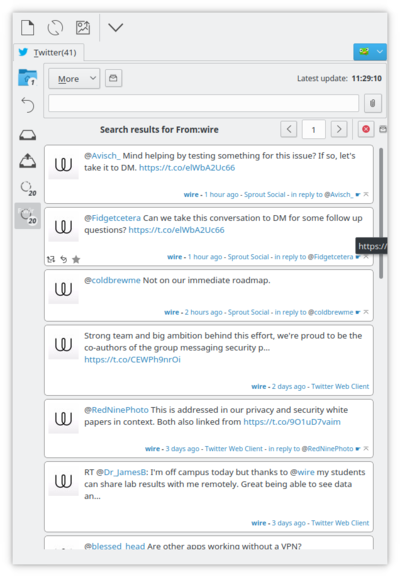 |
Choqok es un cliente de microblogging para el escritorio KDE. |
Sus características incluyen:
- Integración de Twitter y Status.net incluyendo Identi.ca
- Integración con Twitpic
- Múltiples cuentas simultáneas
- Búsqueda de mensajes
- Integración con KWallet
Por favor, vea este sitio para una lista completa de características.
La pantalla principal
La pantalla principal de Choqok, proporciona un fácil acceso a sus cuentas y mensajes. Cada cuenta, representada por su alias, tiene una pestaña. Cuando se reciben nuevos mensajes, el número de no leídos aparece en la pestaña de la cuenta.
Cada cuenta contiene las siguientes pestañas: , , y .
Inicio
La pestaña contiene todos los mensajes a los que está suscrito. Cada mensaje en la línea de tiempo incluye el mensaje, avatar, hora de envío (relativo al momento actual), e información sobre el cliente de microblogging utilizado.
Responder
La pestaña muestra los mensajes que llegan directamente a usted o en los que se lo ha mencionado.
Entrada
La pestaña muestra en la línea de tiempo los mensajes de los que se ha suscrito. Están en orden cronológico inverso, con los más recientes primero.
Al leer un mensaje puede hacer clic en las etiquetas, denotadas con #; grupos, denotados con !; o usuarios, que se denotan con @. Si selecciona un grupo o una etiqueta, la ventana de búsqueda se abrirá con tweets o dents de ese grupo o acerca de ese tema. Si selecciona un usuario, puede elegir qué buscar. Las opciones exactas dependen de las capacidades de la red. Twitter soporta una opción adicional para los tweets que incluyan a ese usuario.
Salida
La está dispuesta en forma cronológica inversa y muestra los mensajes privados que has enviado. Los mensajes privados se envían directamente a un usuario específico. Ver Mensajes directos para más detalles sobre cómo crear un mensaje privado.
Configuración de Choqok
Crear una cuenta
Choqok admite la conexión a Twitter, Identi.ca, y todos los sitios que se basan en Status.net.
Cada cuenta, además de las credenciales de acceso, incluye un alias. El alias define la pestaña resultante en la ventana principal.
Configuración general
The general settings provides access to common settings. Key settings include the update interval, default 10 minutes, and the number of new messages retrieved per account, default 20.
Notifications
Choqok integrates well with desktops supporting both knotify (KDE) and libnotify (Gnome, XFCE). You can also group new notifications. Please note that when starting Choqok, you may receive more than 20 notifications if you have more than 1 account or your configuration allows for more messages. This may fill your screen depending on your resolution.
Creating your First Message
Begin typing your message in the message area. As you type a message the remaining characters will countdown toward 0 from 140. When you have completed your message, press Enter. If the message is successfully posted, it appears in your inbox.
Replying to Messages
When reading a message in the timeline, you can click on the button. This button appears as you hover over the avatar for the creator of that message.
Once you choose , the recipient is pre-populated in the message section. Type your message and press Enter to send it.
Direct Messages
When creating a message select the checkbox to make the message private.
Details of a conversation
Each conversation contains an avatar at the far left and information about the user in the bottom right. This information includes the author's handle, how long ago the message was sent, and the client the author used to create the message.
If you hover your cursor over a message, the author's bio appears in the tooltip.
For Identi.ca, you can see the full conversation by clicking on the button located in the bottom right of the conversation.
Information about a User
When you click on the author's handle in a conversation or a user mentioned in the message, you can retrieve information about the user from the popup menu.
Who is this user?
This option is only available when clicking on the author's handle. It will show a popup containing the user's avatar, full name, location web site, and bio. You may subscribe to this user as well by clicking the add icon in the upper right.
From this user
This option launches the search window showing tweets or dents created by this user.
Replies to this user
This option launches the search window showing tweets or dents that were directed at this user. For Identi.ca, this will also emulate the including this user feature of the Twitter network.
Including this user
This option is only available with users on the Twitter network. It launches the search window showing any tweet that contains this user, but is not from this user.
Keyboard Shortcuts
Quick Message
To create a quick message, you can use Ctrl + T. This will launch a small window in which you can type your message.
If Choqok is not in the foreground, i.e. minimized to the system tray, you can use Meta + Ctrl + T. On most computers, the Meta key has the Windows logo. On computers manufactured by Apple, this is the Option key.
Mark All Read
When Choqok is active, you can use Ctrl + R to mark all of the messages as read. You can also close the Choqok window via the button. This will not actually exit Choqok: instead it will minimize it to the tray.
Update Timelines
When Choqok is active, pressing F5 will refresh the timelines for all of your accounts.
Insert Now Listening
Choqok provides integration with Amarok. Pressing Ctrl + L when Choqok is active will insert information about the current track playing in Amarok. The exact information posted is configured in the general settings.
The default now listening message is
Currently listening to %title% by %artist% on %album% [Amarok].
The words surround by "%" represent fields taken from the currently playing track. Possible fields include %title%, %album%, %artist%, %year%, %genre%, and ;%track%.
Other keyboard shortcuts
Ctrl + F - Launch the find window, Ctrl + N - Toggle notifications, Ctrl + U - Toggle auto-updating of timelines.

