Telepathy
Description
KDE Telepathy fournit une suite d'application pour une expérience complète de messagerie instantanée.
FAQ
1. Comment ajouter un nouveau compte
Ouvrez Configuration Système et choisissez . Cela vous montrera une liste de nouveaux comptes. Cliquez sur en haut à droite, et suivez les étapes.
- Open .
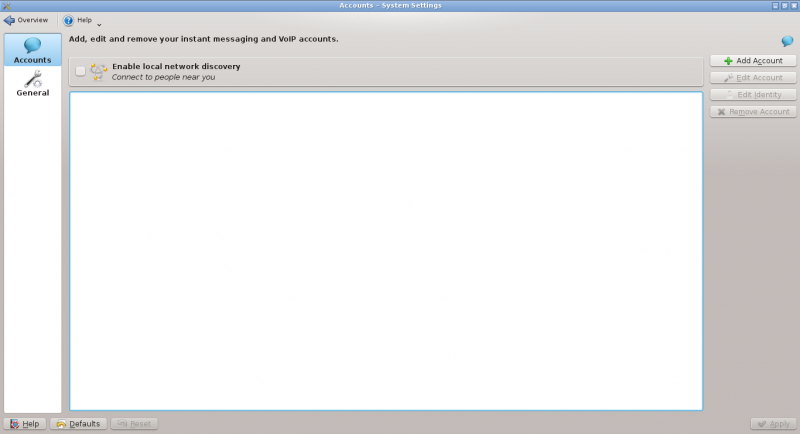
- Click on .
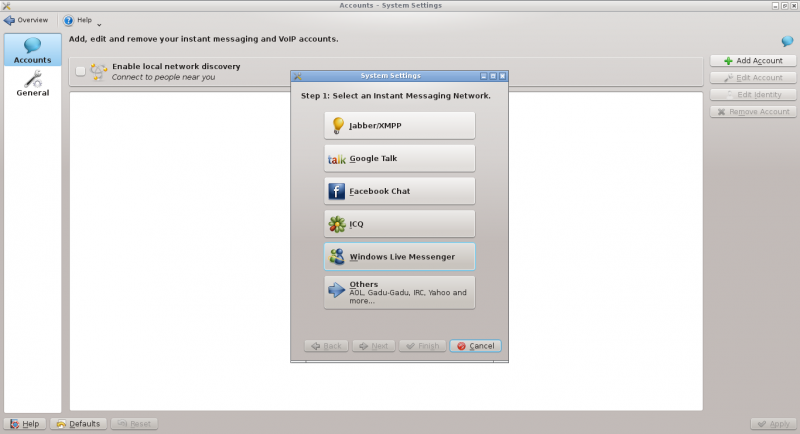
- Click on an IM network and follow the steps.
2. Comment ajouter un contact
Ouvrez la liste de contacts. Cliquez sur dans la barre d'outils. Vous aurez alors besoins de choisir à quel compte le contact doit être ajouté et d'entrer l'ID/email du contact que vous souhaitez ajouter.
3. Comment puis-je rapidement accéder à mon état, et ouvrir facilement la liste de contacts
Faites un clic droit sur la boîte à miniatures, choisissez propriétés. Dans «Extra items» choisissez «Configuration de la messagerie instantanée».
4. Comment placer la liste de contacts dans la boîte à miniatures
Vous ne pouvez pas. Exécutez les étapes ci-dessus pour quelque chose de mieux.
5. Comment ajouter un compte Skype
Archlinux
- installez skype4pidgin-svn-dbus depuis AUR
Trucs et astuces
- Quand vous discutez, vous pouvez cliquer sur une émoticône pour la changer à nouveau en texte. C'est utile lorsque vous recevez du code qui s'est accidentellement transformé en émoticône.
- Create an application-specific password.
- Open System Settings.
- Open .
- Click on .
- Click on the Google Talk icon.
- You might see a warning about additional plugins. Check that they are installed.
- Enter your email address and your password. Finish the wizard.
- You should then see a window. There should be two fields if you run KWallet for the first time, one if you have already created a wallet. Use any password you want.
6. Integrate the KDE-Telepathy VoIP module into KAddressBook
- Open KAddressBook (e.g. in Kontact)
- Select menu and then .
- In the section select .
- Enter the following command: ktp-dialout-ui %n
- Press .
Clicking on a telephone number in KAddressBook will open the KDE-Telepathy VoIP dialog. Select your ID (if you have more than one) and start your call.
Tips and Tricks
- When chatting you can click on an emoticon to change it back into text. This is useful when receiving code which accidentally is rendered into smilies.


