KMail/Можливості з імпортування
Можливості з імпортування
Імпортування даних до KMail
У цьому розділі наведено опис різноманітних можливостей з імпортування даних до KMail.
Майстер імпортування
За допомогою майстра імпортування ви зможете імпортувати повідомлення електронної пошти, параметра, адресну книгу та дані календаря до вашого облікового запису з таких програм для роботи з електронною поштою:
- Trojitá
- Evolution 1.x - 3.x
- OS X Mail
- Opera
- Sylpheed
- Thunderbird/Mozilla
- The Bat!
- Outlook Express
- Balsa
- Pegasus-Mail
- Claws Mail
Запустити майстер імпортування можна або за допомогою засобу запуску програм або з вікна програми KMail за допомогою пункту меню

At startup the import wizard will detect all supported email applications, and list them for you in the window.
Select the email application you want to import from, and click the button.
The wizard will then ask if you want to import everything, or give you options to select which types of materials you want to import.
Depending on your selections in the materials to import screen, you will see one or more of the following screens:
- To Import mail messages, you need to select the folder you want your email messages to import into. Once selected, click the button. Once the progress bar reaches 100%, click the button, or the button, if this was your last material selection.
- To Import mail filters, click the button and it will import any filters it found, once finished click the button, or the button, if this was your last material selection.
- To Import settings, click the button. The wizard will ask you some questions e.g. which folder to use for account folders that do not exist. The wizard will also create your identity. Once complete, click the button, or the button, if this was your last material selection.
- To Import address books, click the button, and it will import all address books it finds. Once complete, click the button.
Click the button to complete and exit the wizard. If at any time you wish to end the wizard, you can click the button.
within KMail or run KMailCVT from the application launcher.
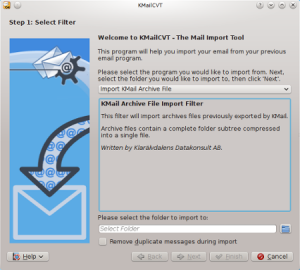
KMailCVT is to be used to import your email messages if your previous email application/format is listed below.
- KMail Archive
- mbox(Unix, Evolution)
- Evolution 1.x
- Evolution 2.x
- Evolution 3.x
- KMail
- OS X Mail
- Opera
- Sylpheed
- Thunderbird/Mozilla
- The Bat!
- Outlook Express
- Pegasus-Mail
- Lotus Notes
- Plain Text
Select your previous email program from the drop down box. The center text area of KMailCVT will update with special instructions (if applicable), and the known location of email message storage for that application.
Follow these instructions, then select the folder you wish to import your messages to.
If you want the KMailCVT tool to remove duplicate messages, check . A file select dialog will pop up and you need to select the file/folder noted in the instructions.
Click the button to complete the import. When the import is finished you can click the button to import from another application or the button to exit.


