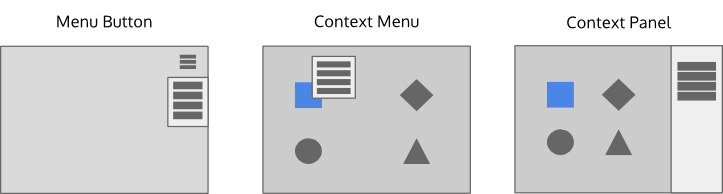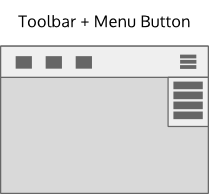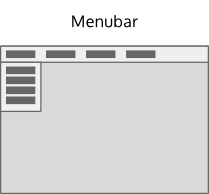Projects/Usability/HIG/Layout/CommandPatterns
Purpose
Command patterns are determined by the command structure chosen for the application. A command is any function performed by the application based on user input. Commands that perform similar functions may be grouped together. The collection of commands and command groups make up the command structure of the application.
Command patterns can be combined with navigation patterns and content patterns to design the complete layout for your application.
Guidelines
When designing an application, it may be unclear what the command structure should be.
- Start by assuming a simple command structure and select an associated command pattern.
- As the design evolves, if the selected pattern becomes inadequate for completing the primary tasks of the application, consider a pattern for a more complex command structure.
Patterns for a simple command structure
- Use Menu Button command pattern when there are few globally applicable commands. The menu button can overlay content.
- Use Context Menu or Context Panel command patterns for commands specific to selected or currently visible content.
- The menu button pattern can be combined with either of the context menu or context panel patterns.
- Commands can also be exposed by direct manipulation of content (click, drag, buttons, search field, pan, zoom, etc).
- For plasmoids, all commands must be exposed by direct manipulation of content - no menu button, context menu, or context panel.
Examples
Contacts, Chat client, Video conference, Calculator, Terminal, Plasmoids (panel applets and desktop widgets), Maps, Games, Image browser, Document viewer, Music player, Video player, Software installer, System Settings
Patterns for a complex command structure
- Use Toolbar + Menu Button command pattern when the number frequently used commands are about 8 or less, and the remaining commands are not essential to performing the primary task of the application. The toolbar pattern exposes the frequently used commands. The menu button pattern exposes more of the command structure.
- Commands are also exposed using context menus, a context panel or by the direct manipulation of content.
Examples
Web browser, File manager, Text editor, Email, Calendar, Image editor, Music player, Archiver
Patterns for a very complex command structure
- Use the Menubar pattern when access to the full command structure is necessary to complete the primary tasks of the application.
- Commands are also exposed using toolbars, context menus, a context panel or by direct manipulation of content, .
- Commands in the menubar should generally be globally applicable. Consider using a context panel or a context menu for commands that are specific to the current selection.
Examples
IDE, Text Editor(high-feature), Image editor(high-feature), Audio/video editor, Document editor(high-feature), Spreadsheet editor