Kubuntu/Software/Games/Steam/ca
Steam a la Kubuntu
Actualment, hi ha tres formes d'instal·lar Steam.
La IGU
Si preferiu la interfície gràfica d'usuari, llavors primer haureu d'instal·lar el Centre de programari d'Ubuntu, cerqueu per Steam, i instal·leu-la («compreu»).
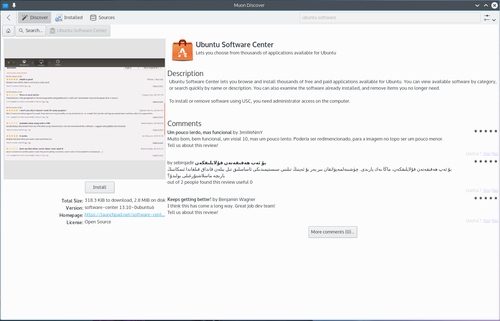
Haureu d'iniciar una sessió a Launchpad, és on s'allotgen els projectes de programari d'Ubuntu. Si encara no teniu un compte, l'haureu de crear allà.
Rebreu un correu electrònic felicitant-vos per la vostra «compra» de Steam!
La instal·lació manual
Podeu descarregar el fitxer «deb» des de http://store.steampowered.com/about/ en el navegador i després seguir el com es fa que hi ha a continuació. Els fitxers dels paquets associats amb la Kubuntu, tenen el sufix «.deb» a causa de l'estreta relació de la Kubuntu amb la distribució Debian de GNU/Linux. Els fitxers «.deb» es poden descarregar i instal·lar individualment. Humble Bundles, per exemple, distribueix fitxers «deb» que requereixen privilegis d'administrador.
Com es fa: simplement feu clic esquerre en el fitxer «.deb» per iniciar el procés d'instal·lació. Apareixerà un indicatiu per a la contrasenya associada amb el privilegi d'administrador necessari.
La línia d'ordres
In your Konsole, type
mkdir steam && cd steam && wget http://media.steampowered.com/client/installer/steam.deb
then:
sudo dpkg -i package_file.deb
using the exact name of the file which is downloaded above.
Humble Bundles
To use a GUI, Humble Bundles must go through the Ubuntu Software Center, as in the image above. And you must have or create a Launchpad account. In addition, once you pay for your games on the Humble Bundle website, and click on the link from the email you receive from Humble Bundle, you must click the "Pay" button in the Software Center. However, you will not be charged again.
If you encounter difficulties, please provide your information on this bug.
If you prefer to download the deb file, you will find the link to download in your email from Humble Bundle. It can be downloaded in your browser, or wget in the console as with Steam and then follow the above how-to for manually installing software.
Issues/workarounds
Steam does not close to tray
By default, Steam makes the Close button work like minimize button. You can force it to minimize to tray when the Close button is pressed by launching Steam with STEAM_FRAME_FORCE_CLOSE=1. This will be probably fixed in the near future (see issue 1025 on GitHub).
