Kdenlive/Руководство/Эффекты/Обработка альфа-канала/Хромакей:расширенный (выбор цвета)
Хромакей
Этот Хромакей является расширенной версией эффекта Хромакей: базовый. «Хромакей: расширенный (выбор цвета)» включает в себя некоторые основные методы растушёвки (путём изменения Режима края), а также параметры, отвечающие за более точный контроль силы и способа удаления фона.
This is better for backgrounds that have less contrast with the foreground, or more complex backgrounds. For simple backgrounds (such as green, blue, red or possibly black), use the Chroma Key effect.
Basic Technique
Find a clip with a background (preferably multiple, or slightly complex, because the "chroma key effect" can do easy backgrounds such as green or blue). Add the Chroma-Key effect to the clip.
After this, either chose the color using the little droplet button. Click on the droplet button, and then click on the background part of the clip you want to remove. Adjust the Delta sliders until the background is removed correctly. This might need to experimenting. If you find it isn't removing the background well, try changing the "selection subspace" and experiment again. If you experimented and cycled through all the "selection subspaces", and the background isn't still removed properly, then it is probably too complicated for Kdenlive to remove. At this point, you will need to use Rotoscoping.
If the effect took lots of time to experiment, and you will need to use this effect again, then click on the three horizontal lines in the top right corner, and then click Save effect. Give the effect a name, and save. You can now search for this specific effect in your effects tab.
All Options
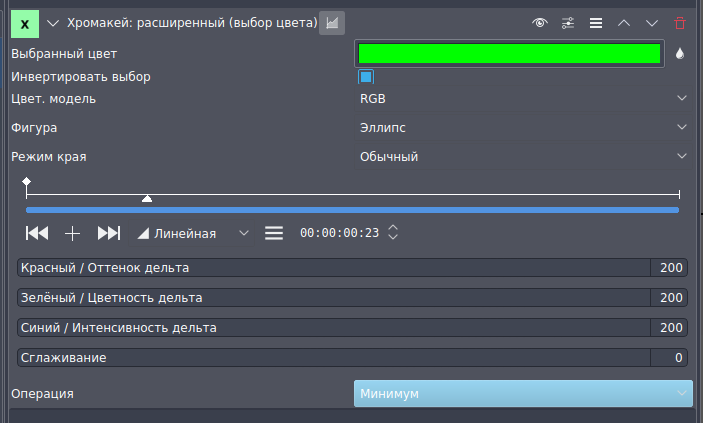
Here is an outline of all the options:
Выделяемый цвет (Color to select): выбор цвета. Это центральная точка цвета выбранного подпространства .
Инвертировать выделение (Invert selection): Когда ON, выбранный цвет будет прозрачным, как правило, используется с кейингом. Когда OFF (по умолчанию) выбранный цвет будет непрозрачным, например, для альфа-контролируемого регулирования только этого цвета.
Подпространство выделения (Selection Subspace) варианты: RGB (Red Green Blue), ABI and HCI (Hue Chromacity Intensity)
These different options yield different results. While RGB should yield the sharpest and best results, sometimes (as I have seen from experience) the other option, HCI & ABI, can yield much better results than RGB. So if RGB isn't producing good results then try on of the other options.
Режим края (Edge Mode) Варианты: Hard, Fat, Normal, Skinny, Slope
If the Edge Mode is set to slope, you can use the "slope" slider. This slider determines the smoothness of the edges. The higher the value, the smoother the edges of your color selection will be.
"Hard" означает, что альфа-канал будет срабатывать только для двух значений , полностью непрозрачный и полностью прозрачный. В основном это полезно для рирпроекции.
Остальные параметры ("Fat", "Normal" and "Skinny") создают постепенный переход между прозрачным и непрозрачным. Alpha will be a function of the difference of color from the selected color, with cutoff at the delta points. The fatter the choice, the more the selected areas are filled towards the rim. This is useful with alpha controlled color adjustment tools.
Delta XXXX: Эти три параметра определяют размер цветового подпространства вдоль каждой оси. Большие значения означает больший допуск на этой оси.
См. так же
См. так же Синий Экран работающий немного проще Выделения по цвету.
На этой странице рассматриваются некоторые теории цвета, чтобы помочь понять Hue, Chroma, яркости и т.д.
