Plasma/Netbooks
KDE complet sur les petits écrans (miniportatifs compris)
Plasma Netbook de KDE est un espace de travail spécialement développé pour les appareils miniportatifs petits et légers.

Features
- Search and run applications easily
- Rich Internet experience
- Organizing your space more efficient
Requirements
Plasma Netbook requires 3D acceleration to function properly. It is therefore not advisable to try it in a non-compositing environment. In human language, this means: you need a 3D capable system with the right configuration. Most modern systems (including pretty much all netbooks) comply to this, but some 3D video cards, especially those depending on proprietary drivers (ATI, NVIDIA) sometimes do not.
How to enable it
To enable the Netbook interface, go to , choose , choose and under choose .
Tips and Tricks
Сhanging tasks
Windows will be fully maximized, without taskbar(s) or window decoration (window title & buttons to close/minimize etc) visible.
To change tasks you can do two things:
- use the probably familiar Alt + Tab shortcut
- go to the top-left of the screen with your mouse and bump into the corner. All windows will show up, scaled, on your screen. Choose one with the mouse or type (part of) a name and hit Enter.
Taskbar or panel
Des panneaux se cachent en haut de votre écran. Si vous percutez votre souris contre le haut de l'écran, ils deviendront visibles.
Fermer ou changer de fenêtres
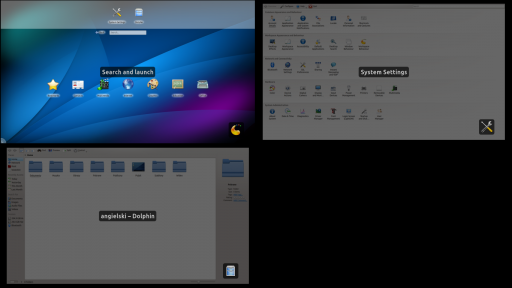
Sur la droite du panneau du haut, un bouton de fermeture permet de fermer la fenêtre courante. Si vous cliquer sur la zone à gauche de celui-ci
System Tray
Left to the button showing the current application is the system tray with icons showing network connection and battery life.
Launching apps
Next to the system tray, to the left of the panel, are buttons to go to the application launcher or to the pages you have defined. Click on the launcher and you can start applications by clicking the categories or using the search.
Pages
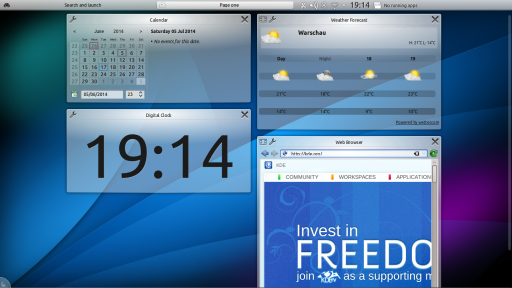
Next to the app launcher you have your first 'page'. Each page has one or more rows of widgets, small applications. These can be used to quickly show you news, view upcoming appointments, control your music player or even browse a webpage.
Add widgets
Click on the Plasma logo ![]() on the bottom of the page. A configuration bar will pop up. Click (if it is locked), and you will be able to add widgets (click and drag and drop the widgets to the desired location) or add more pages. You can also click to give your page a proper name, a new background et cetera.
on the bottom of the page. A configuration bar will pop up. Click (if it is locked), and you will be able to add widgets (click and drag and drop the widgets to the desired location) or add more pages. You can also click to give your page a proper name, a new background et cetera.
Add a page
Click on the Plasma logo ![]() on the bottom of the page. A configuration bar will pop up. Click to add a page.
on the bottom of the page. A configuration bar will pop up. Click to add a page.
Configure the page
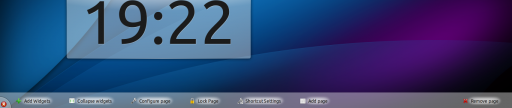
Click on the Plasma logo ![]() on the bottom of the page. A configuration bar will pop up. Click if the page is locked, and you will be able to configure the page. You can now give it a background, a name, and more.
on the bottom of the page. A configuration bar will pop up. Click if the page is locked, and you will be able to configure the page. You can now give it a background, a name, and more.
