KDevelop5/Manual/Running programs
Running programs in KDevelop
Once you have built a program, you will want to run it. To do this, need to configure Launches for your project. A Launch consists of the name of an executable, a set of command line parameters, and an execution environment (such as "run this program in an external terminal", or "run this program in the debugger").
Setting up launches in KDevelop
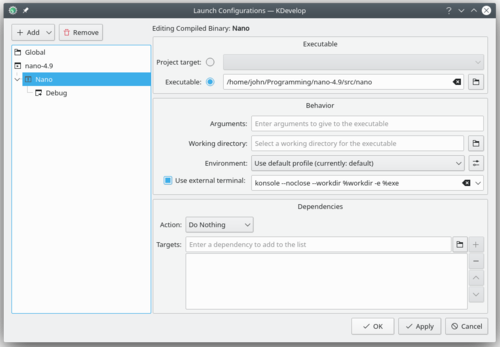
To set this up go to menu item , highlight the project you want to add a launch for, and click on the ![]() button. Then enter the name and location of the executable, and the path where you want to run the program. Any required command line arguments if any, can be specified in the edit box. If running the executable depends on building the executable and/or other libraries first, then you may want to add them to the list at the bottom: select from the dropdown menu, then hit the
button. Then enter the name and location of the executable, and the path where you want to run the program. Any required command line arguments if any, can be specified in the edit box. If running the executable depends on building the executable and/or other libraries first, then you may want to add them to the list at the bottom: select from the dropdown menu, then hit the ![]() symbol to the right of the textbox and select whatever target you want to have built. While you're there, you may as well also configure a debug launch by clicking on the symbol and adding the name of the debugger program; if this is the system's default debugger (e.g. gdb on Linux), then you don't need to do this step.
symbol to the right of the textbox and select whatever target you want to have built. While you're there, you may as well also configure a debug launch by clicking on the symbol and adding the name of the debugger program; if this is the system's default debugger (e.g. gdb on Linux), then you don't need to do this step.

If you need to build the executable or add libraries before running it,add the dependencies tab at the bottom of the page,
- select from the dropdown menu.
- Select the
 symbol to the right of the textbox and select whatever target you want to have built.
symbol to the right of the textbox and select whatever target you want to have built. - Click Ok.
To configure a debug launch:
- Select on the symbol under the selected launch configuration on the left tab.
- add the path to the debugger program.
if this is the system's default debugger (e.g. gdb on Linux), then you don't need to do this step.
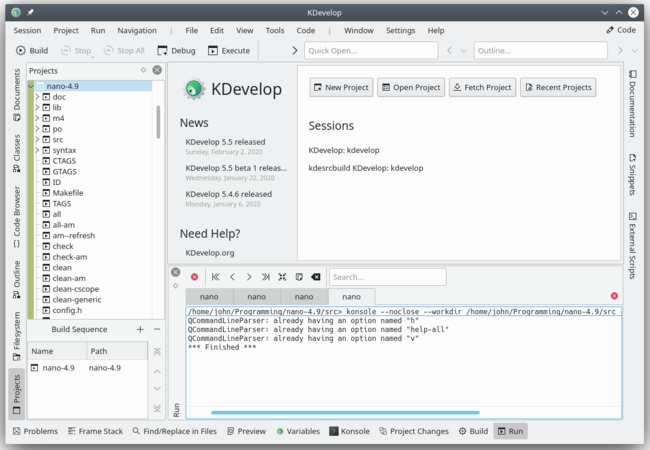
You can now try to run the program: Select from KDevelop's main window menu (or hit Shift + F9) and your program should run in an external terminal window of KDevelop. The picture above shows the result: The new tool subwindow at the bottom shows the output of the program that is being run, in this case the nano text editing program.
Some useful keyboard shortcuts
| Running a program | |
|---|---|
| F8 | Build (call make) |
| Shift + F9 | Run |
| F9 | Run program in the debugger; you may want to set breakpoints beforehand, for example by right-clicking with the mouse on a particular line in the source code |

