Impostazioni di sistema/Comportamento delle finestre
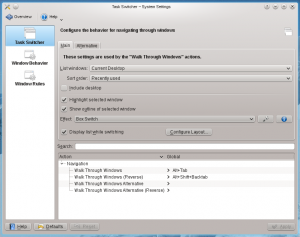 |
Configurazione del comportamento delle finestre |

Selettore delle attività
Nel gruppo Selettore delle attività puoi impostare una combinazione da tastiera, che per impostazione è Alt + Tab: questa ti permette di passare tra le finestre aperte, inoltre puoi configurare un suo comportamento specifico. C'è inoltre una scorciatoia per passare tra le finestre in ordine inverso e puoi anche aggiungerne delle altre alternative, il cui comportamento può essere configurato in maniera indipendente. Nella parte bassa di questo gruppo puoi impostare queste scorciatoie da tastiera.
La parte superiore del gruppo contiene due schede, che contengono delle opzioni identiche: quelle in influenzano però il comportamento dei tasti del selettore standard, mentre quelle in il comportamento alternativo. Nella casella a discesa puoi specificare se vuoi passare tra le finestre di tutti i desktop virtuali, oppure solo tra quelle del corrente, e anche se vuoi che le finestre appaiano nell'ordine naturale, oppure raggruppate. In puoi influenzare l'ordine col quale passi tra le finestre. Se poi spunti , allora il desktop stesso verrà elencato tra le finestre: in questo modo puoi portarlo in primo piano usando il selettore delle attività. Alcuni degli effetti hanno delle ulteriori opzioni, che puoi raggiungere facendo clic sul pulsante ![]() , che si trova alla destra della casella a discesa.
, che si trova alla destra della casella a discesa.

Window behavior
In the Window Behavior group, you can configure how your windows behave with respect to getting focus, receiving various kinds of mouse clicks, when being moved or opened.
The tab contains the options concerning window focus. When a window gets focus it becomes the active window, that is the window that receives input from you. Normally, you click on a window to give it focus. In the dropdown list you can choose to let window focus follow the mouse without clicking. Depending on other settings, a window may not be raised in front of the other windows when it receives focus. If so, you may want to check ; this will bring the active window to the top when you click it.
In the tab you can configure what effect the various mouse actions has in the titlebar, and in the frame of the window. Similarly, in the tab you configure the effect of mouse actions in inactive windows; and there is the option of assigning window actions to the mouse buttons and the wheel when used while pressing a specified modifier key.
The tab holds options affecting how windows behave while being moved. In the tab you will find options of the new windows placement.

Window Rules
In the group you can specify even more detailed settings for individual windows based on their title or the application they belong to. These settings can also be accessed from the window context menu: Right click the window titlebar and select or

