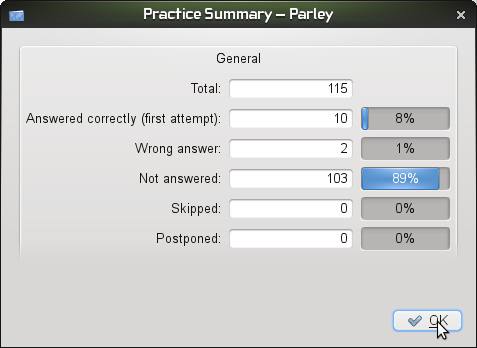Parley/Підручник/Як вивчати словник у режимі вибору з декількох варіантів
<multilang> @de|Auch verfügbar auf: @en|Also available in: @fr|Aussi disponible en: @pl|Również dostępny w: @ru|Также доступна на: @uk|Інші мови: @zh_TW|另可見於: </multilang> Deutsch | English | Italiano

Після запуску Parley ви побачите щось, подібне до наведеного на знімку нижче. Припустімо, що ви бажаєте відкрити у Parley збережений раніше файл. Просто натисніть пункт .
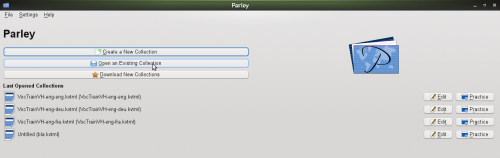
Перейдіть до теки, де міститься ваш файл і натисніть кнопку Гаразд або просто двічі клацніть лівою кнопкою миші на позначці файла.
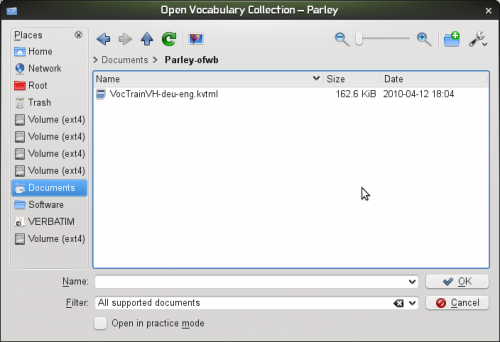
Parley opens the file and like you can see in this example, it is quite a huge one.
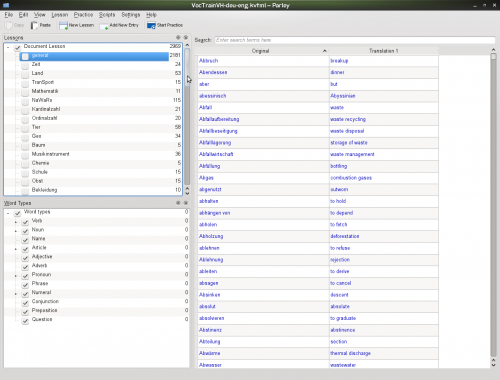
Selct: from the menu
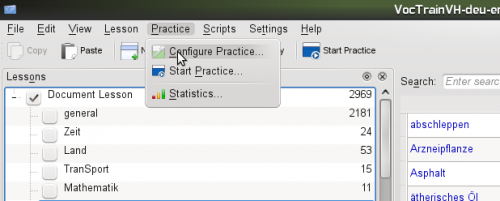
Select and click on OK
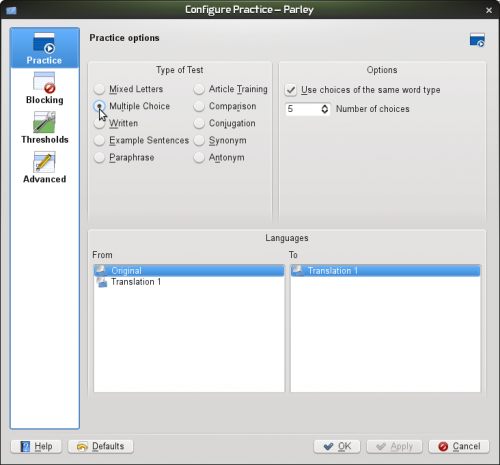
Click on
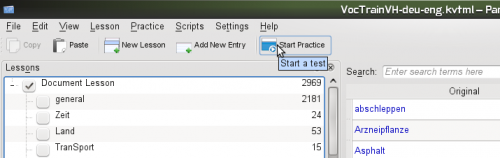
To avoid working on all approx. 3000 terms unselect and select, for example, , or any other lesson you wish to train, then click on
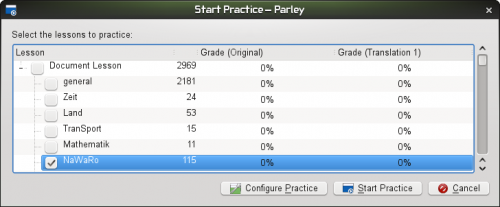
And now you just need to give the right answers by clicking on the correct button ...
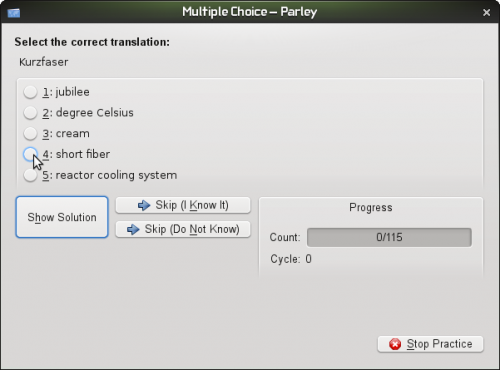
You can also ask to see the solution, if you don't know the word and want to learn it ...
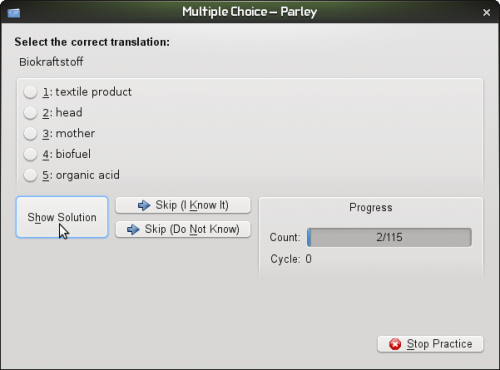
And Parley shows up with the correct translation ...
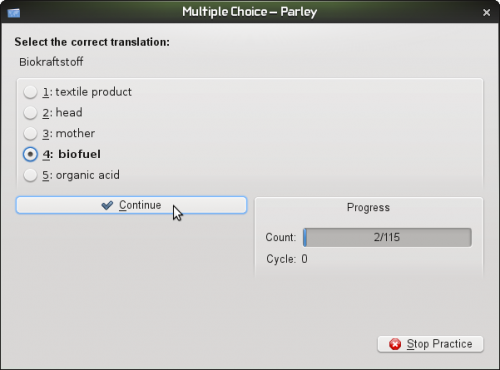
And when your answer was wrong ...
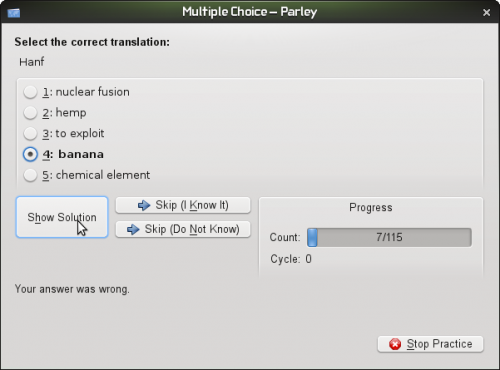
You can see the correct answer ...
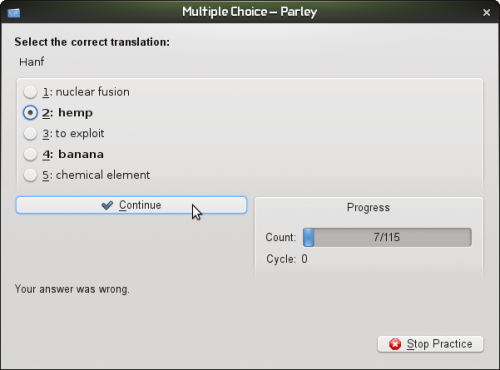
Enough? Well click on ...
And you get the practise summary from where you see your results of the training session.