Parley/Manual
Template:I18n/Language Navigation Bar
Home >> Applications >> Education >> Parley >> Parley Manual
Parley Manual
Ok, I hope we can get something done here! Happy editing --Frederik
This Manual is for Parley that comes with the KDE Software Compilation 4.3 and later. Some details might work slightly different if you have an older version of Parley.
Introduction
Parley is a vocabulary trainer. It helps you to memorize your vocabulary, for example when you are trying to learn a foreign language. You can create your own files with the words you need or select from a great variety of Vocabulary Files. There you can find files containing language vocabulary and also anatomy, music, geography, chemistry or exam preparation.
Parley is very flexible and uses the flash card learning approach. It automatically keeps track of your progress and lets you sort your vocabulary as you wish. But unlike real flash cards you can use different learning methods with Parley
Flashcards contain expressions on the front side and their translation on the back. You start with a pile of cards. If you know the translation on a card, you can put it into a second pile of cards. If you fail, you keep it in the first one to try again later.
Parleys main focus is not to teach you grammar or other sophisticated things. However, there are some exercise forms which may help you in this matter.
Welcome Screen
When your first start Parley you are greeted by the welcome screen. It shows you the last vocabulary collection that you worked with.
A vocabulary collection is a file that contains lessons and words to practice.
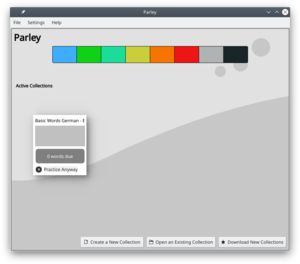
To edit a file, click "Edit" on the right of it. To start practicing right away, use the Practice button.
If you'd like to start your own collection of vocabulary, click "Create a New Collection".
You can also open a collection if you have it on your computer already but it's not in the list, or download a collection.
Vocabulary Editing
But how do I get the words in there?
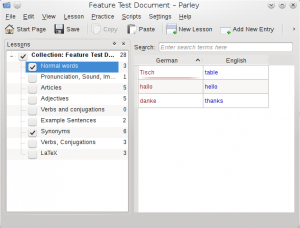
Vocabulary Practice
To start practicing you can click the "Practice" button next to a document in the welcome screen, or when you have it opened in the editor, just click "Practice" in the toolbar.
Progress Screen
First you will see the progress dialog which shows you your progress in each lesson. You can also select, which lessons you want to practice. (In front of every lesson, there is a checkbox).
The number next to the lesson is the number of words in this lesson.
Configure Practice
From the progress screen, or when you are in the editor in the practice menu, you find the "Configure Practice Dialog".
Here you can select how you want to practice your vocabulary.
Practice
Well... depending on the practice mode, you enter the word or choose the right answer and Parley will tell you, if you were right.
More Advanced Crazy Stuff
File formats, Uploading files, Scripting
