User:Annew
I'm annew - aka Anne Wilson. I'm from Yorkshire, in the north of England, and I spend waayyyy too much time working on KDE :-) My interest has long been on user support, so this wiki is the natural extension of that.
Apart from providing support to all family members for their computing problems, I'm interested in gardening, sewing and embroidery, music and reading. In truth, though, little time goes on any of those except reading, these days.
Saved for re-use: Template:I18n/Language Navigation Bar
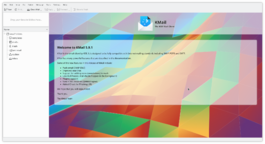 |
KMail is the email component of Kontact, the integrated personal information manager of KDE. |
|
Error: Image is invalid or non-existent.
||Karbon14
- Karbon14 is the scalable vector drawing application in KDE
|-
KWrite docs
Chapter 1. Introduction
KWrite is more than a text editor for the KDE Desktop. It is meant to be a programmer's editor, and could be considered as at least a partial alternative to more powerful editors. It may be best used in conjunction with Konqueror for source file browsing for different languages. KWrite also works very well as a simple text editor. One of KWrite's main features is the colourised syntax, customised for many different programming languages such as: C/C++, Java™, Python, Perl, Bash, Modula 2, HTML, and Ada.
Chapter 2. Some Fundamentals
KWrite is very simple to use. Anyone that has used a text editor should have no problems.
Drag and Drop
KWrite uses the KDE Drag and Drop protocol. Files may be dragged and dropped onto KWrite from the Desktop, Konqueror or some remote FTP site opened in one of Konqueror's windows.
Command Line Options
Though KWrite may most often be started from the KDE program menu, or a desktop icon, it can also be opened at the command line prompt of a terminal window. There are a few useful options that are available when doing this.
Specify a File
By specifying the path and name of a particular file the user can have KWrite open (or create) that file immediately upon startup. This option might look something like the following: % kwrite /home/myhome/docs/myfile.txt
Specify a file on the internet
The above-mentioned method could even be used to open files on the internet (if the user has an active connection at the time.) An example of this might look like the following: % kwrite ftp://ftp.kde.org/pub/kde/Welcome.msg
Other Command Line Options
The following command line help options are available kwrite --help This lists the most basic options available at the command line. kwrite --help-qt This lists the options available for changing the way KWrite interacts with Qt™. kwrite --help-kde This lists the options available for changing the way KWrite interacts with KDE. kwrite --help-all This lists all of the command line options. kwrite --author Lists KWrite's authors in the terminal window kwrite --version Lists version information for Qt™, KDE, and KWrite. Also available through kwrite -V
