Archive:Plasma/HowTo/4.4/it and SMPlayer: Difference between pages
(Difference between pages)
No edit summary |
(Markup edit) |
||
| Line 1: | Line 1: | ||
<languages /> | <languages /> | ||
{ | {|class="tablecenter vertical-centered" | ||
|[[Image:Smplayer.jpeg|300px]]||<translate>'''A fully-featured video player'''</translate> | |||
|} | |||
''' | <translate> | ||
'''SMPlayer''' intends to be a complete front-end for '''MPlayer''', from basic features like playing videos, DVDs, and VCDs to more advanced features like support for '''MPlayer''' filters and more. | |||
=== | ==Features== | ||
* It remembers the settings of all files you play. So you start to watch a movie but you have to leave... don't worry, when you open that movie again it will resume at the same point you left it, and with the same settings: audio track, subtitles, volume... | |||
* | * Configurable subtitles. You can choose font and size, and even colors for the subtitles. | ||
* | * Audio track switching. You can choose the audio track you want to listen. Works with avi and mkv. And of course with DVDs. | ||
* Seeking by mouse wheel. You can use your mouse wheel to go forward or backward in the video. | |||
* Video equalizer, allows you to adjust the brightness, contrast, hue, saturation and gamma of the video image. | |||
* Multiple speed playback. You can play at 2X, 4X... and even in slow motion. | |||
* Filters. Several filters are available: deinterlace, postprocessing, denoise... and even a karaoke filter (voice removal). | |||
* Audio and subtitles delay adjustment. Allows you to sync audio and subtitles. | |||
* Advanced options, such as selecting a demuxer or video & audio codecs. | |||
* Playlist. Allows you to enqueue several files to be played one after each other. Autorepeat and shuffle supported too. | |||
* Preferences dialog. You can easily configure every option of SMPlayer by using a nice preferences dialog. | |||
* Possibility to search automatically for subtitles in opensubtitles.org. | |||
* Pan&Scan... | |||
* DVD ISO Playback | |||
* Translations: currently SMPlayer is translated into more than 20 languages, including Spanish, German, French, Italian, Russian, Chinese, Japanese.... | |||
* It's multiplatform. Binaries available for Windows and Linux. | |||
== | ==Screenshots== | ||
{| | |||
|[[ | |[[Image:Smplayer.jpeg|thumb|300px|Main window]] ||[[Image:Smplayer1.jpeg|thumb|300px|Preferences]] | ||
|- | |- | ||
| | |[[Image:Smplayer2.jpeg|thumb|300px|Playlist]] ||[[Image:Smplayer3.jpeg|thumb|300px|Playing a DVD ISO]] | ||
|} | |} | ||
==Download== | |||
If not included in your distribution, you can download '''SMPlayer''' [http://smplayer.sourceforge.net/downloads.php from it's website] in Windows binary or Linux source code format and in packages made for some specific distributions. | |||
[[Category: | [[Category:Multimedia]] | ||
</translate> | |||
Revision as of 17:47, 8 October 2010
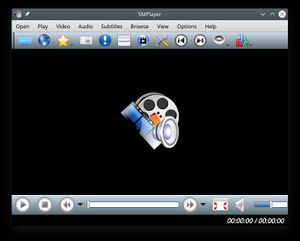 |
A fully-featured video player |
SMPlayer intends to be a complete front-end for MPlayer, from basic features like playing videos, DVDs, and VCDs to more advanced features like support for MPlayer filters and more.
Features
- It remembers the settings of all files you play. So you start to watch a movie but you have to leave... don't worry, when you open that movie again it will resume at the same point you left it, and with the same settings: audio track, subtitles, volume...
- Configurable subtitles. You can choose font and size, and even colors for the subtitles.
- Audio track switching. You can choose the audio track you want to listen. Works with avi and mkv. And of course with DVDs.
- Seeking by mouse wheel. You can use your mouse wheel to go forward or backward in the video.
- Video equalizer, allows you to adjust the brightness, contrast, hue, saturation and gamma of the video image.
- Multiple speed playback. You can play at 2X, 4X... and even in slow motion.
- Filters. Several filters are available: deinterlace, postprocessing, denoise... and even a karaoke filter (voice removal).
- Audio and subtitles delay adjustment. Allows you to sync audio and subtitles.
- Advanced options, such as selecting a demuxer or video & audio codecs.
- Playlist. Allows you to enqueue several files to be played one after each other. Autorepeat and shuffle supported too.
- Preferences dialog. You can easily configure every option of SMPlayer by using a nice preferences dialog.
- Possibility to search automatically for subtitles in opensubtitles.org.
- Pan&Scan...
- DVD ISO Playback
- Translations: currently SMPlayer is translated into more than 20 languages, including Spanish, German, French, Italian, Russian, Chinese, Japanese....
- It's multiplatform. Binaries available for Windows and Linux.
Screenshots
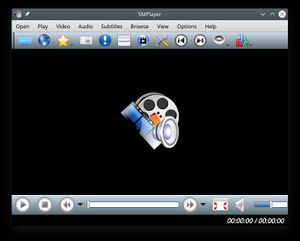 |
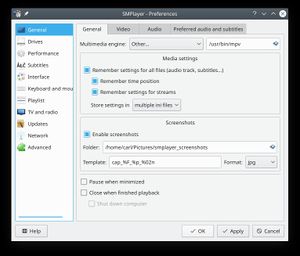 |
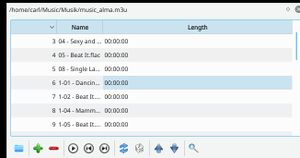 |
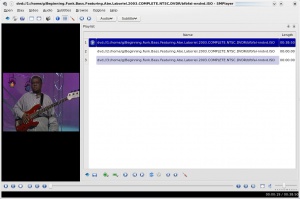 |
Download
If not included in your distribution, you can download SMPlayer from it's website in Windows binary or Linux source code format and in packages made for some specific distributions.
