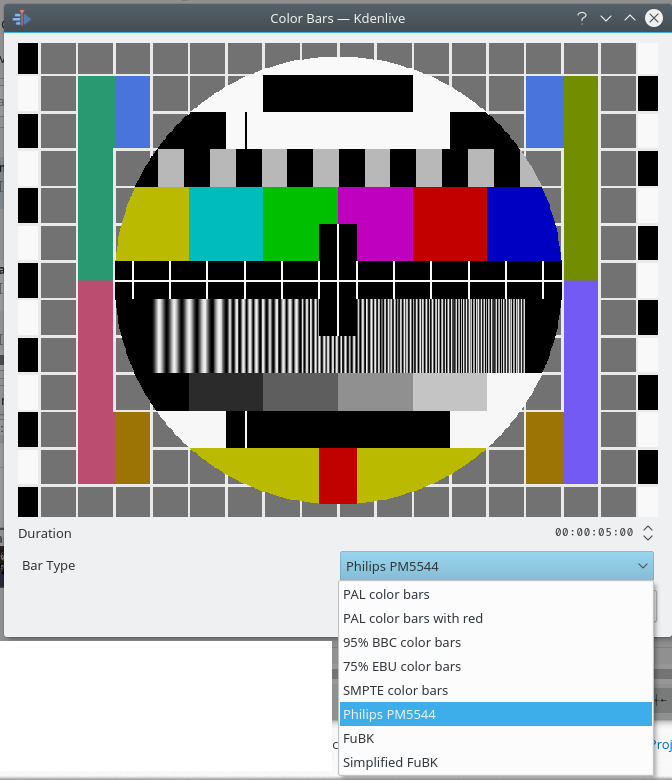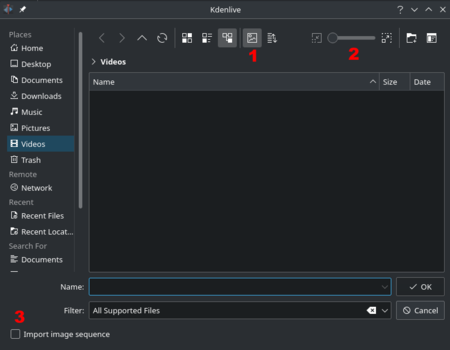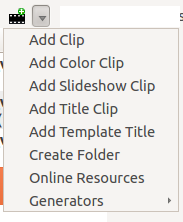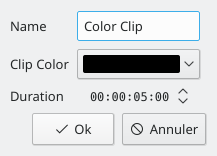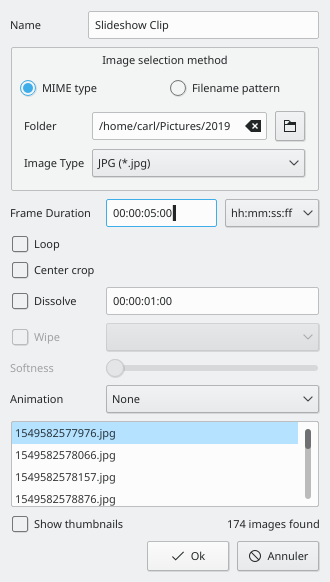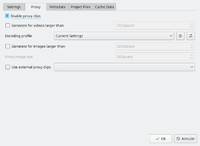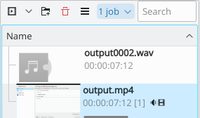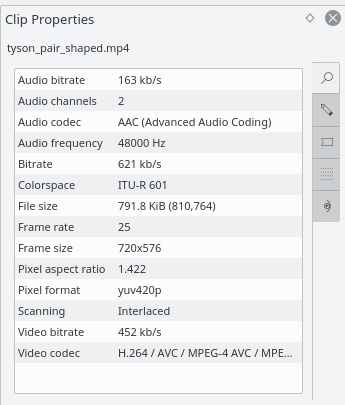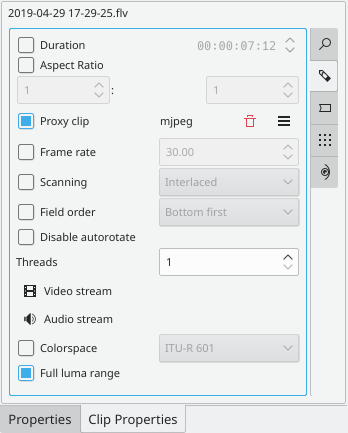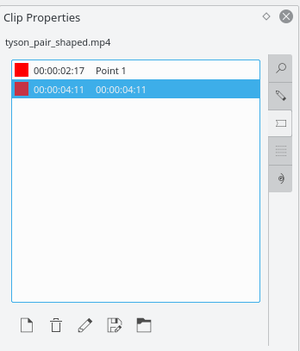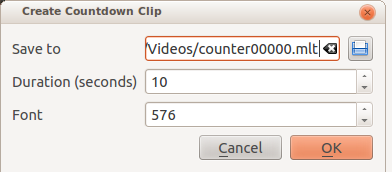Kdenlive/Manual/專案及內部檔案管理/素材
Clips
See also Clip Menu.
Clips (Video, Audio and Images)
![]() 按下新增素材按鍵後開窗讓您可以選擇影片, 音訊 和 圖片,新增到 專案樹.
按下新增素材按鍵後開窗讓您可以選擇影片, 音訊 和 圖片,新增到 專案樹.
標示1 ![]() 的按鍵是切換檔案的預覽. 標示 2 的拉把是調整預覽檔案的大小. 標示3 的選取盒表示可匯入一系列圖片來生成動畫. 標示4的 選取盒表示圖片的背景是否要透明
的按鍵是切換檔案的預覽. 標示 2 的拉把是調整預覽檔案的大小. 標示3 的選取盒表示可匯入一系列圖片來生成動畫. 標示4的 選取盒表示圖片的背景是否要透明
你可加入多種型態的素材,下拉選單在 ![]() 按鍵的旁邊。
按鍵的旁邊。
色片素材
色片素材是單一顏色的圖檔可以加到專案樹裏。它們常用於充當字幕的背景。
選取 ![]() 按鍵旁邊的下拉選單裏面的來加入色片.
按鍵旁邊的下拉選單裏面的來加入色片.
開窗帶出 Color clip 的設定,你可以選顏色和區間。
點擊 把素材加到專案樹. 您可把它拖入時間軸。播放時間的長短可以在時間軸上調整。
字幕 素材
請參閱字幕
幻燈片素材
幻燈片素材由一系列圖片產生. 這種特性可用於製造由圖片產生的動畫或是投影片. 若是前者的話 - 可 用較短的影格時間,而後者的話可用較長的影格時間.
從 旁的下拉選單選擇來做投影片。
在 Slideshow clip 對話盒選擇 當做 Image selection method.
瀏覽圖片檔的存放路徑選擇第一張圖片將會生成你的投影片.後續的圖片檔會被選進來投影片,檔名最好有順序的命名方式,讓程式能預測下一張圖片是用那張。
例如:第一張圖是 100_1697.jpg ,第二張圖將是 100_1698.jpg, 等等。
選擇一個合適的影格播放時間-這定義了每一張圖片出現的時間。
設定完點擊. 影像檔由此目錄下的所有圖片構成,您選擇的第一張影格將加入專案樹。
然後您可以把它當作影像檔拉到時間軸上。
Center crop適中的修剪:在自動填入照片到影格時,會按原圖的比例等比例放大縮小,去掉多餘的邊。換句話說,它移除了照片的長寬和影片不相符時的黑色邊框。
Animation動畫: 加上了常用的Ken Burns Effect特效,可以設定慢速播放及放大縮小的特效. 您可以不要動畫效果,或是只要pans , 或是只要放大縮小, 或是兩者都要. 每個選項都有低通過濾器low pass filter 來降低圖片的雜訊,這些雜訊在操作時可能發生. 低通過濾器Low pass filtering 處理速度非常慢, 所以您可以在預覽時不要選它, 在合成render時加勾選它.
新增目錄
參考 新增目錄
線上資源
停止 動作
參考 停止動作擷取
代理 素材
代理素材 是編輯影片時一個很實用的發明,假如你沒使用超高端ultra high-end 桌機在剪片. 這個密技是用低解析度的素材(使用較不複雜的編碼)來代替原始的素材. 影片編碼, 如 H.264 短片, 需要消耗大量計算電力,而即使生效特效也需要消耗計算電力. 電力不足時, 播放影片會 鈍鈍的(stutter), 而代理素材幾乎不消耗電力,而能讓您順暢的播放影片。
代理素材可以在目前專案的專案設定()裏,設定要作用,或不作用。
要讓之後的新專案自動啟用代理素材, 請到 . 或參考 Project Settings page
一旦啟用了代理素材,在專案樹上會出現一個窗來對某特定短片來產生代理。在下拉窗選將開始生成一個代理短片。你…
You can multi-select clips in the Project Tree and select to start a batch proxy clip generation job which will queue up multiple proxy clip generation jobs.
生成代理短片完成後,在短片上會出現一個P的小圖示。
當要合成 rendering輸出檔,您可選擇是否啟用代理素材。預設情況下是不啟用的,如果您想要快速的預覽的話不妨試試。
素材 屬性
您可經由project tree 選定某段素材來展示和編輯它的屬性,然後選擇 ,從 選單或是按右鍵開窗。
影像 屬性
The tab (Maginifying Glass Icon) displays information about the file.
進階 屬性
頁籤用來維護進階的屬性。您可在此維護進階的屬性。例如:您可強制短片的長寬比,您忘記原來的長寬比,但看起來像 16:9,那就將它設成16:9 長寬比。
進階的短片屬性 選項 有:
- Duration: Change the clip duration. If the duration is shorter than the clip duration, then the clip is cropped. If the duration is bigger than the clip duration, then the last image is repeated until the new duration is over.
- 強制長寬比率
- 強制影格速率
- 強制增強Force progressive
- Force Field order
- 解碼的執行緒數
- Video index
- Audio index
- Force colorspace
- Full Luma range
- Proxy clips: Enable a proxy clip for this clip. See Proxy clips.
- Frame rate: Change the clip frame rate. See Wikipedia Frame rate.
- Scanning
- Field order
- Disable autorotate: Uncheck this if you don't like the fact that kdenlive might rotate your clip from landscape to portrait.
- Threads
- Video stream
- Audio stream
- Colorspace
- Full Luma range
標記
您可使用 頁籤來加上標記,在來源檔案中某些特別的地方標上記號是重要的。經由 clip monitor 對你的素材加上記號相當容易,因為它允許您在您標記的位置上預覽你的影像.
當您加上標記後,您可以經由clip monitor 按右鍵選擇 (如附圖。)來移動位置。請注意:標記在素材監視器上是紅色直線(請看圖片上的黃色框起來的部分。) 你可打開畫面上的標記進行備註 - 請看 Show Marker Comments
標記同樣可以加在時間軸上的短片。 Right click 右鍵點擊您的短片,然後選擇 。這樣子加入的標記同樣會顯示在專案樹的素材上.
Metadata
You expect this to show any meta data that is contained in the clip. Does not appear to work.
Analysis
You can view and delete motion vector data that is associated with the clip from here. This is data created by Auto Mask - Motion Tracking
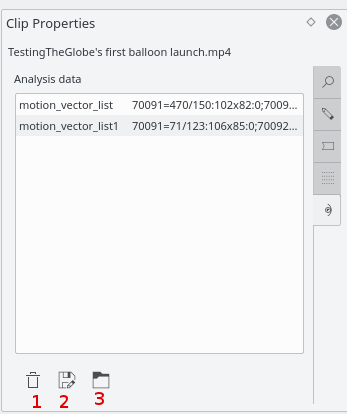
Button 1 Will delete the selected analysis data, Button 2 will allow you to export the data (semi colon delimited text file), Button 3 will allow you to import analysis data.
生成器
倒數計時
這個功能會在您的時間軸上放入一個倒數計時的馬錶。
You can choose to have the clip count up by checking that option, otherwise it will count down by default. The No Background option will remove the background from the counter leaving only the grey background without the lines.
它表示您需要pan and zoom 特效來讓倒數計時的字型變小。
雜訊
本功能會產生影像雜訊的素材 - 像是 "下雪snow",早期類比電視的輸出效果( out of tune analogue TV).
This generates a video noise clip — like the "snow" on an out-of-tune analogue TV. In ver 17.04 it generates audio white noise as well as video snow.
Color Bars
This generator came in to Kdenlive around ver 17.04.
Generates a color test pattern of various types.
Including PAL color bars, BBC color bars, EBU color bars, SMPTE color bars, Philips PM5544, FuBK