Kdenlive/Manual/Timeline Menu/Tracks
Tracks
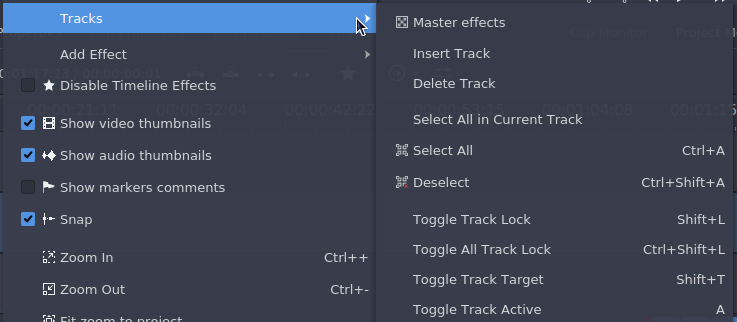
The submenu for inserting/deleting tracks can also be displayed by right-clicking the track title (anywhere except the track name).
Master effects
Let user quickly apply audio or video effects to all tracks. This can be useful if you want one or more effects to be applied throughout the video.
Insert Track
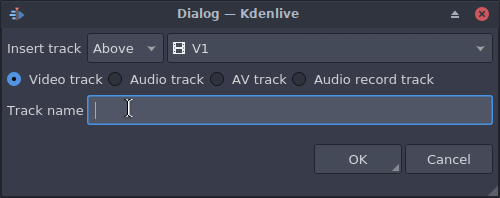
Displays a dialog which lets you choose which type of track to insert and where — before or after a specified existing track.
Delete Track
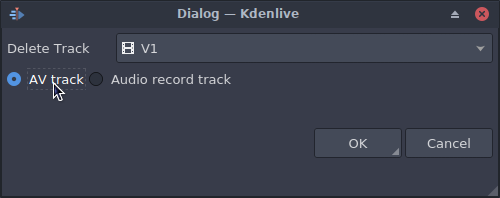
Displays a dialog which lets you choose which track to delete.
Select All in Current Track
Selects all clips in the current track.
Select All
Selects all clips in all tracks.
Deselect
Cancels the selection.
Toggle Track Lock
Disables or allows editing on the selected track.
Toggle All Track Lock
Disables or allows editing on all tracks.
Toggle Track Target
Click to toggle track as target. Target tracks will receive the inserted clips.
Toggle Track Аctive
Click to make track active/inactive. Active tracks will react to editing operations.
