Kopete/Jabber/Messaging and sending files
You can start chatting with a contact by clicking on the name. A new window will open and you can type in messages into the smaller field at the bottom, where the cursor already resides. When you want to send your text, hit Enter or press the button. You and your partner can communicate now via Jabber.
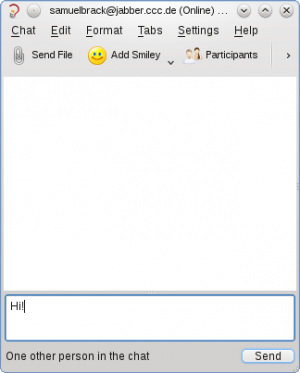
Transfer files
To transfer files via Jabber click on and select the file you want to send in the popup window. You will be notified when the transaction is complete or failed for some reason.
Group chat
Jabber is not only capable of communicating with one person. You can use Group Chat to do an IRC style discussion, where many people can talk with each other. To use Group Chat, you have to right-click on the Kopete systray icon, and select , where "yourJID" stands for your own Jabber ID. A new window appears where you can join a chatroom.
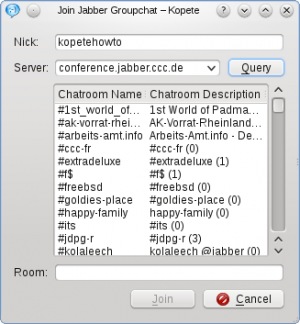
Click on to show the list of existing chatrooms on your Jabber server. Select one and press Enter to enter this room.
Alternatively you can type in and create your own chatroom by writing its name into the line . Then press Enter or click to join.
After you created the chatroom, you'll see a new field appearing in your Kopete window with the JID chatroomname@jabber.example.org. Treat it as a normal contact, i.e. you have to click on this JID to chat etc.
At this point you have set up a working Jabber client and are in principle able to chat with your contacts. But for a better experience of Kopete, you are able to configure the application for your best needs. A set of Useful configuration hints is the content of the next page in this tutorial.
- ← Return to index
- Kopete/Jabber/Messaging and sending files
- Page 7 - Useful configuration hints →

