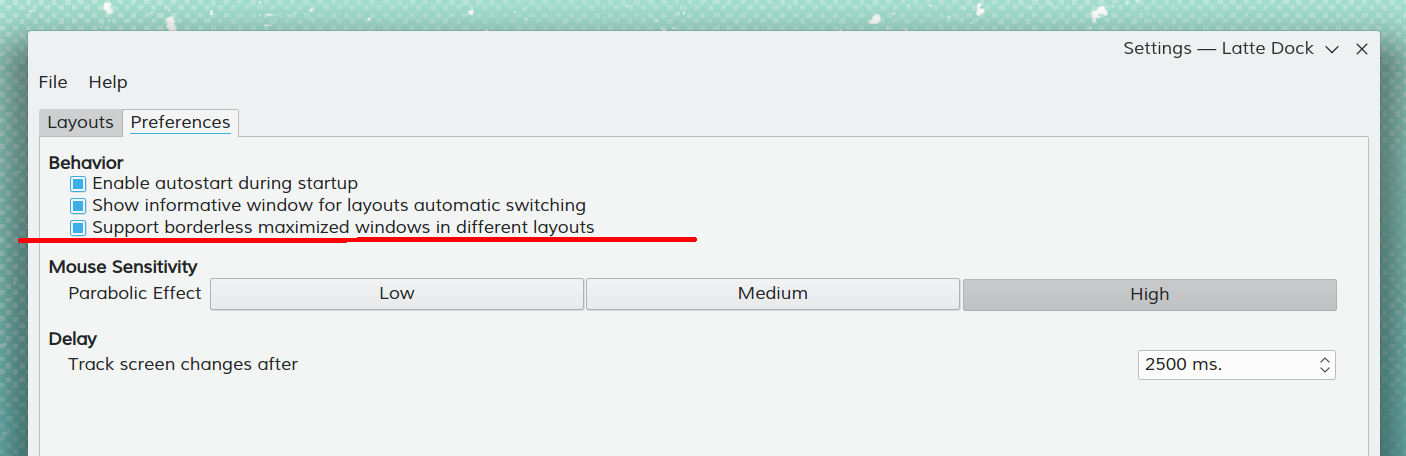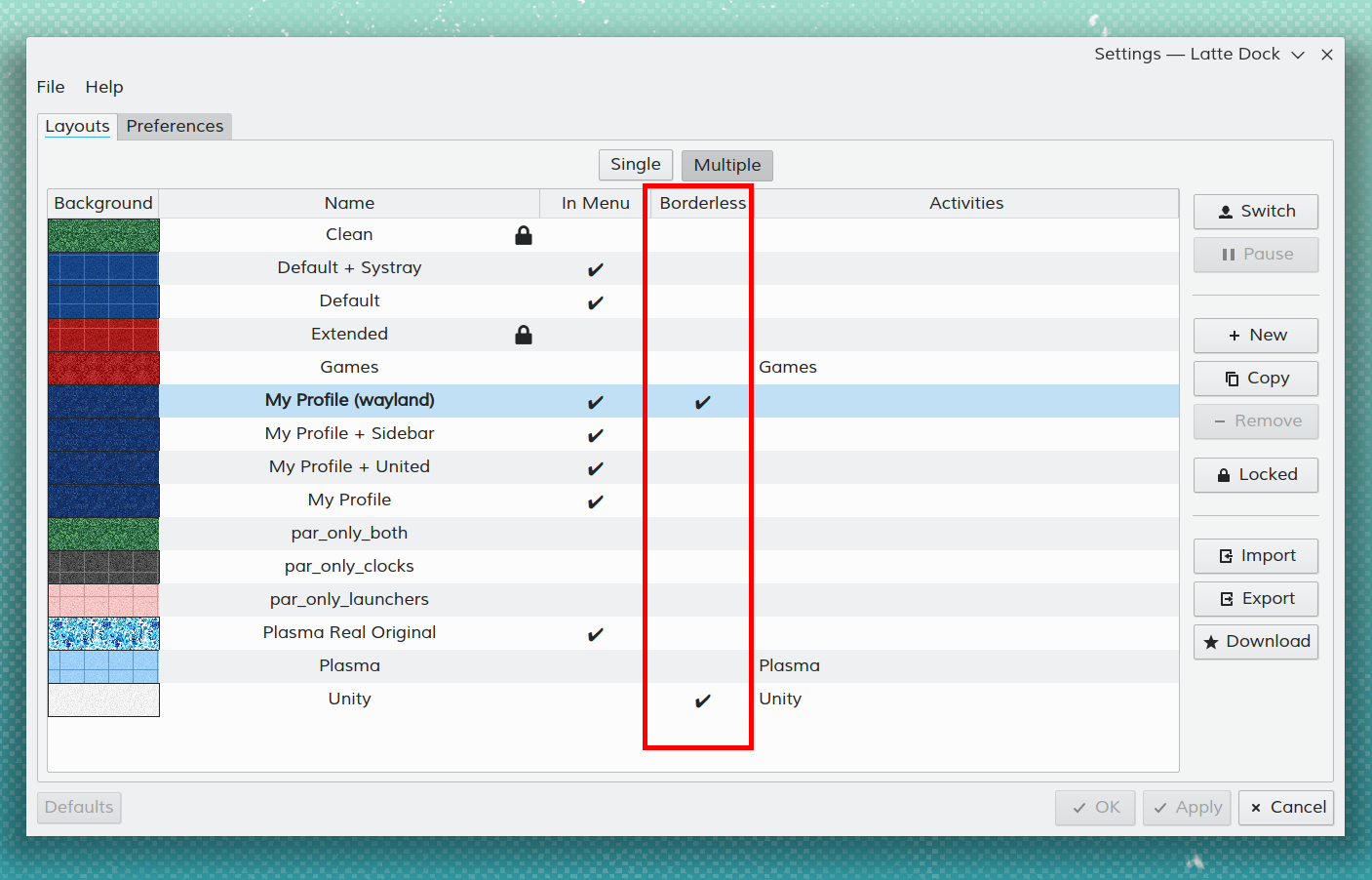Latte Dock/FAQ

Qu'est-ce que Latte Dock ? Comment cela là a t'il commencé ?
Latte Dock est un dock basé sur l'environnement de travail de Plasma et est un successeur direct de Now Dock. Latte est l'effort combiné des développeurs de Now Dock et Candil Dock.
Which Linux distros provide "Out Of The Box" Latte Dock experience?
Comment puis-je ajouter des lanceurs ?
Le moyen le plus simple et le plus efficient dans la mémoire et de les glisser-déposer dans le gestionnaire des taches (c'est la zone avec des points et des lignes sous les fenêtres qui sont actuellement utilisées).
Astuce : Vous pouvez aussi les ajouter en dehors du gestionnaire des taches. Mais cela créer des problèmes d'animation avec des tailles supérieurs à 64 pixels et c'est gourmand en mémoire.
Mon lanceur et sa fenêtre ne sont pas associés correctement OU mon lanceur utilise un icône à basse résolution
Cette anomalie signifie que libtaskmanager n'a pas associé au lanceur et à l'application le bon type de fichier concerné. Plasma essaie d'être suffisamment intelligent pour identifier correctement les types de fichiers aux applications dédiées, mais dans certains cas il peut ne pas y arriver. Le meilleur moyen pour résoudre cela est de vérifier l'enregistrement StartupWMClass dans le fichier du bureau. Cet enregistrement doit toujours pointer vers le bon WM_CLASS. Par exemple à chaque fois que le fichier Latte Dock est appelé org.kde.latte-dock.desktop, sa classe StartupWMClass est lattedock. De fait pour correctement identifier la StartupWMClass d'une application, vous pouvez utiliser xprop.
Exemple :
- Exécutez
xpropà partir de la ligne de commande. - Cliquez sur la fenêtre qui vous intéresse.
- Localisez à la fin de la sortie l'enregistrement
WM_CLASS(STRING) =. - Ajoutez l'enregistrement pré-cité dans le fichier de bureau de l'application, au champ
StartupWMClass.
Par exemple, avec "Gimp 2.10", même si son fichier de bureau est appellé gimp.desktop, sa StartupWMClass est "gimp-2.10". Il n'est pas nécessaire d'ajouter "Gimp" dans StartupWMClass depuis que les développeurs de Plasma ont particulièrement fait attention à l'associer proprement à travers /etc/xdg/taskmanagerrulesrc.
How can I enable Latte Global Shortcuts?
In most cases you need to go to → → and enable what shortcuts you need.
- : Activate a task
- : A new instance for a task
- Super + `: Rend un dock invisible visible
Est-ce que je peux utiliser ma touche super pour ouvrir le lanceur d'applications?
- The official way to enable this is to right click → →
- The manual way is to →
kwriteconfig5 --file ~/.config/kwinrc --group ModifierOnlyShortcuts --key Meta "org.kde.lattedock,/Latte,org.kde.LatteDock,activateLauncherMenu" qdbus org.kde.KWin /KWin reconfigure
Launchers are disappearing before the relevant window is shown even though they shouldn't.
We are acquainted with this, but this behavior is provided by plasma's libtaskmanager. You can read more at: Latte Issue #72, KDE bug report
My left dock behaves strangely from Plasma 5.10 onwards, how can I fix this?
In Plasma 5.10, the KWin developers introduced gesture functionality for touch screens, which is enabled by default for all systems. You can disable it through plasma → → . Relogin your plasma session if the change doesn't take effect immediately.
KWin bug report Plasma bug report
Is there a way to tell Latte Dock to launch only in Plasma Session ?
Of course you can, please follow these steps:
- Go to → → .
- Choose Latte Dock from the applications list.
- → .
Qu'est-ce qui ce passe si je glisse-dépose des fichiers sur le lanceur ?
The file will be passed as a parameter to the specific application, creating a new instance (e.g. passing an image to Kolourpaint will open the image with Kolourpaint).
My right click does not work ?
When right-click does not work both for applets and tasks it means that your Latte has not been built with the same KDE Frameworks libraries like Plasma Desktop. The only solution is either your distro to update its Latte package properly or to build Latte by yourself.
How can I set the maximum icon size for applets in Plasma panels?
If you want to set 192px. as maximum icon size for applets in panels you can execute:
kwriteconfig --file ~/.config/kdeglobals --group PanelIcons --key Size "192"
In the previous example, any plasma applets larger than 192px. are going to use their full Desktop representation when are placed inside panels.
How can I improve CPU usage?
Latte, in general, has as a focus to provide maximum configurability and performance, so all its graphics and animations are set to BEST values...
An easy and known solution if you want better CPU usage it to DISABLE tasks/applets shadows. Latte is using DropShadow qml element extensively and it is quite costly. To disable all shadows in a dock, you can do:
Right click Dock -> Edit Dock... -> Effects -> "Shadows" [disable that options group from its header]
In my system, when using the parabolic effect, CPU usage is dropped around 75%
My badge counters do not work in Latte Dock. How can I fix it?
Please make sure you have libunity installed. On KDE versions of Ubuntu such as Kubuntu and KDE Neon, you will need libunity-dev installed.
How can I autocolor my Latte panel based on specific application?
- Install KWin script from KDE Store
- Right click → → → → →
- Specify different color schemes for your applications:
- Right click
- →
- → →
- Select →
Can I disable autocolor for specific applet?
Yes, right click → → → from mentioned applet tooltip
Are there any known compatibility issues with specific graphics drivers?
If you have Intel Graphics and experience problems with rendering such as pixelated graphics, corrupt text and others, you can try changing the 2D rendering method from SNA to UXA.
/etc/X11/xorg.conf.d/20-intel.conf
section "Device" Identifier "Intel Graphics" Driver "intel" Option "AccelMethod" "uxa" EndSection
Can I have different Borderless Maximized windows options between different layouts?
1. Yes, this is possible. First enable this functionality in Latte's Preferences settings:
2. Enable/Disable this functionality per layout on the Latte Layout settings afterwards.