Plasma/Виджеты
Виджеты Plasma
Здесь есть некоторые наши любимые. Другие виджеты Plasma доступны из различных источников. Если вам нужна помощь в их установке, это страница поможет вам.
Системные Виджеты
Уведомления об устройствах
Device Notifier используется для работы с подключаемыми устройствами, такими как USB-накопители (также называемые флэш-накопителями), цифровыми камерами, внешними жесткими дисками и т.д, а также когда в оптический привод вставляется носитель, такой как CD или DVD.
Когда вы подключаете внешнее устройство или вставляете новый носитель в дисковод, появляется окно Уведомление (его также можно открыть явно, щелкнув значок на панели). Оно остается открытым, пока курсор над ним, иначе через несколько секунд оно скроется.
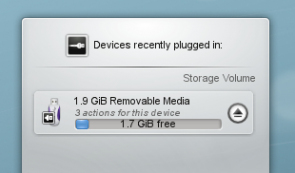
В окне Уведомление отображается список всех устройств, о которых ему известно на данный момент. Наведя курсор мыши на устройство, вы увидите, сколько возможных действий связано с этим устройством. Если устройство смонтировано, справа от него также будет небольшой значок. Нажатие на эту кнопку приведет к отключению устройства и/или извлечению носителя. Обратите внимание, что размонтирование/извлечение может завершиться неудачей, если на устройстве все еще есть открытые файлы, например. если копирование большого файла не завершено. В большинстве случаев вы можете просто подождать некоторое время и повторить попытку.
Клик в любом месте затененного поля вокруг имени устройства (но не значка извлечения/размонтирования, если он есть) открывает диалоговое окно со списком возможных действий, которые доступны для этого устройства. Просто выберите один и нажмите «ОК» или нажмите клавишу Enter. Двойной щелчок также работает. Чтобы закрыть всплывающее окно, просто щелкните на рабочем столе, в другом окне или нажмите Esc.
The World Outside
LCD Weather Widget
Weather widgets are especially popular if you live in a country with very changeable weather, such as the U.K.
The LCD weather widget gets its information from one of three sources, the BBC weather from the UK Met. Office, NOAA's National Weather Service, or Environment Canada. If it can locate a weather station near you it will give you a range of details about the current weather.

It can also be installed to the Task-bar, in which case you get an icon-size display which simply shows the current outside temperature.
Public Transport Widget
The Public Transport widget displays all the information about trains, trams and buses that you need. It is highly configurable, so you can adapt the widget to your own location. Powerful searching makes it easy to plan your next trip.
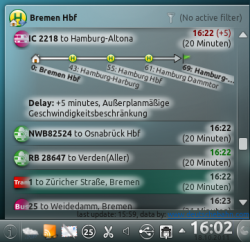
Productivity Widgets
Pastebin Widget
This useful tool can be made quite small, to save desktop space, but is invaluable when you need to show a configuration file or screenshot which is too big to be accepted by email. It's also perfect for use with an IRC query.
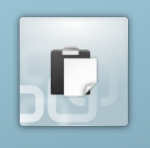 |
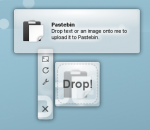
|
To use it, simply drag the required file onto the widget. The widget will then show 'Drop!'. When you drop your file it will give the URL for accessing it from the server, and can copy it to the clipboard for you. You can also drag images from other applications (such as KSnapshot, which is very handy for screenshots) or text that you have highlighted. You can also middle-click on the widget to send the currently selected text.
It uses both Pastebin and Imagebin servers and these are configurable via the widget's configuration dialog.
PowerDevil
A battery icon sits in your panel. According to your choice of configuration, it can display the remaining amount of charge, or display it when you hover over it. Click on the battery and you get the summary display, while clicking on the Configuration button ![]() takes you to a full configuration screen (click to view enlargement of images).
takes you to a full configuration screen (click to view enlargement of images).
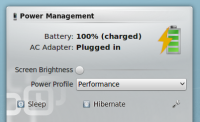 |
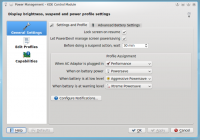 |
A further screen allows you to define and manage a number of profiles, and the final screen gives a summary of your computer or laptop's power-saving capabilities.
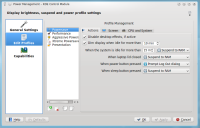 |
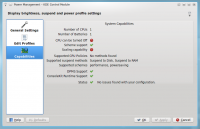 |
Finally, PowerDevil configurations can be set from KRunner, as described in detail here.
More information on configuration options can be found in this Fedora page.
Mail Widgets
Gmail Plasmoid
This widget is designed to be docked in a panel, or added to your desktop, and display the number of unread messages in multiple Gmail accounts. Clicking on the widget will open the Gmail account in your favorite browser. The widget is written in python, meaning that there is no compiling necessary as long as you have the required script-engine installed.
| http://gmail-plasmoid.googlecode.com/svn/wiki/images/screenshots/notification.png | http://gmail-plasmoid.googlecode.com/svn/wiki/images/screenshots/accountlist.png |
More information can be found on the Gmail Plasmoid page.
![]() Support for this application can be found from the project's home page
Support for this application can be found from the project's home page
