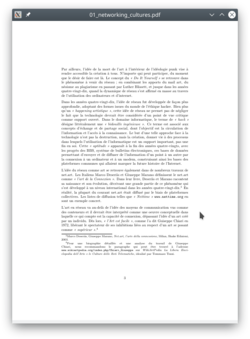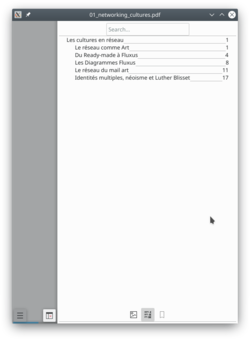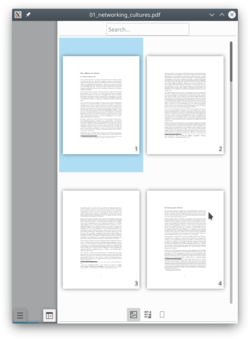Okular/en: Difference between revisions
(Importing a new version from external source) |
(Importing a new version from external source) |
||
| (21 intermediate revisions by the same user not shown) | |||
| Line 2: | Line 2: | ||
==What is Okular?== | ==What is Okular?== | ||
Okular is a universal document viewer developed by KDE. Okular works on multiple platforms, including but not limited to Linux, Windows, Mac OS X, *BSD, etc. | |||
You can watch for development at the project [http://okular.kde.org/ Home Page]. | You can watch for development at the project [http://okular.kde.org/ Home Page]. | ||
==Background== | ==Background== | ||
Its development began as part of Google's Summer of Code program. The description of the project can be found at [ | Its development began as part of Google's Summer of Code program. The description of the project can be found at [https://web.archive.org/web/20080921165821/https://developer.kde.org/summerofcode/okular.html KDE Developer's Corner]. | ||
Okular combines the excellent functionalities of [[Special:myLanguage/KPDF|KPDF]] with the versatility of supporting | '''Okular''' combines the excellent functionalities of [[Special:myLanguage/KPDF|KPDF]] with the versatility of supporting different kinds of documents, like PDF, Postscript, DjVu, CHM, and others. | ||
The [ | The [https://okular.kde.org/formats.php document format handlers page] has a chart describing in more detail the supported formats and the features supported in each of them. | ||
[[Image:Okular-annotations.png|thumb|300px|center|Annotations in Okular, which can be saved within the PDF file]] | |||
[ | As well as supporting many formats, '''Okular''' offers such features as text selection, annotation, extraction of files embedded within a document, and many other surprises. Screenshots of '''Okular''' in action can be seen [https://okular.kde.org/screenshots.php here]. | ||
You can talk to developers and other users on IRC, irc.freenode.org, channel [irc://irc.kde.org/#okular #okular]. | |||
If you are interested in contributing to '''Okular''', please [https://okular.kde.org/contact.php contact the team]. Programmers and non-coders are welcome all the same. | |||
== Mobile Version == | |||
Okular has a mobile version since version 0.16 release in February 2013 <ref>[https://okular.kde.org/news.php Release information]</ref>. The first version was based on the [https://community.kde.org/Plasma/Active active] framework. The mobile viewer was then ported to Kirigami in 2016 by Marco Martin<ref>[https://phabricator.kde.org/R223:eb1f73800e83b11e4a5ae93ac069893aa88f0eaa Commit port mobile version from plasma-framework to kirigami]</ref> and finally to Kirigami2 in 2017<ref>[https://phabricator.kde.org/R223:caf8820cf773316ce41d9a8c1f7357b3ffc3ef86 Commit port mobile version from kirigami to kirigami2]</ref>. | |||
The mobile version doesn't support all features from the desktop version, but provide better touch support and a mobile interface. | |||
[[File:Okular_mobile_pdf_view.png|250px]] | |||
[[File:Okular_mobile_toc.png|250px]] | |||
[[File:Okular_mobile_thumbmails.png|250px]] | |||
= | You can test the mobile version in your PC by entering {{Input|1=okularkirigami}} in your [[Special:myLanguage/Tutorials/Open a console|terminal]]. A nightly android version is also available at the KDE [https://binary-factory.kde.org/view/Android/job/Okular_android/ binary factory]. | ||
==Hints and Tips== | |||
=== Reviewing Documents / Annotations === | === Reviewing Documents / Annotations === | ||
Double clicking on either one of the '''Review''' tools (<keycap>F6</keycap>) allows you to make multiple annotations without having to reactivate the tool after the first time. | Double-clicking on either one of the '''Review''' tools (<keycap>F6</keycap>) allows you to make multiple annotations without having to reactivate the tool after the first time. | ||
How to keep the annotations you made to the PDF file: | How to keep the annotations you made to the PDF file: | ||
By default, Okular saves annotations in the local data directory for each user. Since KDE 4.9, it's optionally possible to store them directly in a PDF file by choosing | By default, '''Okular''' saves annotations in the local data directory for each user. Since KDE 4.9, it's optionally possible to store them directly in a PDF file by choosing <menuchoice>File -> Save As...</menuchoice>, so they can be seen in other PDF viewers. | ||
Note that this feature requires Poppler 0.20 or newer for regular PDF documents. If the PDF document you are annotating is encrypted, this feature requires Poppler 0.22 or newer. | Note that this feature requires Poppler 0.20 or newer for regular PDF documents. If the PDF document you are annotating is encrypted, this feature requires Poppler 0.22 or newer. | ||
=== DRM === | |||
By default, Okular follows the PDF specification and don't allow copying text from DRM protected files. However, there is an option in the settings to disable DRM limitations in <menuchoice>Settings -> General -> Program Features -> Obey DRM limitations</menuchoice> | |||
There was a small controversy in the Debian bug tracker a long time ago, about the default choice to Obey DRM limitations<ref>[https://lists.debian.org/debian-devel/2009/05/msg00879.html DRM and Okular in Debian bug tracker]</ref><ref>[https://lwn.net/Articles/335415/ DRM and Okular in LWM]</ref>. The choice was then [https://tsdgeos.blogspot.com/2009/06/okular-pdf-and-drm.html explained] by an Okular/KPdf developer<ref>[https://tsdgeos.blogspot.com/2009/06/okular-pdf-and-drm.html Okular, PDF and file permissions]</ref>. | |||
=== PDF Signature and certificate === | |||
Okular can verify if a PDF certificate is valid. But you can not yet create a new signature. See the [https://tsdgeos.blogspot.com/2019/01/okular-pdf-signature-certificate.html release note] for more information. | |||
== More Information == | |||
* [https://docs.kde.org/trunk5/en/kdegraphics/okular/index.html Official KDE documentation] | |||
* [https://okular.kde.org/ Okular website] | |||
* [https://api.kde.org/okular/html/index.html Okular API documentation] | |||
* [https://phabricator.kde.org/project/view/158/ Okular phabricator project] | |||
* [https://phabricator.kde.org/source/okular/ Okular git repository] | |||
== References == | |||
[[Category:Graphics]] | [[Category:Graphics]] | ||
[[Category:Mobile]] | |||
Latest revision as of 12:20, 2 April 2019
What is Okular?
Okular is a universal document viewer developed by KDE. Okular works on multiple platforms, including but not limited to Linux, Windows, Mac OS X, *BSD, etc.
You can watch for development at the project Home Page.
Background
Its development began as part of Google's Summer of Code program. The description of the project can be found at KDE Developer's Corner.
Okular combines the excellent functionalities of KPDF with the versatility of supporting different kinds of documents, like PDF, Postscript, DjVu, CHM, and others.
The document format handlers page has a chart describing in more detail the supported formats and the features supported in each of them.

As well as supporting many formats, Okular offers such features as text selection, annotation, extraction of files embedded within a document, and many other surprises. Screenshots of Okular in action can be seen here.
You can talk to developers and other users on IRC, irc.freenode.org, channel #okular.
If you are interested in contributing to Okular, please contact the team. Programmers and non-coders are welcome all the same.
Mobile Version
Okular has a mobile version since version 0.16 release in February 2013 [1]. The first version was based on the active framework. The mobile viewer was then ported to Kirigami in 2016 by Marco Martin[2] and finally to Kirigami2 in 2017[3].
The mobile version doesn't support all features from the desktop version, but provide better touch support and a mobile interface.
You can test the mobile version in your PC by entering
okularkirigami
in your terminal. A nightly android version is also available at the KDE binary factory.
Hints and Tips
Reviewing Documents / Annotations
Double-clicking on either one of the Review tools (F6) allows you to make multiple annotations without having to reactivate the tool after the first time.
How to keep the annotations you made to the PDF file:
By default, Okular saves annotations in the local data directory for each user. Since KDE 4.9, it's optionally possible to store them directly in a PDF file by choosing , so they can be seen in other PDF viewers. Note that this feature requires Poppler 0.20 or newer for regular PDF documents. If the PDF document you are annotating is encrypted, this feature requires Poppler 0.22 or newer.
DRM
By default, Okular follows the PDF specification and don't allow copying text from DRM protected files. However, there is an option in the settings to disable DRM limitations in
There was a small controversy in the Debian bug tracker a long time ago, about the default choice to Obey DRM limitations[4][5]. The choice was then explained by an Okular/KPdf developer[6].
PDF Signature and certificate
Okular can verify if a PDF certificate is valid. But you can not yet create a new signature. See the release note for more information.
More Information
- Official KDE documentation
- Okular website
- Okular API documentation
- Okular phabricator project
- Okular git repository