K3b/zh-tw: Difference between revisions
m Created page with '==介紹==' |
Updating to match new version of source page |
||
| (38 intermediate revisions by 2 users not shown) | |||
| Line 1: | Line 1: | ||
<languages /> | <languages /> | ||
{{MultiBreadCrumbs|1=K3b}} | |||
{|style="text-align:center" | {|style="text-align:center" | ||
| Line 10: | Line 9: | ||
==介紹== | ==介紹== | ||
如果你在Windows下已經用過刻錄程序的話(比如Nero),你會感覺很熟悉'''K3b'''的。 | |||
擁有簡單但強大的圖形界面,'''K3b''' 提供很多選項和方式刻錄CD,或DVD,或 BD(藍光)。支持多種類型的圖形方案包括(但不僅限於)DVD 和 VCD 的音頻,數據刻錄方案,同時包括 multi-session 和混合模式(mixed-mode)光盤。'''K3b''' 也能夠擦除可重寫式(re-writeable)介質,可以完成更複雜的任務,比如視聽的(audiovisual)編碼和解碼。 | |||
== | ==預設置== | ||
<div class="mw-translate-fuzzy"> | |||
當你第一次運行'''K3b'''時,你可能會發現'''K3b'''提示你沒有找到「光盤寫入驅動器(optical writer drivers)」,意思是你不能寫入光盤。不需要慌張,'''K3b'''會打開一個設置窗口幫你獲得K3b運行所需要的各種工具。這包括了查看擁有那些程序的用戶組。不過你沒必要去改它,因為'''K3b'''會自己應用正確的權限到外部程序上。通常來說這些程序是'''cdrecord''','''growisofs'''以及'''cdrdao'''。如果你想,你可以讓 '''K3b''' 使用「burning」用戶組並把它指向你的光盤驅動器。如下圖就是一張設置窗口的圖片。 | |||
</div> | |||
[[File:K3bsetup.png|250px|thumb|center]] | [[File:K3bsetup.png|250px|thumb|center]] | ||
== | ==設定用戶介面== | ||
啓動K3b後,會提供給你「快速啓動」用於三種最常見的處理方案 | |||
:* ''' | :* '''新建數據方案''' | ||
:* ''' | :* '''新建音頻方案''' | ||
:* ''' | :* '''複製媒體''' | ||
'''K3b''' | 但 '''K3b''' 可以完成比上面多的多的任務,你可能會發現某些其他任務正好對你有用。看一下這個列表瞭解其他的功能(點擊圖片查看大圖): | ||
[[Image:K3bMoreActions.png|250px|thumb|center]] | [[Image:K3bMoreActions.png|250px|thumb|center]] | ||
要是有能方便打開其他方案的「快速啓動」會很有用吧。'''K3b''' 有哦,右擊背景,你就會看「添加按鈕」菜單: | |||
[[Image:K3bAddButton.png|250px|thumb|center]] | [[Image:K3bAddButton.png|250px|thumb|center]] | ||
== | ==內部配置== | ||
大多數的默認設置都可以不用去管。但是,推薦你看下'''高級設置'''頁面。若有需要,你可以在那設定各種高級的配置。 | |||
[[Image:K3bAdvancedSettings.png|250px|thumb|center]] | [[Image:K3bAdvancedSettings.png|250px|thumb|center]] | ||
:* | :* 應該設定「使用Burnfree」 - 它控制刻錄,確保緩衝區(buffer)永遠不會處於危險的過低。(減少刻壞的機率) | ||
:* | :* 你可能希望自動擦除可重寫式光盤 | ||
:* | :* "寫入完成後不彈出介質"選項極其的有用……要是你的光驅關的速度太慢而來不及'''校驗'''。 | ||
== | ==準備刻錄光盤== | ||
開始新的方案後,你應該確保 '''K3b''' 識別了正確的光盤介質,比如 CD 或 DVD。在屏幕底部的狀態欄上你應該會看到當前設定的盤片大小。如果有誤或是需要特定的尺寸,右擊它,然後你從提供的容量列表中選擇: | |||
[[Image:K3bDiskChoice.png|250px|thumb|center]] | [[Image:K3bDiskChoice.png|250px|thumb|center]] | ||
<div class="mw-translate-fuzzy"> | |||
選擇刻錄的內容 | |||
</div> | |||
<div class="mw-translate-fuzzy"> | |||
屏幕上半部分是''來源窗格''; 功能像一個文件管理器,你可以選擇掛載的數據分區的普通文件或是插入的音頻CD的音軌。音軌的名字會用[http://libcddb.sourceforge.net/ CDDB]自動生成,具體的格式是由底部窗格的按鈕決定的。要是名字有誤或是不匹配光盤的描述信息,你可以用工具欄按鈕編輯名字,你的修改會緩存在本地,然後提交到[http://www.freedb.org/ FreeDB]的主登記表項( master registry)。 <small>會連接到 Internet</small> | |||
</div> | |||
{{Tip|If the whole record is performed by the same artist, leave the track artist entries blank, fill the Album artist, save to CDDB and requery.}} | |||
<div class="mw-translate-fuzzy"> | |||
手頭上有刻錄用的源文件,拖動你要刻錄的文件和目錄到底部右邊的大窗格內,這是''模態窗格(model pane)''。在左側,你會看由你所選的文件構成的樹形結構視圖。應該會有些東西你不想同時刻錄的,在底部的面板中刪除就行。選擇那些要刪除的文件(你可以ctrl-點擊選擇多個),然後右擊,'''刪除'''。之後,底部左側面板應該會更新目錄樹。 | |||
</div> | |||
{{Tip|If you need to compress audio, create a new audio CD project, add the files to be converted and press the button <menuchoice>Convert Tracks</menuchoice>. This will not affect the contents of the CD if you decide to burn it; however, you will be able to use the compressed files elsewhere. Make sure the original files are lossless (''wav'' or ''FLAC''), otherwise the result will be unsatisfactory.}} | |||
頂部那行是光盤的標題。通常是沒問題,但要是你想改的話,你可以用右鍵菜單重命名它。 | |||
== | ==最後一步== | ||
現在你準備好點擊「刻錄」按鈕。 | |||
[[Image:K3bSetVerify.png|250px|thumb|center]] | [[Image:K3bSetVerify.png|250px|thumb|center]] | ||
你可以我的截圖上看到沒提供光盤。當你插入適當的光盤後你會在那一行看到光盤的描述信息。 | |||
依然還有一個或兩個選項可以選擇。我建議你設定「校驗寫入的數據」,然後點擊屏幕底部的保存圖標,確保它成為你的個人默認設置。對大多數現代驅動器來說,保持模式和速度為自動是安全的。如果你想以後晚點時間再刻錄另一份的話,選擇「創建鏡像」,它會保存數據以便再一次開啓刻錄。設定你要刻錄的分數,然後,滿意的時候,點擊「刻錄」。 | |||
== | ==刻錄音頻 CD== | ||
'''[[K3b/Burn_an_Audio_Cd_with_K3b| | <div class="mw-translate-fuzzy"> | ||
'''[[K3b/Burn_an_Audio_Cd_with_K3b|這個頁面]]'''告訴你如何刻錄音頻 CD盤。 | |||
</div> | |||
[[Category: | [[Category:多媒體/zh-tw]] | ||
Latest revision as of 14:31, 6 September 2020
Home » Applications » Multimedia » K3b
K3b 是個簡單但強悍,並且高度可定制的圖形光盤刻錄程序,用於音頻,視頻和數據方案等等!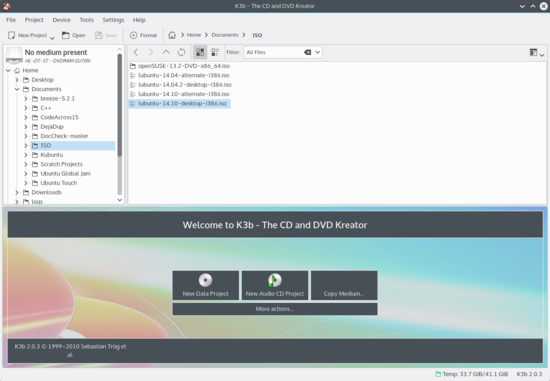 |
介紹
如果你在Windows下已經用過刻錄程序的話(比如Nero),你會感覺很熟悉K3b的。
擁有簡單但強大的圖形界面,K3b 提供很多選項和方式刻錄CD,或DVD,或 BD(藍光)。支持多種類型的圖形方案包括(但不僅限於)DVD 和 VCD 的音頻,數據刻錄方案,同時包括 multi-session 和混合模式(mixed-mode)光盤。K3b 也能夠擦除可重寫式(re-writeable)介質,可以完成更複雜的任務,比如視聽的(audiovisual)編碼和解碼。
預設置
當你第一次運行K3b時,你可能會發現K3b提示你沒有找到「光盤寫入驅動器(optical writer drivers)」,意思是你不能寫入光盤。不需要慌張,K3b會打開一個設置窗口幫你獲得K3b運行所需要的各種工具。這包括了查看擁有那些程序的用戶組。不過你沒必要去改它,因為K3b會自己應用正確的權限到外部程序上。通常來說這些程序是cdrecord,growisofs以及cdrdao。如果你想,你可以讓 K3b 使用「burning」用戶組並把它指向你的光盤驅動器。如下圖就是一張設置窗口的圖片。
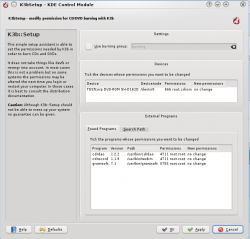
設定用戶介面
啓動K3b後,會提供給你「快速啓動」用於三種最常見的處理方案
- 新建數據方案
- 新建音頻方案
- 複製媒體
但 K3b 可以完成比上面多的多的任務,你可能會發現某些其他任務正好對你有用。看一下這個列表瞭解其他的功能(點擊圖片查看大圖):
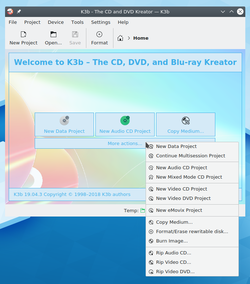
要是有能方便打開其他方案的「快速啓動」會很有用吧。K3b 有哦,右擊背景,你就會看「添加按鈕」菜單:
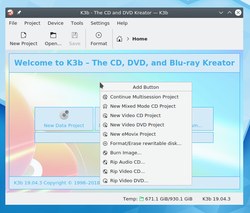
內部配置
大多數的默認設置都可以不用去管。但是,推薦你看下高級設置頁面。若有需要,你可以在那設定各種高級的配置。
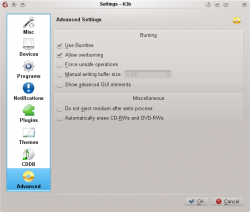
- 應該設定「使用Burnfree」 - 它控制刻錄,確保緩衝區(buffer)永遠不會處於危險的過低。(減少刻壞的機率)
- 你可能希望自動擦除可重寫式光盤
- "寫入完成後不彈出介質"選項極其的有用……要是你的光驅關的速度太慢而來不及校驗。
準備刻錄光盤
開始新的方案後,你應該確保 K3b 識別了正確的光盤介質,比如 CD 或 DVD。在屏幕底部的狀態欄上你應該會看到當前設定的盤片大小。如果有誤或是需要特定的尺寸,右擊它,然後你從提供的容量列表中選擇:
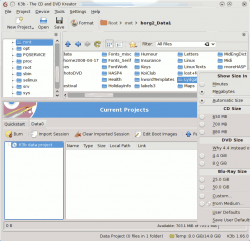
選擇刻錄的內容
屏幕上半部分是來源窗格; 功能像一個文件管理器,你可以選擇掛載的數據分區的普通文件或是插入的音頻CD的音軌。音軌的名字會用CDDB自動生成,具體的格式是由底部窗格的按鈕決定的。要是名字有誤或是不匹配光盤的描述信息,你可以用工具欄按鈕編輯名字,你的修改會緩存在本地,然後提交到FreeDB的主登記表項( master registry)。 會連接到 Internet
手頭上有刻錄用的源文件,拖動你要刻錄的文件和目錄到底部右邊的大窗格內,這是模態窗格(model pane)。在左側,你會看由你所選的文件構成的樹形結構視圖。應該會有些東西你不想同時刻錄的,在底部的面板中刪除就行。選擇那些要刪除的文件(你可以ctrl-點擊選擇多個),然後右擊,刪除。之後,底部左側面板應該會更新目錄樹。
頂部那行是光盤的標題。通常是沒問題,但要是你想改的話,你可以用右鍵菜單重命名它。
最後一步
現在你準備好點擊「刻錄」按鈕。
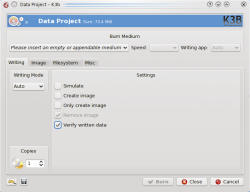
你可以我的截圖上看到沒提供光盤。當你插入適當的光盤後你會在那一行看到光盤的描述信息。
依然還有一個或兩個選項可以選擇。我建議你設定「校驗寫入的數據」,然後點擊屏幕底部的保存圖標,確保它成為你的個人默認設置。對大多數現代驅動器來說,保持模式和速度為自動是安全的。如果你想以後晚點時間再刻錄另一份的話,選擇「創建鏡像」,它會保存數據以便再一次開啓刻錄。設定你要刻錄的分數,然後,滿意的時候,點擊「刻錄」。
刻錄音頻 CD
這個頁面告訴你如何刻錄音頻 CD盤。

