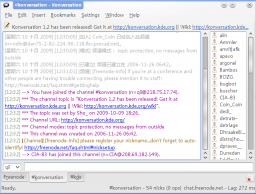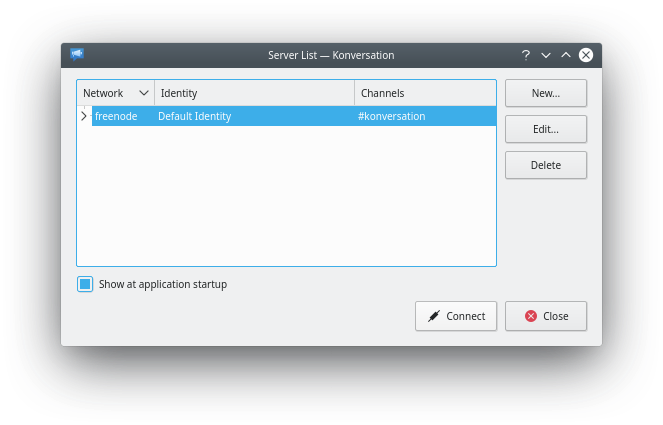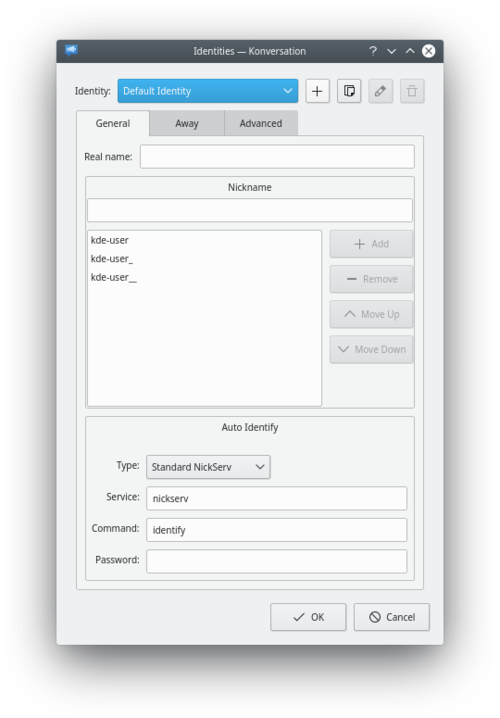Konversation/zh-tw: Difference between revisions
m Created page with "Internet Relay Chat、IRC 連線軟體、聊天、通訊、extragear" |
Updating to match new version of source page |
||
| (20 intermediate revisions by 2 users not shown) | |||
| Line 1: | Line 1: | ||
<languages /> | <languages /> | ||
<div class="mw-translate-fuzzy"> | |||
:{|class="tablecenter vertical-centered" | :{|class="tablecenter vertical-centered" | ||
|[[Image:Konversation2.png|thumb|center|256px]]|| ||'''一個易用的 IRC 連線軟體''' | |[[Image:Konversation2.png|thumb|center|256px]]|| ||'''一個易用的 IRC 連線軟體''' | ||
|} | |} | ||
</div> | |||
== | == Introduction == | ||
If you are new to IRC (Internet Relay Chat), you need an application that's easy to set up. If you have used IRC before, you may well need power features. '''Konversation''' is the perfect answer to both these problems. | |||
== Konversation for the new IRC user == | |||
Start '''Konversation''' from your menu and you are immediately presented with the Server List screen. | |||
[[Image:KonviServers.png]] | |||
# It is possible to list many servers here, but the default, Freenode, is already set up - | |||
# Consequently you can ignore the buttons for adding or editing channels. | |||
# Click <menuchoice>Connect</menuchoice> and you will see your connection being set up. | |||
The first time you use '''Konversation''' you will be invited to edit your identity. | |||
:* [http://konversation.kde.org Konversation | {|class="table vertical-centered" | ||
:* | |[[Image:KonviIdentities.png|500px]] | ||
|Nicknames must be unique, so it is wise to list a few variations on your chosen nickname, so that if one fails, the next one will be used. In the box below "nickname" enter a nickname you would like to use, and click '''Add'''. The '''Move Up''' and '''Move Down''' buttons will change the order in which '''Konversation''' moves to the next if a nickname is unavailable.<!--}--> | |||
At the bottom of the dialog is a section named "Auto Identify". This is for servers which require a user to authenticate to prevent unauthorized access, and for networks which use "services" (called ''NickServ''). ''NickServ'' is typically used by a server to reserve nicknames so that they may not by used by others than to whom the nickname is registered. Select the authentication type and supply a password. | |||
<!--{-->It is not necessary to make any entries on the <menuchoice>Away</menuchoice> and <menuchoice>Advanced</menuchoice> tabs. | |||
|} | |||
All that remains is for you to join the channel of your choice. The format is simple - for a distro channel, <code>/join #mageia-kde</code>, for a country channel <code>/join #kde-fi</code>, or maybe you want help with an application? <code>/join #konversation</code> | |||
A list of useful channels is on [[Special:myLanguage/IRC_Channels|the IRC channel page]]. | |||
That's everything that's necessary. There are, however, a few things that are a real convenience, so worth considering now. | |||
=== Conveniences === | |||
Konversation offers to place user-defined buttons into the chat window, so there is no need to memorize all those IRC instructions, as is often the case with inferior IRC clients employing a CLI or frugal TUI. | |||
==== Auto-join channels ==== | |||
Most people use a few channels regularly, so it's worth while setting them to load whenever you start '''Konversation'''. For each channel that you find useful on a regular basis, right-click on the channel's tab and select <menuchoice>Join on Connect</menuchoice> | |||
==== Play a sound when someone wants your attention ==== | |||
On the same right-click menu on tabs, <menuchoice>Enable Notifications</menuchoice>. Then, go to <menuchoice>Settings -> Configure Notifications</menuchoice>. There is quite a long list of actions that can trigger a notification. You may wish to add a flag (which blinks the tab when the event occurs) for less important events, but I would recommend setting a sound notification for the following events: | |||
* Query - someone wants a private conversation with you. | |||
* Private Message - you have received a private message. | |||
* Nickname written - if your name is being used in a conversation you probably need to be part of the conversation. | |||
That's it! Join a few channels and get to know people. When you want to get to know '''Konversation''' better, <menuchoice>Help -> Konversation Handbook</menuchoice> will introduce you to the many other features. | |||
== Konversation for the more experienced user == | |||
Tight integration with KDE, including support for connecting users in chat rooms to KDE Addressbook entries, makes for the best possible IRC experience for KDE workspace users. | |||
'''Konversation''' is one of KDE's independently released applications, and its homepage is found [http://konversation.kde.org here]. | |||
=== Features Overview === | |||
* Easy management of multiple IRC user identities. | |||
* Multiple server connections. | |||
* SSL support. | |||
* Per-channel encoding settings for international users. | |||
* File transfer (DCC) support. | |||
* Auto-away support. | |||
* Bookmarking support. | |||
* On Screen Display for notifications. | |||
* KDE Addressbook integration. | |||
* Collaborative drawing (think "multiplayer [[Special:mylanguage/KolourPaint|KolourPaint]]"). | |||
* URL logger. | |||
* Auto-replace in incoming and outgoing messages. | |||
* Various bundled scripts, e.g. a "now playing" one. | |||
* Configurable theming. | |||
* Flood protection. | |||
* Blowfish encryption support. | |||
=== Get Konversation === | |||
* [[Special:mylanguage/Konversation/Releases|All releases in source form]] | |||
* [[Special:mylanguage/Konversation/Sources|Retrieve and build the latest development code]] | |||
* [[Special:mylanguage/Konversation/Distributions|Distribution package information]] | |||
=== Usage information === | |||
* [http://docs.kde.org/development/en/extragear-network/konversation/index.html The Konversation Handbook] | |||
* [[Special:mylanguage/Konversation/FAQ|Frequently Asked Questions]] | |||
* [[Special:mylanguage/Konversation/Tips_and_Tricks|Tips and Tricks]] | |||
* [[Special:mylanguage/Konversation/Browsers|Web browsers and Konversation]] | |||
* [[Special:mylanguage/Konversation/Configuring_SASL_authentication|Configuring SASL authentication]] | |||
=== Advanced usage === | |||
* [[Special:mylanguage/Konversation/Scripts/Scripting_guide|Scripting guide]] | |||
=== Links === | |||
* [https://konversation.kde.org/ Konversation website] | |||
* Get in touch: [https://mail.kde.org/mailman/listinfo/konversation-devel konversation-devel Mailing List], [irc://irc.libera.chat/konversation #konversation on Libera Chat] | |||
* [https://bugs.kde.org/enter_bug.cgi?format=guided&product=konversation File a wish or bug report] | |||
* [https://bugs.kde.org/buglist.cgi?product=konversation&component=general&component=ircview&bug_status=UNCONFIRMED&bug_status=NEW&bug_status=ASSIGNED&bug_status=REOPENED List of open bugs and wishes] | |||
* Browse the source: [https://commits.kde.org/konversation Repository] | |||
* [[Konversation/Konvi2x|The Future Konversation]] (under stalled development). | |||
==關鍵字== | ==關鍵字== | ||
| Line 41: | Line 132: | ||
[[Category: | [[Category:網際網路/zh-tw]] | ||
Latest revision as of 23:07, 23 September 2022
Introduction
If you are new to IRC (Internet Relay Chat), you need an application that's easy to set up. If you have used IRC before, you may well need power features. Konversation is the perfect answer to both these problems.
Konversation for the new IRC user
Start Konversation from your menu and you are immediately presented with the Server List screen.
- It is possible to list many servers here, but the default, Freenode, is already set up -
- Consequently you can ignore the buttons for adding or editing channels.
- Click and you will see your connection being set up.
The first time you use Konversation you will be invited to edit your identity.
All that remains is for you to join the channel of your choice. The format is simple - for a distro channel, /join #mageia-kde, for a country channel /join #kde-fi, or maybe you want help with an application? /join #konversation
A list of useful channels is on the IRC channel page.
That's everything that's necessary. There are, however, a few things that are a real convenience, so worth considering now.
Conveniences
Konversation offers to place user-defined buttons into the chat window, so there is no need to memorize all those IRC instructions, as is often the case with inferior IRC clients employing a CLI or frugal TUI.
Auto-join channels
Most people use a few channels regularly, so it's worth while setting them to load whenever you start Konversation. For each channel that you find useful on a regular basis, right-click on the channel's tab and select
Play a sound when someone wants your attention
On the same right-click menu on tabs, . Then, go to . There is quite a long list of actions that can trigger a notification. You may wish to add a flag (which blinks the tab when the event occurs) for less important events, but I would recommend setting a sound notification for the following events:
- Query - someone wants a private conversation with you.
- Private Message - you have received a private message.
- Nickname written - if your name is being used in a conversation you probably need to be part of the conversation.
That's it! Join a few channels and get to know people. When you want to get to know Konversation better, will introduce you to the many other features.
Konversation for the more experienced user
Tight integration with KDE, including support for connecting users in chat rooms to KDE Addressbook entries, makes for the best possible IRC experience for KDE workspace users.
Konversation is one of KDE's independently released applications, and its homepage is found here.
Features Overview
- Easy management of multiple IRC user identities.
- Multiple server connections.
- SSL support.
- Per-channel encoding settings for international users.
- File transfer (DCC) support.
- Auto-away support.
- Bookmarking support.
- On Screen Display for notifications.
- KDE Addressbook integration.
- Collaborative drawing (think "multiplayer KolourPaint").
- URL logger.
- Auto-replace in incoming and outgoing messages.
- Various bundled scripts, e.g. a "now playing" one.
- Configurable theming.
- Flood protection.
- Blowfish encryption support.
Get Konversation
- All releases in source form
- Retrieve and build the latest development code
- Distribution package information
Usage information
- The Konversation Handbook
- Frequently Asked Questions
- Tips and Tricks
- Web browsers and Konversation
- Configuring SASL authentication
Advanced usage
Links
- Get in touch: konversation-devel Mailing List, #konversation on Libera Chat
- Browse the source: Repository
- The Future Konversation (under stalled development).
關鍵字
Internet Relay Chat、IRC 連線軟體、聊天、通訊、extragear