Telepathy/fr: Difference between revisions
Fredtantini (talk | contribs) No edit summary |
Updating to match new version of source page |
||
| (38 intermediate revisions by 3 users not shown) | |||
| Line 1: | Line 1: | ||
<languages /> | <languages /> | ||
<div class="mw-translate-fuzzy"> | |||
{{Construction}} | {{Construction}} | ||
{{Info | 1 = S'il vous plaît ajouter des informations générales à propos de | {{Info | 1 = S'il vous plaît ajouter des informations générales à propos de KDE Telepathy au dessus de la section FAQ, et copiez les questions et réponses des forums ou des listes de diffusion dans la section FAQ}} | ||
</div> | |||
== Description == | == Description == | ||
''' | '''KDE Telepathy''' fournit une suite d'application pour une expérience complète de messagerie instantanée. | ||
== FAQ == | == FAQ == | ||
=== | <span id="How_do_I_add_a_new_IM_accounts"></span> | ||
=== Comment ajouter un nouveau compte IM === | |||
* Ouvrez [[Special:myLanguage/System Settings|Configuration Système]] . | |||
[[File:Systemsettings-plasma5_4.png|800px]] | |||
* Open <menuchoice>Online Accounts</menuchoice>. | |||
* Then click <menuchoice>Create</menuchoice>. | |||
[[File:Telepathysetup-plasma5_4.png|800px]] | |||
* Click on an IM network and follow the steps. | |||
<span id="How_do_I_add_a_contact"></span> | |||
=== Comment ajouter un contact === | |||
Ouvrez la liste de contacts. Cliquez sur <menuchoice>Ajouter un contact</menuchoice> dans la barre d'outils. Vous aurez alors besoins de choisir à quel compte le contact doit être ajouté et d'entrer l'ID/email du contact que vous souhaitez ajouter. | |||
<span id="How_can_I_have_quick_access_to_my_online_state,_and_easily_open_the_contact_list"></span> | |||
=== Comment puis-je rapidement accéder à mon état, et ouvrir facilement la liste de contacts === | |||
Faites un clic droit sur le bandeau système. Propriétés du bandeau système. Dans <menuchoice>Extra items</menuchoice> choisissez <menuchoice>Configuration de la messagerie instantanée</menuchoice>. | |||
<span id="How_can_I_make_the_contact_list_dock_to_the_systray"></span> | |||
=== Comment placer la liste de contacts dans le bandeau système === | |||
Vous ne pouvez pas. Exécutez les étapes ci-dessus pour quelque chose de mieux. | |||
<span id="How_do_I_add_a_Google_Talk_account_if_I_use_2-step_verification"></span> | |||
=== Comment ajouter un compte Google Talk quand on utilise une vérification à deux étapes === | |||
Ce guide suppose que vous avez installé [[Special:myLanguage/KDE_Wallet_Manager|KWallet]]. | |||
* Create an [https://accounts.google.com/IssuedAuthSubTokens application-specific password]. | |||
* Open [[Special:myLanguage/System Settings|System Settings]]. | |||
* Open <menuchoice>Instant Messaging & VOIP</menuchoice>. | |||
* Click on <menuchoice>Add Account</menuchoice>. | |||
* Click on the Google Talk icon. | |||
* You might see a warning about additional plugins. Check that they are installed. | |||
* Enter your email address and your password. Finish the wizard. | |||
* You should then see a window. There should be two fields if you run [[Special:myLanguage/KDE_Wallet_Manager|KWallet]] for the first time, one if you have already created a wallet. Use any password you want. | |||
=== Integrate the KDE-Telepathy VoIP module into KAddressBook === | |||
* Open [[Special:myLanguage/KAddressBook|KAddressBook]] (e.g. in [[Special:myLanguage/Kontact|Kontact]]) | |||
* Select menu <menuchoice>Settings -> Configure Kontact</menuchoice> and then <menuchoice>Contact Actions</menuchoice>. | |||
* In the section <menuchoice>Dial Phone Number</menuchoice> select <menuchoice>External Application</menuchoice>. | |||
* Enter the following command: <tt>ktp-dialout-ui %n</tt> | |||
* Press <menuchoice>Ok</menuchoice>. | |||
Clicking on a telephone number in '''KAddressBook''' will open the '''KDE-Telepathy''' VoIP dialog. Select your ID (if you have more than one) and start your call. | |||
=== Where are chat logs stored === | |||
Chat logs are stored in <tt>~/.local/share/TpLogger</tt> | |||
=== How to view which account is being used for the contact in the chat window === | |||
* Right click on the chat window toolbar and select <menuchoice>Configure Toolbars...</menuchoice> | |||
* Search for '''Account Icon''' on the left side and add it to the right side (by clicking the right arrow) | |||
* Click <menuchoice>OK</menuchoice> to save and exit, | |||
Now you can see an account icon at the end of the toolbar, which gives a helpful indication of the account being used. | |||
== Tips and Tricks == | |||
* When chatting you can click on an emoticon to change it back into text. This is useful when receiving code which accidentally is rendered into smilies. | |||
[[Category:Développement/fr]] | [[Category:Développement/fr]] | ||
Latest revision as of 06:48, 30 August 2023
Description
KDE Telepathy fournit une suite d'application pour une expérience complète de messagerie instantanée.
FAQ
Comment ajouter un nouveau compte IM
- Ouvrez Configuration Système .
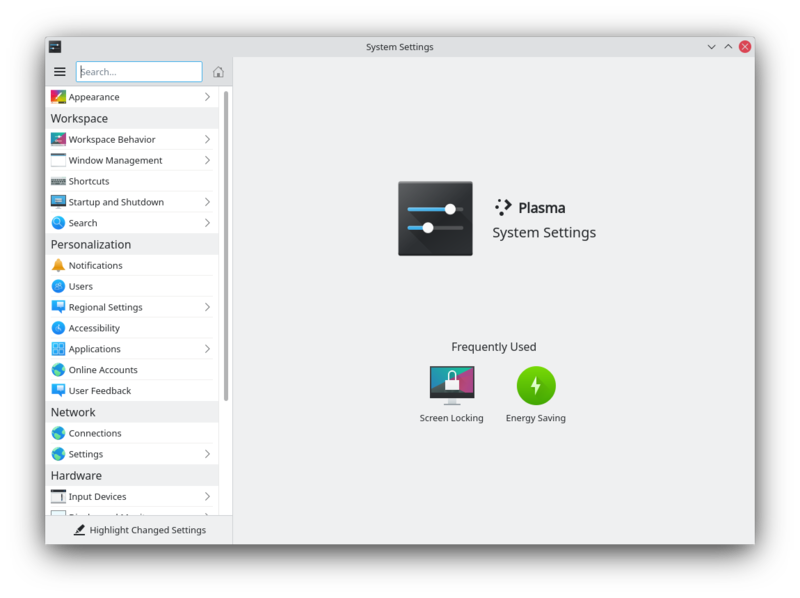
- Open .
- Then click .
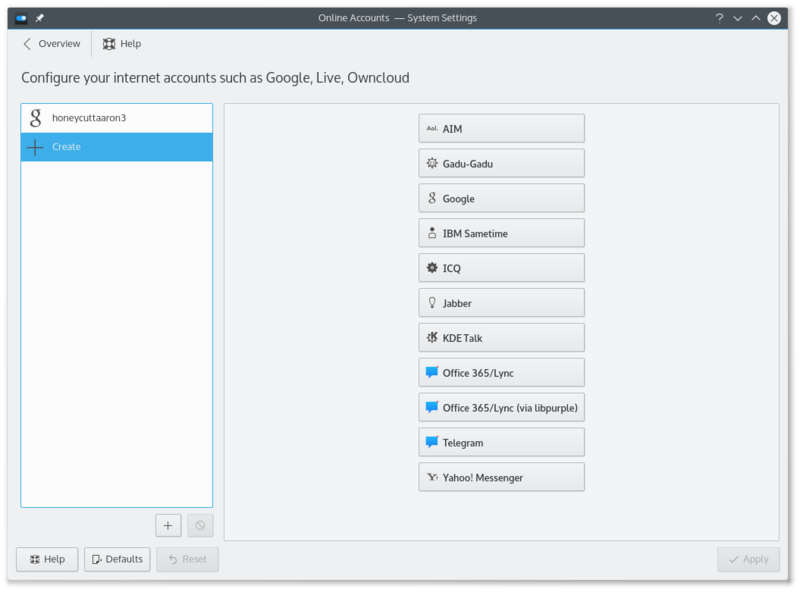
- Click on an IM network and follow the steps.
Comment ajouter un contact
Ouvrez la liste de contacts. Cliquez sur dans la barre d'outils. Vous aurez alors besoins de choisir à quel compte le contact doit être ajouté et d'entrer l'ID/email du contact que vous souhaitez ajouter.
Comment puis-je rapidement accéder à mon état, et ouvrir facilement la liste de contacts
Faites un clic droit sur le bandeau système. Propriétés du bandeau système. Dans choisissez .
Comment placer la liste de contacts dans le bandeau système
Vous ne pouvez pas. Exécutez les étapes ci-dessus pour quelque chose de mieux.
Comment ajouter un compte Google Talk quand on utilise une vérification à deux étapes
Ce guide suppose que vous avez installé KWallet.
- Create an application-specific password.
- Open System Settings.
- Open .
- Click on .
- Click on the Google Talk icon.
- You might see a warning about additional plugins. Check that they are installed.
- Enter your email address and your password. Finish the wizard.
- You should then see a window. There should be two fields if you run KWallet for the first time, one if you have already created a wallet. Use any password you want.
Integrate the KDE-Telepathy VoIP module into KAddressBook
- Open KAddressBook (e.g. in Kontact)
- Select menu and then .
- In the section select .
- Enter the following command: ktp-dialout-ui %n
- Press .
Clicking on a telephone number in KAddressBook will open the KDE-Telepathy VoIP dialog. Select your ID (if you have more than one) and start your call.
Where are chat logs stored
Chat logs are stored in ~/.local/share/TpLogger
How to view which account is being used for the contact in the chat window
- Right click on the chat window toolbar and select
- Search for Account Icon on the left side and add it to the right side (by clicking the right arrow)
- Click to save and exit,
Now you can see an account icon at the end of the toolbar, which gives a helpful indication of the account being used.
Tips and Tricks
- When chatting you can click on an emoticon to change it back into text. This is useful when receiving code which accidentally is rendered into smilies.


