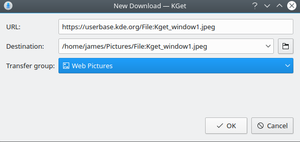KGet/zh-tw: Difference between revisions
m (Created page with "== 特性 ==") |
(Updating to match new version of source page) |
||
| (6 intermediate revisions by one other user not shown) | |||
| Line 2: | Line 2: | ||
{|class="tablecenter vertical-centered" | {|class="tablecenter vertical-centered" | ||
|[[ | |[[File:Kget-screenshot1.png|thumb|350px|KGet 正在下載檔案]]||'''KGet 是KDE上的下載工具。''' | ||
|} | |} | ||
== 特性 == | == 特性 == | ||
:* | :* 支持下載 FTP 和 HTTP(S) 來源檔案。 | ||
:* | :* 支持暫停/恢復下載,重啟下載任務。 | ||
:* | :* 詳細的下載進度資訊。 | ||
:* | :* 嵌入系統托盤。 | ||
:* | :* 整合 [[Special:MyLanguage/Konqueror|Konqueror]] 網頁瀏覽器。 | ||
:* | :* 支持包含多個下載用的URL,附帶校驗和其他信息的Metalink。 | ||
== | == 使用KGet == | ||
有大量的方法啟動和使用KGet。你可以手動從程序菜單裡啟動(搜索,"KGet",或在Internet目錄下找到他)。你也能設置他成為Konqueror的默認下載管理器,這樣當你想要下載文件的時候Konqueror便會自動啟動他。選擇Konqueror裡的KGet工具欄按鈕下的選項也會自動啟動他。 | |||
:* | |||
:* | 一樣有大量方法使用KGet從Internet下載文件: | ||
:* | :*點擊一個文件下載鏈接便會自動啟動它; | ||
:* | :*右擊任何的網頁原素並選擇「動作--> 用KGet下載」會用KGet開始一份此原素的下載(這同樣對位於遠程存儲設備上的文件和文件夾有效); | ||
:*顯示「拖放目標」(就是桌面上浮動的小圖示),點擊拖動鏈接或文件到他上面會自動開啟下載; | |||
:*點擊拖動一個鏈接或文件到主窗口也會自動開啟下載。 | |||
{| | {| | ||
|[[File: | |[[File:KGet-Plasma5-New-Download.png|thumb|300px|The KGet Save To dialogue]]||Before downloading a file, KGet will ask you where to download it to. You can either type the path manually, or click the folder icon to navigate with a file-picker dialogue. If you have added download groups, you can also select which group to download under. | ||
|} | |} | ||
[[Category: | [[Category:網際網路/zh-tw]] | ||
Latest revision as of 07:50, 24 February 2018
 |
KGet 是KDE上的下載工具。 |
特性
- 支持下載 FTP 和 HTTP(S) 來源檔案。
- 支持暫停/恢復下載,重啟下載任務。
- 詳細的下載進度資訊。
- 嵌入系統托盤。
- 整合 Konqueror 網頁瀏覽器。
- 支持包含多個下載用的URL,附帶校驗和其他信息的Metalink。
使用KGet
有大量的方法啟動和使用KGet。你可以手動從程序菜單裡啟動(搜索,"KGet",或在Internet目錄下找到他)。你也能設置他成為Konqueror的默認下載管理器,這樣當你想要下載文件的時候Konqueror便會自動啟動他。選擇Konqueror裡的KGet工具欄按鈕下的選項也會自動啟動他。
一樣有大量方法使用KGet從Internet下載文件:
- 點擊一個文件下載鏈接便會自動啟動它;
- 右擊任何的網頁原素並選擇「動作--> 用KGet下載」會用KGet開始一份此原素的下載(這同樣對位於遠程存儲設備上的文件和文件夾有效);
- 顯示「拖放目標」(就是桌面上浮動的小圖示),點擊拖動鏈接或文件到他上面會自動開啟下載;
- 點擊拖動一個鏈接或文件到主窗口也會自動開啟下載。