Krdc/zh-cn: Difference between revisions
m (Created page with "{|class="tablecenter" 24px|||远程主机的鼠标指针在客户机屏幕上显示的样式 |}") |
(Updating to match new version of source page) |
||
| (10 intermediate revisions by 2 users not shown) | |||
| Line 4: | Line 4: | ||
{|class="tablecenter vertical-centered" | {|class="tablecenter vertical-centered" | ||
|[[Image:Krdc.png|48px]]||''' | |[[Image:Krdc.png|48px]]||'''KRDC Desktop Sharing Client''' - Use this tool to connect your computer to a the desktop of another computer to provide assistance or do work remotely. The serving computer could use e.g. [[Special:myLanguage/Krfb|Krfb]]. | ||
|} | |} | ||
| Line 15: | Line 15: | ||
{{Info/zh-cn|屏幕截图都是可点击的,点击后会显示完整大小的图片,之后你需要用浏览器的后退按钮返回。}} | {{Info/zh-cn|屏幕截图都是可点击的,点击后会显示完整大小的图片,之后你需要用浏览器的后退按钮返回。}} | ||
'''Krdc''' | '''Krdc''' is one of a pair of KDE programs - [[Special:myLanguage/Krfb|Krfb]] is the other. '''Krdc''' lets you log onto another computer remotely; either over a LAN or over the internet. '''Krfb''' lets you share your desktop through the local network with another user, probably somebody like the tech downstairs who you want to help you. Sharing your desktop can let her help you figure out something you are having trouble with. You can call the tech on the phone and be talking with her while she assists you. The tech can even "drive" your computer if you decide to let that happen. | ||
'''Krdc''' is a client program. It must be matched by a server or "host" program (e.g., '''Krfb''') that is running on another computer. In this explanation, we will use the terms "guest" and "host": | |||
:* ''客户机(guest)''定义为你想要邀请的远程机器和用户 | :* ''客户机(guest)''定义为你想要邀请的远程机器和用户 | ||
:* ''主机(host)'' 定义为共享桌面的机器和用户 | :* ''主机(host)'' 定义为共享桌面的机器和用户 | ||
You can refer to the [[Special:myLanguage/Krfb|Krfb]] page to learn more about the '''Krfb'''/'''Krdc''' process. | |||
这里的解说是站在一个作为“客户机(guest)”进行远程工作的技术人员的角度来讲的。 | 这里的解说是站在一个作为“客户机(guest)”进行远程工作的技术人员的角度来讲的。 | ||
| Line 44: | Line 44: | ||
:*如果你选择 会话->显示本地光标 的话,客户机屏幕(运行 Krdc 的)会显示主机的鼠标指针,不然,唯一能识别主机鼠标指针(显示在客户机屏幕上)位置的方法是靠鼠标指针的悬停效果了。 | :*如果你选择 会话->显示本地光标 的话,客户机屏幕(运行 Krdc 的)会显示主机的鼠标指针,不然,唯一能识别主机鼠标指针(显示在客户机屏幕上)位置的方法是靠鼠标指针的悬停效果了。 | ||
:*When your mouse is within the window limits of the host's desktop, you can control the host computer. | |||
如果你没成功连接到主机电脑,可能是输入地址错误,但如果主机有运行防火墙的话,它会封锁掉你的连接,会提示“服务器未找到”消息。主机电脑的 VNC 协议端口必须开放。如果技术人员事先在两台机子上做了初始化配置那是最好不过了,之后主机用户在寻求协助时只需要点击合适的共享选项便可。 | |||
你可以在 Krdc “客户机(guest)”中加「书签」收藏这次连接便于下次技术协助节省时间。每次桌面共享会话你都需要输入新密码。 | |||
[[Category:Internet]] | [[Category:Internet/zh-cn]] | ||
Latest revision as of 17:00, 4 November 2017
Krdc
| KRDC Desktop Sharing Client - Use this tool to connect your computer to a the desktop of another computer to provide assistance or do work remotely. The serving computer could use e.g. Krfb. |
特性列表

Krdc is one of a pair of KDE programs - Krfb is the other. Krdc lets you log onto another computer remotely; either over a LAN or over the internet. Krfb lets you share your desktop through the local network with another user, probably somebody like the tech downstairs who you want to help you. Sharing your desktop can let her help you figure out something you are having trouble with. You can call the tech on the phone and be talking with her while she assists you. The tech can even "drive" your computer if you decide to let that happen.
Krdc is a client program. It must be matched by a server or "host" program (e.g., Krfb) that is running on another computer. In this explanation, we will use the terms "guest" and "host":
- 客户机(guest)定义为你想要邀请的远程机器和用户
- 主机(host) 定义为共享桌面的机器和用户
You can refer to the Krfb page to learn more about the Krfb/Krdc process.
这里的解说是站在一个作为“客户机(guest)”进行远程工作的技术人员的角度来讲的。
开始连接
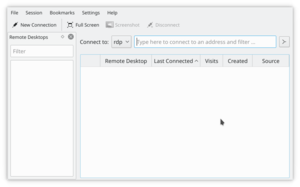
Krbf/Krdc 连接的原生协议是 VNC。
你会注意到你,作为一个客户机技术人员,可以给众多不同操作系统提供协助,因为 VNC 协议广泛的运用于桌面共享,与操作系统无关,跨平台的。不限制你只能与远程 KDE 桌面主机工作。
- 启动 Krdc (Kickoff 按钮 -> 应用程序 -> Internet -> Krdc)
- 输入主机电脑的地址 (VNC 协议) (请用主机发送的地址。这里有些例子。)
- Krfb(KDE3)--192.168.1.102:0 (冒号后面是屏幕数)
- Krbf(KDE4)--192.168.1.102:5900 (冒号后面是端口号)
- Gnome (TigerVNC)--192.168.1.102 (the port number is assumed)
- 输入主机要求的密码
- 调整屏幕大小 (会话 -> 缩放远程屏幕到适合尺寸...)
- 当你的鼠标在主机窗口内,如果主机开启控制的话(推荐)那你便可控制远程电脑。
- 如果你选择 会话->显示本地光标 的话,客户机屏幕(运行 Krdc 的)会显示主机的鼠标指针,不然,唯一能识别主机鼠标指针(显示在客户机屏幕上)位置的方法是靠鼠标指针的悬停效果了。
- When your mouse is within the window limits of the host's desktop, you can control the host computer.
如果你没成功连接到主机电脑,可能是输入地址错误,但如果主机有运行防火墙的话,它会封锁掉你的连接,会提示“服务器未找到”消息。主机电脑的 VNC 协议端口必须开放。如果技术人员事先在两台机子上做了初始化配置那是最好不过了,之后主机用户在寻求协助时只需要点击合适的共享选项便可。
你可以在 Krdc “客户机(guest)”中加「书签」收藏这次连接便于下次技术协助节省时间。每次桌面共享会话你都需要输入新密码。
