Lokalize/zh-tw: Difference between revisions
m (Created page with "更多關於 Lokalize 的資訊可在[http://techbase.kde.org/Projects/Summer_of_Code/2007/Projects/KAider Lokalize summer of code 頁面]找到") |
(Updating to match new version of source page) |
||
| (21 intermediate revisions by 2 users not shown) | |||
| Line 2: | Line 2: | ||
{|class="tablecenter vertical-centered" | {|class="tablecenter vertical-centered" | ||
|[[Image:Lokalize.png|128px|left|Lokalize]]|| ||'''Lokalize | |[[Image:Lokalize.png|128px|left|Lokalize]]|| ||'''Lokalize is the localization tool for KDE and other open source software''' | ||
|} | |} | ||
Lokalize | |||
'''Lokalize''' is also a general computer-aided translation system (CAT) with which you can translate OpenDocument files (*.odt). [https://translate-toolkit.readthedocs.org Translate-Toolkit] is used internally to extract text for translation from .odt to .xliff files and to merge translation back into .odt file. | |||
__TOC__ | __TOC__ | ||
| Line 10: | Line 11: | ||
[[Image:Lokalize-scr-1.png|thumb|500px|center|用 Lokalize 進行 Konqueror的法語翻譯]] | [[Image:Lokalize-scr-1.png|thumb|500px|center|用 Lokalize 進行 Konqueror的法語翻譯]] | ||
==從 KDE trunk 編譯 Lokalize== | |||
Install '''libkf5i18n-dev''', '''libkf5completion-dev''', '''libkf5itemviews-dev''', '''libkf5sonnet-dev''', '''kross-dev''' headers packages and '''libhunspell-dev'''. Then: | |||
{{Input|1= git clone <nowiki>git://anongit.kde.org/lokalize</nowiki>}}or | |||
{{Input|1=git clone <nowiki>git@git.kde.org:lokalize</nowiki>}} | |||
{{Input|1= | |||
and | and | ||
{{Input|1=cd | {{Input|1=cd lokalize | ||
mkdir build | mkdir build | ||
cd build | cd build | ||
cmake -DCMAKE_BUILD_TYPE=RelWithDebInfo .. | |||
cmake | |||
make -j2 | make -j2 | ||
./src/lokalize | |||
}} | }} | ||
==Downloading Lokalize binaries for Windows== | |||
The latest release build of Lokalize for Windows is available [https://binary-factory.kde.org/job/Lokalize_Release_win32/ on the KDE Binary Factory] | |||
The latest nightly build of Lokalize for Windows is also available [https://binary-factory.kde.org/job/Lokalize_Nightly_win32/ on the KDE Binary Factory] | |||
== | ==提示和技巧== | ||
=== | === 搜尋檔案 === | ||
翻譯記憶體會不斷追踪每個翻譯。所以,當你要搜尋在硬碟上檔案的字串,您只需拖動這些檔案的目錄到翻譯記憶體分頁(F7)來更新翻譯記憶體。等待一兩分鐘後,輸入您的字串到翻譯記憶體分頁的正確區域,然後按下 Enter。 | |||
然後您點擊其中一個結果,這將在適當的輸入框打開相應的檔案。當你想在同一天做另一次搜尋,你可以跳過更新的步驟,只需輸入您想搜尋的。您可以在 F7 面板的右側(檔案遮罩)使用檔案名過濾翻譯記憶體的搜尋結果。 | |||
== | == 作者 == | ||
Nick Shaforostoff | Nick Shaforostoff [http://www.facebook.com/shaforostoff Facebook page] | ||
== | == 外部鏈接 == | ||
* [http://docs.kde.org/development/en/kdesdk/lokalize/index.html Handbook] | |||
* [http://api.kde.org/4.14-api/kdesdk-apidocs/lokalize/html/annotated.html KDE SC 5 API Reference] | |||
* [https://bugs.kde.org/enter_bug.cgi?product=lokalize&format=guided Report a bug] | |||
[[Category: | [[Category:開發/zh-tw]] | ||
Latest revision as of 19:10, 8 April 2019
 |
Lokalize is the localization tool for KDE and other open source software |
Lokalize is also a general computer-aided translation system (CAT) with which you can translate OpenDocument files (*.odt). Translate-Toolkit is used internally to extract text for translation from .odt to .xliff files and to merge translation back into .odt file.
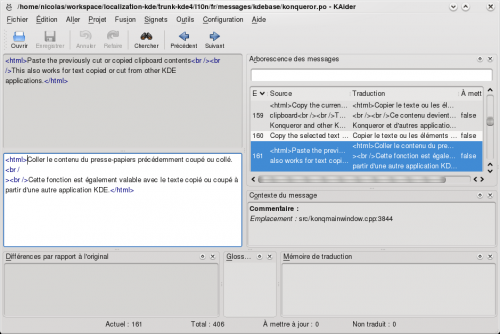
從 KDE trunk 編譯 Lokalize
Install libkf5i18n-dev, libkf5completion-dev, libkf5itemviews-dev, libkf5sonnet-dev, kross-dev headers packages and libhunspell-dev. Then:
git clone git://anongit.kde.org/lokalize
or
git clone git@git.kde.org:lokalize
and
cd lokalize mkdir build cd build cmake -DCMAKE_BUILD_TYPE=RelWithDebInfo .. make -j2 ./src/lokalize
Downloading Lokalize binaries for Windows
The latest release build of Lokalize for Windows is available on the KDE Binary Factory
The latest nightly build of Lokalize for Windows is also available on the KDE Binary Factory
提示和技巧
搜尋檔案
翻譯記憶體會不斷追踪每個翻譯。所以,當你要搜尋在硬碟上檔案的字串,您只需拖動這些檔案的目錄到翻譯記憶體分頁(F7)來更新翻譯記憶體。等待一兩分鐘後,輸入您的字串到翻譯記憶體分頁的正確區域,然後按下 Enter。
然後您點擊其中一個結果,這將在適當的輸入框打開相應的檔案。當你想在同一天做另一次搜尋,你可以跳過更新的步驟,只需輸入您想搜尋的。您可以在 F7 面板的右側(檔案遮罩)使用檔案名過濾翻譯記憶體的搜尋結果。
作者
Nick Shaforostoff Facebook page
