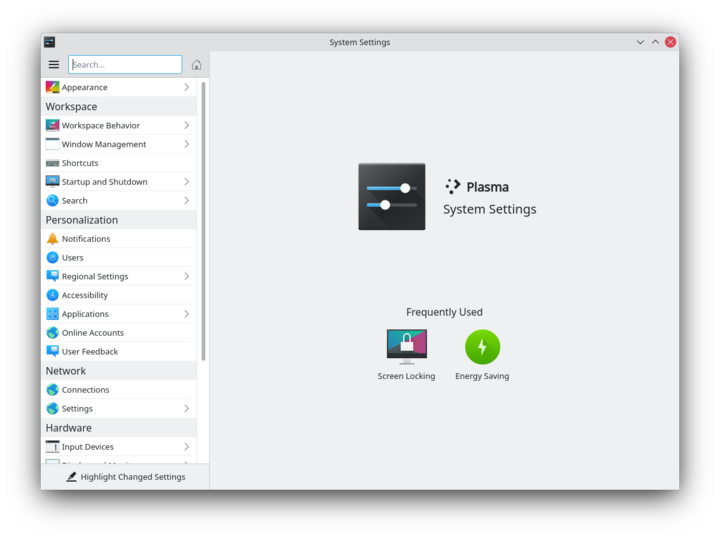System Settings/de: Difference between revisions
Updating to match new version of source page |
Updating to match new version of source page |
||
| (54 intermediate revisions by 4 users not shown) | |||
| Line 1: | Line 1: | ||
<languages /> | <languages /> | ||
== System Settings == | |||
:{|class=" | <div class="mw-translate-fuzzy"> | ||
|[[Image:Systemsettings.png| | Kontrollzentrum für KDE Software und Arbeitsplatz | ||
</div> | |||
:{|class="tablecenter" | |||
|[[Image:Systemsettings-plasma5_4.png|thumb|720px]] | |||
|} | |} | ||
<span id="Features"></span> | |||
== Funktionen == | == Funktionen == | ||
:* Kontrollzentrum für globale KDE Plattform Einstellungen | <div class="mw-translate-fuzzy"> | ||
:* Anpassen und Verwalten Ihres Desktops an einer Stelle | :*Kontrollzentrum für globale KDE Plattform Einstellungen | ||
:* Suchfunktionen helfen beim besseren Finden von Einstellungen | :*Anpassen und Verwalten Ihres Desktops an einer Stelle | ||
:*Suchfunktionen helfen beim besseren Finden von Einstellungen | |||
:*Wenn Sie auf ein Symbol zeigen, wird ein Infofenster mit mehr Informationen angezeigt | |||
</div> | |||
== Suche == | == Suche == | ||
Wenn der Tastaturfokus auf dem Symbolfenster ist, können Sie die ersten paar Buchstaben eines Symbols eingeben, um es auszuwählen. | |||
'''Systemeinstellungen''' hat eine Suchfunktion, um eine Einstellung besser zu finden. Tippen Sie einfach ein Stichwort in das Suchfeld in der Werkzeugleiste ein und '''Systemeinstellungen''' wird Ihnen entsprechende Module anzeigen, die das Stichwort enthalten und Module ausblenden, die es nicht enthalten. | '''Systemeinstellungen''' hat eine Suchfunktion, um eine Einstellung besser zu finden. Tippen Sie einfach ein Stichwort in das Suchfeld in der Werkzeugleiste ein und '''Systemeinstellungen''' wird Ihnen entsprechende Module anzeigen, die das Stichwort enthalten und Module ausblenden, die es nicht enthalten. | ||
:{|class="tablecenter" | :{|class="tablecenter" | ||
|[[Image:Systemsettings-search.png|thumb| | |[[Image:Systemsettings-plasma5_4-search.png|thumb|720px|Suche nach "key".]] | ||
|} | |} | ||
You can also search for and open System Settings modules in [[Special:myLanguage/Plasma/Krunner|KRunner]]. | |||
<span id="Categories"></span> | |||
== Kategorien == | == Kategorien == | ||
<span id="Appearance"></span> | |||
<div class="mw-translate-fuzzy"> | |||
=== Gemeinsame Darstellung und Verhalten === | === Gemeinsame Darstellung und Verhalten === | ||
</div> | |||
:{| | :{| | ||
| | {{AppItem|System Settings/Look And Feel|Preferences-desktop-theme-global.png| | ||
Look and Feel}}Customize Plasma in one click. | |||
|- | |- | ||
| | {{AppItem|System Settings/Workspace Theme|<div class="mw-translate-fuzzy"> | ||
Preferences-desktop-user.png| | |||
Persönliche Informationen | |||
</div>}}<div class="mw-translate-fuzzy"> | |||
Konfigurieren Sie Ihre Benutzerinformationen, Kennwort und Pfade. Sie können ebenso Ihren Sozialen-Desktop-Anbieter einstellen. | |||
</div> | |||
|- | |- | ||
| | {{AppItem|System Settings/Color|<div class="mw-translate-fuzzy"> | ||
Preferences-desktop-theme.png| | |||
Erscheinungsbild von Anwendungen | |||
</div> }}<div class="mw-translate-fuzzy"> | |||
Konfigurieren Sie Ihr Programm Style, Farben, Symbole, Schriftarten und Smileys. | |||
</div> | |||
|- | |- | ||
| | {{AppItem|System Settings/Fonts (Category)|<div class="mw-translate-fuzzy"> | ||
Preferences-desktop-notification.png| | |||
Anwendungs- und Systembenachrichtigungen | |||
</div>}}<div class="mw-translate-fuzzy"> | |||
Passen Sie hier Ihre Zeichensätze an, die Ihr System verwendet. | |||
</div> | |||
|- | |- | ||
{{AppItem|System Settings/ | {{AppItem|System Settings/Icons|<div class="mw-translate-fuzzy"> | ||
Preferences-desktop-filetype-association.png| | |||
Dateizuordnungen | |||
</div>}}Here you can choose which icon theme to use for your workspace, and how large you want them to be. | |||
|- | |- | ||
{{AppItem|System Settings/ | {{AppItem|System Settings/Application Style|<div class="mw-translate-fuzzy"> | ||
Preferences-desktop-locale.png| | |||
Regionales | |||
</div>}}Customize your systems widget style (button themes), window decorations (how your titlebars look), and how GNOME (GTK) applications look.. | |||
|} | |||
<span id="Workspace"></span> | |||
<div class="mw-translate-fuzzy"> | |||
=== Erscheinungsbild und Verhalten der Arbeitsfläche === | |||
</div> | |||
:{| | |||
{{AppItem|System Settings/Desktop Behavior|<div class="mw-translate-fuzzy"> | |||
Preferences-desktop.png| | |||
Arbeitsflächen-Effekte | |||
</div>}}Configure desktop effects such as window animations, transparency, or the desktop cube. | |||
|- | |- | ||
| | {{AppItem|System Settings/Windows Management|Preferences-system-windows.png| | ||
Windows Management}}Configure Kwin the KDE windows manager. | |||
|- | |- | ||
| | {{AppItem|System Settings/Shortcuts|Preferences-desktop-keyboard.png|Shortcuts}}Configure keyboard shortcuts. | ||
|- | |- | ||
{{AppItem|System Settings/ | {{AppItem|System Settings/Startup and Shutdown|<div class="mw-translate-fuzzy"> | ||
Preferences-other.png| | |||
Starten und Beenden | |||
</div>}}Configure your system behavior when starting up or shutting down. | |||
|- | |- | ||
{{AppItem|System Settings/ | {{AppItem|System Settings/Search|<div class="mw-translate-fuzzy"> | ||
Nepomuk.png| | |||
Desktopsuche | |||
</div>}}Settings for the desktop search engine and the file indexer. | |||
|} | |} | ||
=== | ===Personalization=== | ||
:{| | :{| | ||
{{AppItem|System Settings/ | {{AppItem|System Settings/Account Details|Preferences-desktop-user.png|Acccount Details}}Manage users and configure password manager. | ||
|- | |- | ||
{{AppItem|System Settings/ | {{AppItem|System Settings/Regional Settings|Preferences-desktop-locale.png|Regional Settings}}Configure language, time formats, date and more | ||
|- | |- | ||
{{AppItem|System Settings/ | {{AppItem|System Settings/Notifications|Preferences-desktop-notification.png|Notifications}}Configure notifications. | ||
|- | |- | ||
{{AppItem|System Settings/ | {{AppItem|System Settings/Applications|Preferences-desktop-default-applications.png|Applications}}Configure default applications, file associations, and more. | ||
|- | |- | ||
{{AppItem|System Settings/ | {{AppItem|System Settings/Accessibility|<div class="mw-translate-fuzzy"> | ||
Preferences-desktop-accessibility.png| | |||
Zugangshilfen | |||
</div>}}Settings to help users who have difficulty hearing audible cues, or who have difficulty using a keyboard. | |||
|- | |- | ||
{{AppItem|System Settings/ | {{AppItem|System Settings/Online Accounts|Application-internet.png|Online Accounts}}Add your google, ownCloud or Twitter account, for a better integration. | ||
|} | |} | ||
=== | <span id="Network"></span> | ||
<div class="mw-translate-fuzzy"> | |||
=== Netzwerk und Verbindungen === | |||
</div> | |||
:{| | :{| | ||
{{AppItem|System Settings/ | {{AppItem|System Settings/Connections|<div class="mw-translate-fuzzy"> | ||
Preferences-system-network.png| | |||
Netzwerkeinstellungen | |||
</div>}}Preferences for your network connections. | |||
|- | |- | ||
{{AppItem|System Settings/ | {{AppItem|System Settings/Settings|Preference-system-network.png|Settings}}Additional settings about your connection, Konqueror and SMB shares | ||
|- | |- | ||
{{AppItem| | {{AppItem|Bluedevil|Preferences-system-bluetooth.png| | ||
Bluetooth}}Preference about Bluetooth. | |||
|} | |} | ||
<span id="Hardware"></span> | |||
=== Hardware === | === Hardware === | ||
:{| | :{| | ||
{{AppItem|System Settings/ | {{AppItem|System Settings/Input Devices|Preferences-desktop-peripherals.png| | ||
Eingabegeräte}}Konfigurieren Sie Ihre Tastatur, Maus und Joystick. | |||
|- | |- | ||
{{AppItem|System Settings/ | {{AppItem|System Settings/Display and Monitor|<div class="mw-translate-fuzzy"> | ||
Video-display-48.png| | |||
Anzeige und Monitor | |||
</div>}}Configuration of your monitor(s) and screensaver settings. | |||
|- | |- | ||
{{AppItem|System Settings/ | {{AppItem|System Settings/Multimedia|Applications-multimedia.png| | ||
Multimedia}}Configure the handling of audio CDs | |||
|- | |- | ||
{{AppItem|System Settings/Power Management|Preferences-system-power-management.png| | {{AppItem|System Settings/Power Management|Preferences-system-power-management.png| | ||
Energieverwaltung}}Global settings for the power manager. | |||
|- | |- | ||
{{AppItem|System Settings/ | {{AppItem|System Settings/Printers|Printer.png|Printers}}Configure your printers to work with plasma. | ||
|- | |- | ||
{{AppItem|System Settings/ | {{AppItem|System Settings/Removable Storage|Drive-removable-media.png|Removable Storage}}Configure automatic handling of removable storage media and which actions are available when a new device is connected to your machine. | ||
|} | |} | ||
[[Category:Arbeitsfläche/de]] | |||
[[Category:System/de]] | |||
[[Category:Konfiguration/de]] | |||
[[Category:Needs work]] <!-- Don't include this in translations--> | |||
[[Category: | |||
[[Category: | |||
[[Category: | |||
Latest revision as of 05:04, 19 May 2024
System Settings
Kontrollzentrum für KDE Software und Arbeitsplatz
Funktionen
- Kontrollzentrum für globale KDE Plattform Einstellungen
- Anpassen und Verwalten Ihres Desktops an einer Stelle
- Suchfunktionen helfen beim besseren Finden von Einstellungen
- Wenn Sie auf ein Symbol zeigen, wird ein Infofenster mit mehr Informationen angezeigt
Suche
Wenn der Tastaturfokus auf dem Symbolfenster ist, können Sie die ersten paar Buchstaben eines Symbols eingeben, um es auszuwählen.
Systemeinstellungen hat eine Suchfunktion, um eine Einstellung besser zu finden. Tippen Sie einfach ein Stichwort in das Suchfeld in der Werkzeugleiste ein und Systemeinstellungen wird Ihnen entsprechende Module anzeigen, die das Stichwort enthalten und Module ausblenden, die es nicht enthalten.
You can also search for and open System Settings modules in KRunner.
Kategorien
Gemeinsame Darstellung und Verhalten
Look and Feel

Customize Plasma in one click. {{{3}}}
[[File: Persönliche Informationen
|48px|link=Special:myLanguage/System Settings/Workspace Theme]]||Konfigurieren Sie Ihre Benutzerinformationen, Kennwort und Pfade. Sie können ebenso Ihren Sozialen-Desktop-Anbieter einstellen.
{{{3}}}
[[File: Erscheinungsbild von Anwendungen
|48px|link=Special:myLanguage/System Settings/Color]]||Konfigurieren Sie Ihr Programm Style, Farben, Symbole, Schriftarten und Smileys.
{{{3}}}
[[File: Anwendungs- und Systembenachrichtigungen
|48px|link=Special:myLanguage/System Settings/Fonts (Category)]]||Passen Sie hier Ihre Zeichensätze an, die Ihr System verwendet.
{{{3}}}
[[File: Dateizuordnungen
|48px|link=Special:myLanguage/System Settings/Icons]]||Here you can choose which icon theme to use for your workspace, and how large you want them to be.{{{3}}}
[[File: Regionales
|48px|link=Special:myLanguage/System Settings/Application Style]]||Customize your systems widget style (button themes), window decorations (how your titlebars look), and how GNOME (GTK) applications look..
Erscheinungsbild und Verhalten der Arbeitsfläche
{{{3}}}
[[File: Arbeitsflächen-Effekte
|48px|link=Special:myLanguage/System Settings/Desktop Behavior]]||Configure desktop effects such as window animations, transparency, or the desktop cube.Windows Management

Configure Kwin the KDE windows manager. Shortcuts

Configure keyboard shortcuts. {{{3}}}
[[File: Starten und Beenden
|48px|link=Special:myLanguage/System Settings/Startup and Shutdown]]||Configure your system behavior when starting up or shutting down.{{{3}}}
[[File: Desktopsuche
|48px|link=Special:myLanguage/System Settings/Search]]||Settings for the desktop search engine and the file indexer.
Personalization
Acccount Details

Manage users and configure password manager. Regional Settings

Configure language, time formats, date and more Notifications

Configure notifications. Applications

Configure default applications, file associations, and more. {{{3}}}
[[File: Zugangshilfen
|48px|link=Special:myLanguage/System Settings/Accessibility]]||Settings to help users who have difficulty hearing audible cues, or who have difficulty using a keyboard.Online Accounts

Add your google, ownCloud or Twitter account, for a better integration.
Netzwerk und Verbindungen
{{{3}}}
[[File: Netzwerkeinstellungen
|48px|link=Special:myLanguage/System Settings/Connections]]||Preferences for your network connections.Settings

Additional settings about your connection, Konqueror and SMB shares Bluetooth

Preference about Bluetooth.
Hardware
Eingabegeräte

Konfigurieren Sie Ihre Tastatur, Maus und Joystick. {{{3}}}
[[File: Anzeige und Monitor
|48px|link=Special:myLanguage/System Settings/Display and Monitor]]||Configuration of your monitor(s) and screensaver settings.Multimedia

Configure the handling of audio CDs Energieverwaltung

Global settings for the power manager. Printers

Configure your printers to work with plasma. Removable Storage

Configure automatic handling of removable storage media and which actions are available when a new device is connected to your machine.