System Settings/Look And Feel
Appearance
In this section you can choose the general theme for your desktop environment.
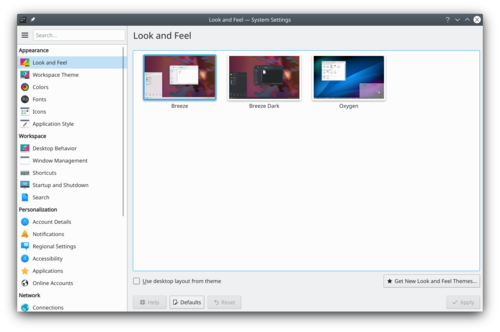
Before changing a theme, you can preview the selected theme.
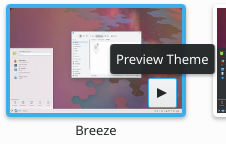
In the KDE store, you can find more look and feel theme.
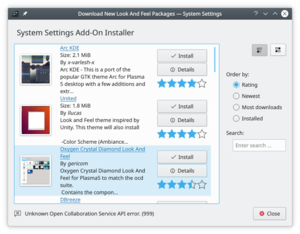
All this change can be make from the terminal with the tool lookandfeeltool. Type lookandfeeltool --help for more information.
More Information
- Look and Feel theme can be created by the user, follow this tutorial for more information.
- Browse Look And Feel theme on the KDE Store
