Plasma/Installing Plasmoids/zh-cn: Difference between revisions
< Plasma
m (Created page with "* 下载 * 用 '''Ark''' 打开,解压 * 打开 '''Konsole''',进入上一步的位置 {{Input|1=cd ''/path/to/directory''}} * 安装 {{Input|1= plasmapkg -i ''directory-name...") |
mNo edit summary |
||
| (2 intermediate revisions by the same user not shown) | |||
| Line 3: | Line 3: | ||
== 安装 Plasmoid 部件 == | == 安装 Plasmoid 部件 == | ||
<div align="center">''' | <div align="center">'''找到一个新的部件,但不知道怎样安装?不要怕!看这里'''</div> | ||
[[Image:Plasma_InstallingPlasmoids_DownloadNew.png|thumb|265px|center]] | [[Image:Plasma_InstallingPlasmoids_DownloadNew.png|thumb|265px|center]] | ||
| Line 37: | Line 37: | ||
从部件浏览器(Widget Explorer)从选择 < | 从部件浏览器(Widget Explorer)从选择 <menuchoice>‘获得新部件’ -> ‘从本地文件安装部件...’ </menuchoice> | ||
[[Image:Plasma_InstallingPlasmoids_Localfile.png|thumb|550px|center]] | [[Image:Plasma_InstallingPlasmoids_Localfile.png|thumb|550px|center]] | ||
| Line 70: | Line 70: | ||
{{Input|1= plasmapkg -i ''directory-name''}} | {{Input|1= plasmapkg -i ''directory-name''}} | ||
{{Tip| | {{Tip/zh-cn|'''Dolphin''' 打开目录,按 <keycap>F4</keycap> 打开内嵌的终端}} | ||
[[Category:高级用户/zh-cn]] | [[Category:高级用户/zh-cn]] | ||
Latest revision as of 11:33, 15 April 2012
安装 Plasmoid 部件
找到一个新的部件,但不知道怎样安装?不要怕!看这里
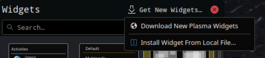

资讯
这些图片都是‘可点击的’,点击后会显示完整大小的图片。你需要浏览器的后退按钮来返回
从KDE-Look.org安装
从桌面菜单中 选择 。
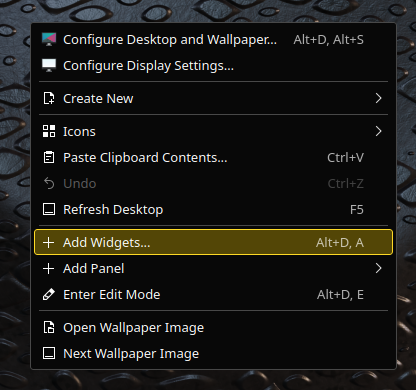
从部件浏览器(Widget Explorer)从选择 。
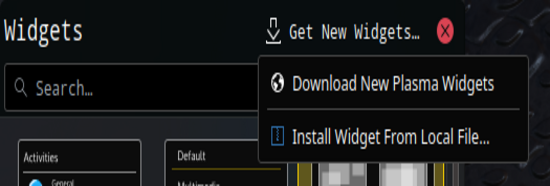
搜索部件并按下 。
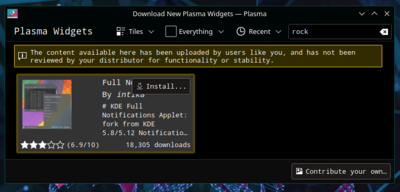
像往常一样拖动安装的部件到桌面/面板上。
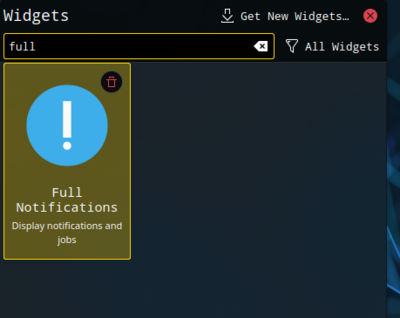
从本地文件安装部件
从桌面菜单中 选择。
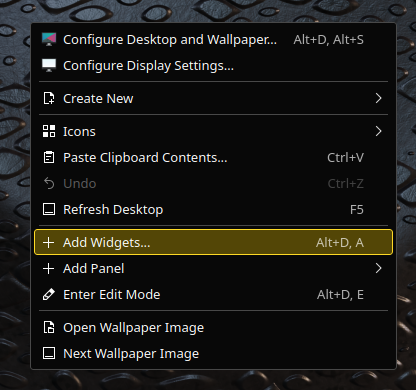
从部件浏览器(Widget Explorer)从选择
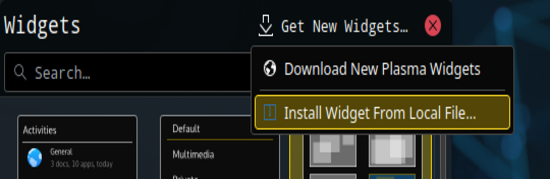
选择部件类型安装。
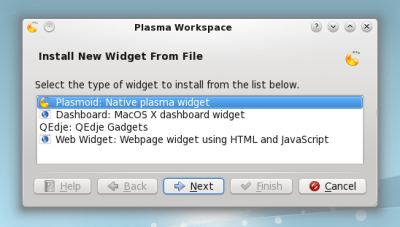
选择本地文件并按下 。
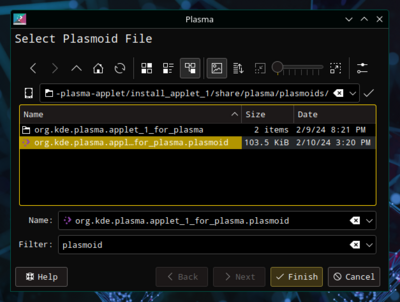
从Konsole安装
要从Konsole安装 Plasma 部件,输入:
plasmapkg -u 部件-文件名.plasmoid
FAQ
KDE 4.5.1 上没法装啊
kdelibs 4.5.1 (bug 251192) 有个 bug 引发的问题,手动解压文件,然后从终端装。
- 下载
- 用 Ark 打开,解压
- 打开 Konsole,进入上一步的位置
cd /path/to/directory
- 安装
plasmapkg -i directory-name

提示
Dolphin 打开目录,按 F4 打开内嵌的终端
