System Settings/Date & Time/ca: Difference between revisions
Created page with "300px|thumb|center |Ajustar la data i hora del sistema" |
Created page with "* [https://docs.kde.org/trunk5/en/kde-workspace/kcontrol/clock/index.html Documentació oficial del KDE] * [https://wiki.archlinux.org/index.php/System_time#Time_zone Canviar..." |
||
| (8 intermediate revisions by 2 users not shown) | |||
| Line 1: | Line 1: | ||
<languages /> | <languages /> | ||
[[File:Settings-date-and-time.png|500px|center|Ajustar la data i hora del sistema]] | |||
En aquest diàleg de configuració podreu ajustar l'hora i la data del sistema. Com es tracta d'un ajust de tot el sistema, se us demanarà la contrasenya de root per a que els canvis tinguin efecte. A la pestanya <menuchoice>Data i hora</menuchoice>, podeu marcar l'opció <menuchoice>Estableix la data i hora automàticament</menuchoice> i escolliu un servidor horari públic des de la llista desplegable <menuchoice>Servidor d'hora</menuchoice>. En aquest cas, la data i l'hora s'ajustaran automàticament. Això requereix d'una connexió a Internet. | |||
També podeu ajustar la data i l'hora manualment desmarcant l'opció <menuchoice>Estableix la data i hora automàticament</menuchoice>. A continuació, seleccioneu la data del calendari o introduïu-la al camp de text sota el calendari. Establiu l'hora fent clic sobre la part (hora, minuts o segons) que voleu canviar en el camp sota el rellotge, i després canvieu el valor amb les fletxes o simplement escriviu el valor apropiat. | |||
[[File:Settings-timezone.png|500px|center|Ajustar el fus horàri]] | |||
[[Category: | A la pestanya <menuchoice>Zona horària</menuchoice>, podreu seleccionar la zona horària local. Simplement seleccioneu l'àrea apropiada des de la llista. Podeu escriure part del nom de l'àrea, regió o comentari en el camp de text a sobre de la llista per a limitar el nombre d'opcions. | ||
[[Category: | |||
[[Category: | == Més informació == | ||
* [https://docs.kde.org/trunk5/en/kde-workspace/kcontrol/clock/index.html Documentació oficial del KDE] | |||
* [https://wiki.archlinux.org/index.php/System_time#Time_zone Canviar aquesta configuració des de la línia d'ordres] (wiki d'Arch Linux) | |||
[[Category:Escriptori/ca]] | |||
[[Category:Sistema/ca]] | |||
[[Category:Configuració/ca]] | |||
Latest revision as of 01:06, 16 December 2022
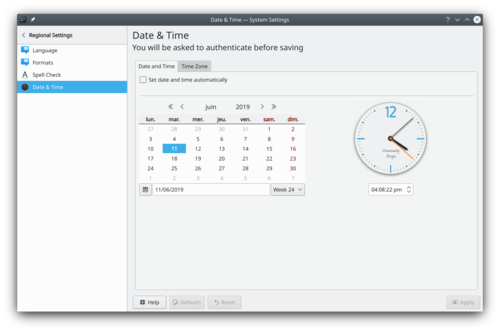
En aquest diàleg de configuració podreu ajustar l'hora i la data del sistema. Com es tracta d'un ajust de tot el sistema, se us demanarà la contrasenya de root per a que els canvis tinguin efecte. A la pestanya , podeu marcar l'opció i escolliu un servidor horari públic des de la llista desplegable . En aquest cas, la data i l'hora s'ajustaran automàticament. Això requereix d'una connexió a Internet.
També podeu ajustar la data i l'hora manualment desmarcant l'opció . A continuació, seleccioneu la data del calendari o introduïu-la al camp de text sota el calendari. Establiu l'hora fent clic sobre la part (hora, minuts o segons) que voleu canviar en el camp sota el rellotge, i després canvieu el valor amb les fletxes o simplement escriviu el valor apropiat.
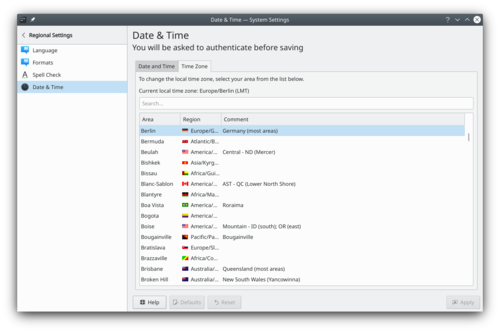
A la pestanya , podreu seleccionar la zona horària local. Simplement seleccioneu l'àrea apropiada des de la llista. Podeu escriure part del nom de l'àrea, regió o comentari en el camp de text a sobre de la llista per a limitar el nombre d'opcions.
Més informació
- Documentació oficial del KDE
- Canviar aquesta configuració des de la línia d'ordres (wiki d'Arch Linux)
