Kopete/Jabber/Fill in your account data in Kopete/uk: Difference between revisions
(Created page with "Тепер у вас власний обліковий запис на сервері Jabber і '''Kopete''' запитає вас про дані ''Кроку два: інфор...") |
(Created page with "Якщо ви бажаєте скористатися вже створеними вами обліковими записами [http://www.google.com/support/chat/bin/answer.py...") |
||
| Line 3: | Line 3: | ||
Тепер у вас власний обліковий запис на сервері Jabber і '''Kopete''' запитає вас про дані ''Кроку два: інформація облікового запису''. '''Kopete''' додасть ваш ідентифікатор Jabber і ваш пароль у відповідні поля форми автоматично. Якщо ви бажаєте, щоб '''Kopete''' запам’ятала ваш пароль з метою уникнення його повторного введення кожного разу, коли ви встановлюєте з’єднання з сервером, позначте пункт <menuchoice>Запам’ятати пароль</menuchoice>. | Тепер у вас власний обліковий запис на сервері Jabber і '''Kopete''' запитає вас про дані ''Кроку два: інформація облікового запису''. '''Kopete''' додасть ваш ідентифікатор Jabber і ваш пароль у відповідні поля форми автоматично. Якщо ви бажаєте, щоб '''Kopete''' запам’ятала ваш пароль з метою уникнення його повторного введення кожного разу, коли ви встановлюєте з’єднання з сервером, позначте пункт <menuchoice>Запам’ятати пароль</menuchoice>. | ||
Якщо ви бажаєте скористатися вже створеними вами обліковими записами [http://www.google.com/support/chat/bin/answer.py?hl=en&answer=57557 Google Talk] або Facebook у '''Kopete''' (насправді, ви маєте справу з серверами Jabber), вкажіть вашу адресу GMail або дані облікового запису facebook ([http://www.facebook.com/sitetour/chat.php настанови можна знайти тут]) для встановлення з’єднання з цими серверами. | |||
Optionally you can check <menuchoice>Exclude from connect all</menuchoice>. This advises '''Kopete''' not to go online when you go online with all of your '''Kopete''' accounts (as '''Kopete''' is a multimessenger with support for many other protocols like [http://en.wikipedia.org/wiki/ICQ ICQ] or [http://en.wikipedia.org/wiki/.NET_Messenger_Service MSN]). When you checked this, you will later have to go online explicitly for this one account every time you want to connect with your server. | Optionally you can check <menuchoice>Exclude from connect all</menuchoice>. This advises '''Kopete''' not to go online when you go online with all of your '''Kopete''' accounts (as '''Kopete''' is a multimessenger with support for many other protocols like [http://en.wikipedia.org/wiki/ICQ ICQ] or [http://en.wikipedia.org/wiki/.NET_Messenger_Service MSN]). When you checked this, you will later have to go online explicitly for this one account every time you want to connect with your server. | ||
Revision as of 15:32, 5 December 2010
Тепер у вас власний обліковий запис на сервері Jabber і Kopete запитає вас про дані Кроку два: інформація облікового запису. Kopete додасть ваш ідентифікатор Jabber і ваш пароль у відповідні поля форми автоматично. Якщо ви бажаєте, щоб Kopete запам’ятала ваш пароль з метою уникнення його повторного введення кожного разу, коли ви встановлюєте з’єднання з сервером, позначте пункт .
Якщо ви бажаєте скористатися вже створеними вами обліковими записами Google Talk або Facebook у Kopete (насправді, ви маєте справу з серверами Jabber), вкажіть вашу адресу GMail або дані облікового запису facebook (настанови можна знайти тут) для встановлення з’єднання з цими серверами.
Optionally you can check . This advises Kopete not to go online when you go online with all of your Kopete accounts (as Kopete is a multimessenger with support for many other protocols like ICQ or MSN). When you checked this, you will later have to go online explicitly for this one account every time you want to connect with your server.
Your Kopete should now look like this:
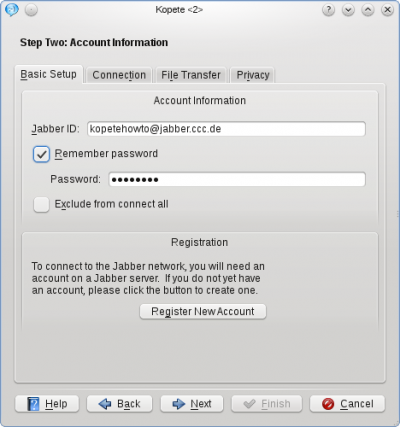
Click on the Tab to check additional options. Especially selecting and the unselection of should be chosen for basic security reasons.
The should be okay, if you are in a normal home network without special firewall configuration.
The section Location Settings is another specialty of Jabber: You can set so-called "Resources" to identify where you chat from. For example if you log in to Jabber from your mobile phone and your notebook at the same time (yes, you can do that) the resource explains your contacts where you are. So you could call it "Notebook" or "Android", depending on which device you're installing Kopete. Remember that your resources can be seen from your chat partners (they will be added to the JID like this: romeo@montague.net/Notebook), so you might consider privacy issues while choosing your resource name.
In our example, the will be set to Laptop. The priority is mainly useful when you handle multiple devices and tells your partner's client which of your devices being online at the moment (e.g. your mobile phone or your laptop) to contact in this case. The highest priority number of your resources being online receives the message.
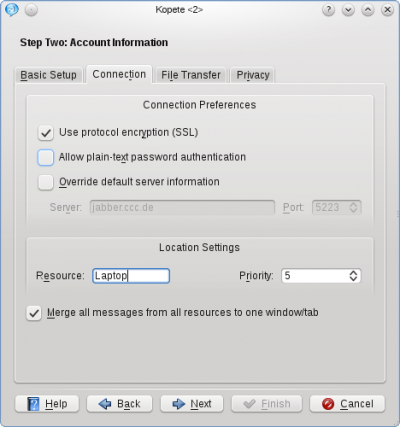
The next Tab, , is normally not affected when setting up a Jabber account in a normal network.
Finally, there are some privacy configurations in the tab , they are mostly self-explanatory. The option (read here what PGP means) is not recommended, because there exists a method to do this with the built-in OTR, which will be explained later in this tutorial.
At this point you can click again and your account is configured now. You can choose an optional color for your account and when you feel ready to connect the very first time to your Jabber server, the checkbox has to be ticked.
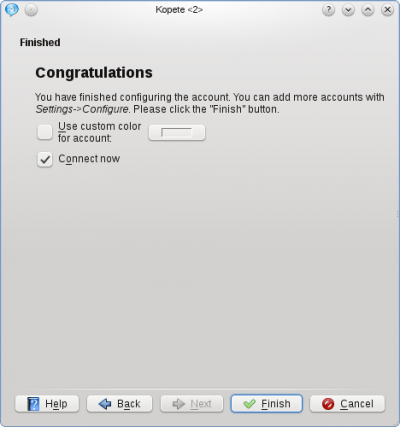
Now you can finish the configuration.
Otherwise you can manually connect to the server by clicking in the Kopete main window or by right-clicking the Kopete symbol in your tray and selecting . If you chose the option earlier, you will have to log in by right-clicking on the Kopete tray icon and selecting .
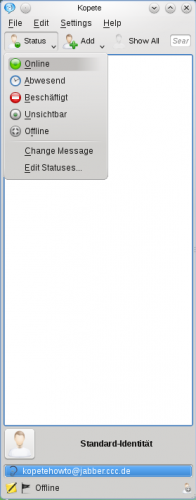
- ← Повернутися до змісту
- Kopete/Jabber/Fill in your account data in Kopete/uk
- Сторінка 5. Додавання записів друзів →
