Krdc/zh-cn: Difference between revisions
m (Created page with "KRDC 是一个客户端程序。它必须与一个服务器或另一台电脑上运行的"主机(host)"程序匹配。这里的解说中,我们用术语"客户机(guest...") |
m (Created page with ":* ''客户机(guest)''定义为你想要邀请的远程机器和用户 :* ''主机(host)'' 定义为共享桌面的机器和用户") |
||
| Line 19: | Line 19: | ||
KRDC 是一个客户端程序。它必须与一个服务器或另一台电脑上运行的"主机(host)"程序匹配。这里的解说中,我们用术语"客户机(guest)"和"主机(host)": | KRDC 是一个客户端程序。它必须与一个服务器或另一台电脑上运行的"主机(host)"程序匹配。这里的解说中,我们用术语"客户机(guest)"和"主机(host)": | ||
:* '' | :* ''客户机(guest)''定义为你想要邀请的远程机器和用户 | ||
:* '' | :* ''主机(host)'' 定义为共享桌面的机器和用户 | ||
You will also need to refer to the [http://userbase.kde.org/Krfb Krfb Page] to make complete sense of the '''Krfb'''/'''Krdc''' process. | You will also need to refer to the [http://userbase.kde.org/Krfb Krfb Page] to make complete sense of the '''Krfb'''/'''Krdc''' process. | ||
Revision as of 12:48, 6 April 2011
Krdc
| 桌面共享客户端 - 使用这个工具将你的电脑连接到另一台电脑的桌面用于提供远程协助或者进行远程工作 |
特性列表

Krdc 是 KDE 用于让你通过本地网络与另一个用户共享桌面的成对程序之一(Krfb 是另外一个),可能你想要某些人来帮你,比如楼下的技术人员。共享你的桌面给他能让他解决你的难处。你可以打技术人员的电话,在他帮你时电话沟通。如果你愿意的话,技术人员甚至能"控制(drive)"你的电脑。
KRDC 是一个客户端程序。它必须与一个服务器或另一台电脑上运行的"主机(host)"程序匹配。这里的解说中,我们用术语"客户机(guest)"和"主机(host)":
- 客户机(guest)定义为你想要邀请的远程机器和用户
- 主机(host) 定义为共享桌面的机器和用户
You will also need to refer to the Krfb Page to make complete sense of the Krfb/Krdc process.
This explanation is, therefore, from the perspective of the technician who is going to work remotely as the "guest".
Steps to Connect
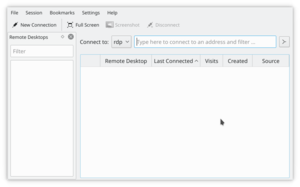
The native protocol of the Krbf/Krdc connection is VNC.
You will note that you, as a guest technician, can provide assistance to many different operating systems because the VNC protocol is widely used for desktop sharing. You are not limited to working with remote host KDE desktops.
- Start Krdc ()
- Type in the address of the host computer (VNC protocol) (Please use the address sent from the host. These are just examples.)
- Krfb(KDE3)--192.168.1.102:0 (identify the screen number after the colon)
- Krbf(KDE4)--192.168.1.102:5900 (identify the port after the colon)
- Gnome (TigerVNC)--192.168.1.102 (the port number is assumed)
- Type the password that the host requires
- Adjust the screen to better fit (...)
- When your mouse is within the window limits from the host, you can control the remote computer if that ability was set at the host (recommended).
- The guest screen (running Krdc) will show the pointer of the host if you select , otherwise, the only evidence of the position of the host mouse pointer (as shown on the guest screen) is the hover effects.
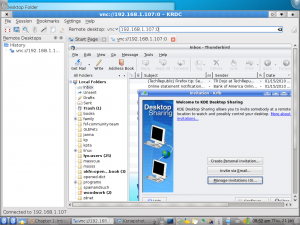
You can see the scroll bars around the screen image of the remote host. This may be the point where you adjust the scale (...)
If you do not successfully connect to the host computer it may mean a mistake in typing the address, but if the host is running a firewall, that will block your connection with only a "Server not found" message. The port for the VNC protocol must be opened on the host computer. It may work out for the best if the technician does the initial setup of both computers, after which the host user just needs to click the appropriate sharing option when making the help call.
You can bookmark a connection on the Krdc "guest" to save time with repeat tech help calls. You'll need to enter the new password for each desktop sharing session.
You will not want to use KWallet password manager with Krdc since the password for each desktop sharing session is unique.
Krdc isn't the typical way to administer a dedicated server because it is recommended that servers run without a GUI desktop. Server administrators are urged to use command line and the secure SSH protocol.
- openssh: /GNULinux secure shell
If you have a local area network with onsite tech support, your tech may want to consider using zeroconfig/avahi to make host machines easier to identify (using machine names instead of IP numbers).
