Amarok/QuickStartGuide/TheAmarokWindow/gl: Difference between revisions
< Amarok | QuickStartGuide
No edit summary |
(Created page with "==== Disposición predeterminada da xanela de Amarok ====") |
||
| Line 4: | Line 4: | ||
A xanela do '''Amarok''' está deseñada para permitirlle volver descubrir a súa música. Iso significa que fornece toda a información posíbel sobre a súa música. Moitos usuarios están a gusto coa disposición predeterminada, pero pode personalizarse completamente. | A xanela do '''Amarok''' está deseñada para permitirlle volver descubrir a súa música. Iso significa que fornece toda a información posíbel sobre a súa música. Moitos usuarios están a gusto coa disposición predeterminada, pero pode personalizarse completamente. | ||
==== | ==== Disposición predeterminada da xanela de Amarok ==== | ||
Upon installation, '''Amarok''' will look like this: | Upon installation, '''Amarok''' will look like this: | ||
Revision as of 10:50, 24 April 2013
A xanela de Amarok
A xanela do Amarok está deseñada para permitirlle volver descubrir a súa música. Iso significa que fornece toda a información posíbel sobre a súa música. Moitos usuarios están a gusto coa disposición predeterminada, pero pode personalizarse completamente.
Disposición predeterminada da xanela de Amarok
Upon installation, Amarok will look like this:
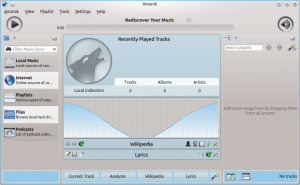
The Amarok window has four main parts:
- under the top-level menus is the Toolbar which lies above three panes:
- your Media Sources (music collection and other media) in the left pane,
- the Context pane in the center, and
- the Playlist in the right-hand pane.
Using the Amarok window to manage and play your music
Playing music using Amarok usually takes two steps:
- Create a playlist by selecting some of the tracks in your collection, which you will find listed in the Media Sources pane, and send your music to the Playlist pane.
- Play the music in your playlist, using the Playlist pane and/or the Toolbar.
Also, you may want to transfer some of your music to a mobile music player, such as an iPod. The next sections will explain how.
[[Category: Son e vídeo/gl ]]
