User:Qiii2006: Difference between revisions
No edit summary |
mNo edit summary |
||
| Line 1: | Line 1: | ||
=File System Navigation= | |||
==Bookmarks and Places== | |||
In KDE3 you could create bookmarks in Konqueror, but they were not available to any other application. KDE4 opens up a great deal more flexibility - but that inevitably means more complication. In fact KDE4 has three classes of 'Bookmarks', which need to be differentiated. They reside in different files, and have different functions. | |||
[[Image:Konq3bookmarks.png|350px|thumb|center|KDE3 Konqueror didn't share bookmarks]] | |||
==Three kinds of bookmark== | |||
First, there is the set of bookmarks available only to Konqueror - web bookmarks. These are stored in ~/.kde/share/apps/konqueror/bookmarks.xml. Then there is a set which Dolphin calls 'Places'. This set is available to all applications as well as the Dolphin file manager. Every time you use File > Open you will see this set. The third set of bookmarks are Application Bookmarks. These share one file, regardless of the application that set them, and are available to all applications, unless you restrain them to a specific application. More of that later. | |||
==Enable bookmarks== | |||
In most distros Bookmarks are not enabled by default. In order to use bookmarks we first have to enable them. Open a File > Open in most KDE applications and you will see, at the right-hand edge of the icon panel, a spanner or wrench. From the drop-down list, choose 'Show Bookmarks'. | |||
[[Image:EnablingBookmarks.png|350px|thumb|center|Enabling Bookmarks]] | |||
=="Places" for system-wide navigation== | |||
There is a default set of Places - | |||
::Home | |||
::Network | |||
::Root | |||
::Trash | |||
but you can add other places. In Dolphin, right-click on a folder and select "Add to Places". | |||
[[Image:DolphinAdd.png|350px|thumb|center|Adding a bookmark to Places]] | |||
By default this "Place" will be visible in all applications. If you want to keep it constrained to Dolphin, you need to right-click on the new name in the Places list, where you will find the option to Edit it. There is a check-box for "Only show when using this application (Dolphin)". | |||
[[Image:OnlyShowIn.png|350px|thumb|center|This Place will only be visible in Dolphin]] | |||
You can see the result of that command if you read ~/.kde4/share/apps/kfileplaces/bookmarks.xml. | |||
In some applications too there is an option in the File menu to add a folder to Places. At this stage, however, applications vary in which features are available. The important thing to remember is that the default is for Places items to be available to all applications in the File > Open dialogue. | |||
==Bookmarks in applications== | |||
This is the second class of bookmarks. Remember opening File > Open and using the spanner/wrench? Next to it is a yellow star. This is the bookmark management menu. | |||
[[Image:BookmarkManagement.png|350px|thumb|center|Manage Application bookmarks here]] | |||
Here you can define bookmarks that will be visible in the same menu on any application. They are stored in one file, ~/.kde4/share/apps/kfile/bookmarks.xml, which is used by all applications having that menu. | |||
==Constraining to one application== | |||
Some applications allow you to edit items in the Places menu. For instance, if in Gwenview you right click on a folder in Places you can set an option to "Only show when using this application (Gwenview)". | |||
[[Image:OnlyShowIn2.png|350px|thumb|center|Constraining a bookmark to an application]] | |||
If you need to constrain to an application that does not yet allow you to do that, the only way left is to edit the file ~/.kde/share/apps/kfile/bookmarks.xml. You will need to add the line | |||
<OnlyInApp>appname</OnlyInApp> | |||
immediately before the </metadata> tag. | |||
---------------------------------------- | |||
你有什么不开心的事说来给我开心下。 | 你有什么不开心的事说来给我开心下。 | ||
Revision as of 17:58, 20 November 2009
Bookmarks and Places
In KDE3 you could create bookmarks in Konqueror, but they were not available to any other application. KDE4 opens up a great deal more flexibility - but that inevitably means more complication. In fact KDE4 has three classes of 'Bookmarks', which need to be differentiated. They reside in different files, and have different functions.
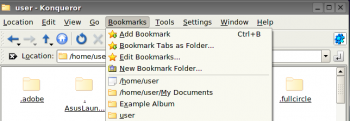
Three kinds of bookmark
First, there is the set of bookmarks available only to Konqueror - web bookmarks. These are stored in ~/.kde/share/apps/konqueror/bookmarks.xml. Then there is a set which Dolphin calls 'Places'. This set is available to all applications as well as the Dolphin file manager. Every time you use File > Open you will see this set. The third set of bookmarks are Application Bookmarks. These share one file, regardless of the application that set them, and are available to all applications, unless you restrain them to a specific application. More of that later.
Enable bookmarks
In most distros Bookmarks are not enabled by default. In order to use bookmarks we first have to enable them. Open a File > Open in most KDE applications and you will see, at the right-hand edge of the icon panel, a spanner or wrench. From the drop-down list, choose 'Show Bookmarks'.
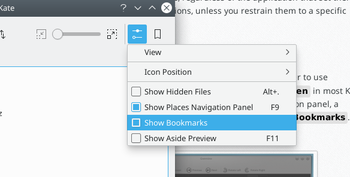
There is a default set of Places -
- Home
- Network
- Root
- Trash
but you can add other places. In Dolphin, right-click on a folder and select "Add to Places".
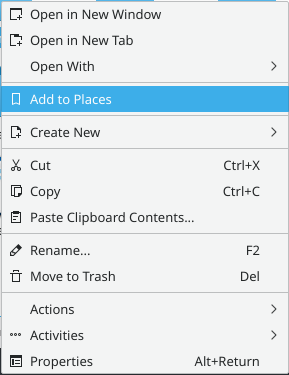
By default this "Place" will be visible in all applications. If you want to keep it constrained to Dolphin, you need to right-click on the new name in the Places list, where you will find the option to Edit it. There is a check-box for "Only show when using this application (Dolphin)".
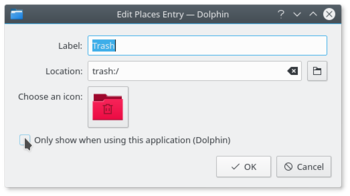
You can see the result of that command if you read ~/.kde4/share/apps/kfileplaces/bookmarks.xml.
In some applications too there is an option in the File menu to add a folder to Places. At this stage, however, applications vary in which features are available. The important thing to remember is that the default is for Places items to be available to all applications in the File > Open dialogue.
Bookmarks in applications
This is the second class of bookmarks. Remember opening File > Open and using the spanner/wrench? Next to it is a yellow star. This is the bookmark management menu.
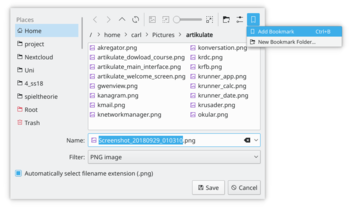
Here you can define bookmarks that will be visible in the same menu on any application. They are stored in one file, ~/.kde4/share/apps/kfile/bookmarks.xml, which is used by all applications having that menu.
Constraining to one application
Some applications allow you to edit items in the Places menu. For instance, if in Gwenview you right click on a folder in Places you can set an option to "Only show when using this application (Gwenview)".
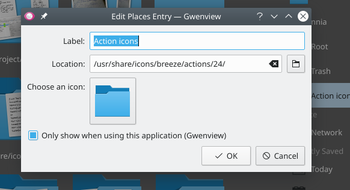
If you need to constrain to an application that does not yet allow you to do that, the only way left is to edit the file ~/.kde/share/apps/kfile/bookmarks.xml. You will need to add the line
<OnlyInApp>appname</OnlyInApp>
immediately before the </metadata> tag.
你有什么不开心的事说来给我开心下。
为什么中文要分简体/繁体,烦躁
http://wiki.ubuntu.org.cn/Kubuntu
http://www.twitter.com/qiheizhiya
簡體中文頁面翻譯完後我會處理修正成繁體中文的。
qii >>> cat /proc/version Linux version 2.6.30-ARCH (root@T-POWA-LX) (gcc version 4.4.0 20090630 (prerelease) (GCC) ) #1 SMP PREEMPT Mon Jul 20 11:20:32 UTC 2009
I have been in touch with the Kopete devs. They plan to completely update their website 'soon'. I propose that we do nothing more about Kopete until that happens, then we can start a complete re-write. The current info was taken from wiki.kde.org, and was out of date even when I imported it. I'll keep an eye out for the kopete site update and alert you when I start to make changes worth translating. No point in making work for you :-) --annew 10:35, 23 October 2009 (UTC)
ok.--Qiii2006 06:07, 24 October 2009 (UTC)
We are exploring ways of making life easier for translators, based on a sandbox wiki for now. I'd like to invite you to join us in testing and evaluation. If you will mail me at annew@kde.org I'll tell you all about it. --annew 14:14, 8 November 2009 (UTC)
