KWin/zh-tw: Difference between revisions
m Created page with "thumb|400px|center|幾何分頁" |
m Created page with "有時候一個程式的螢幕位置都對你的舒適至關重要,使用 '''KWin''' 的靈活性確保他總是出現在你期望的地方。" |
||
| Line 33: | Line 33: | ||
[[Image:KWin_Settings_Geometry.png|thumb|400px|center|幾何分頁]] | [[Image:KWin_Settings_Geometry.png|thumb|400px|center|幾何分頁]] | ||
有時候一個程式的螢幕位置都對你的舒適至關重要,使用 '''KWin''' 的靈活性確保他總是出現在你期望的地方。 | |||
Position the window where you want it to open, then right-click on the title-bar, choosing <menuchoice>Advanced -> Special Window Settings</menuchoice>. This will open a settings window, with appropriate entries already made. All you need to do now is select the <menuchoice>Geometry</menuchoice> tab and check <menuchoice>Position</menuchoice> and <menuchoice>Size</menuchoice>. OK - you're finished! | Position the window where you want it to open, then right-click on the title-bar, choosing <menuchoice>Advanced -> Special Window Settings</menuchoice>. This will open a settings window, with appropriate entries already made. All you need to do now is select the <menuchoice>Geometry</menuchoice> tab and check <menuchoice>Position</menuchoice> and <menuchoice>Size</menuchoice>. OK - you're finished! | ||
Revision as of 13:45, 31 October 2010
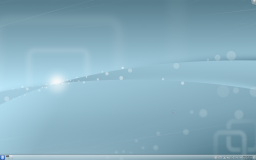 |
KDE 可靠又靈活的視窗管理員,現在支援 3D 特效! |
特性預覽
- 穩定和可靠
- 混合的 3D 效果
- 容易設定
- 改進的效率
KWin (發音"kwin")是 KDE Plasma 桌面 的視窗管理員。他讓你完全操控你的視窗,確保他們不是在妨礙工作而是在說明你完成任務。他繪製視窗裝飾,每個視窗頂部的欄,帶有(可定製的)按鈕比如關閉,最大化和最小化。他同樣處理視窗移動和互相切換。
KWin 支援混成特性(compositing), 意味著能夠使用 3D 效果來處理你的視窗。這使得視窗管理更平滑,更容易,更有效和更自然。它的硬體要求非常的適當,幾乎每個相當於2002年之後的現代系統都支援它。與某些硬體還存在一些問題,要了解更多資訊,請點擊techbase
實用功能
右擊視窗裝飾(就是標題列)或開啟 系統設定 存取 KWin 新的更容易的設定。在這你可以啟用特效以便更有效的管理你的視窗。比如你能用視窗輪轉(Present Windows)作為"視窗切換"的特效。不同於顯示圖示或是小的程式預覽縮圖,他安排整理執行中的視窗在同一個網格內,然後你能快速的選擇你要的那個視窗。只要使用 Alt-Tab快捷鍵組合,保持ALT按鍵一直按住。現在你能用 Alt按鍵遍歷選擇視窗或用滑鼠; 啟動相應的視窗。快速的擊打 Alt-Tab按鍵會顯示佇列中下一個視窗,就如以前一樣。
如果你的 X server 已經支援「混成」,那簡單的開啟「系統設定」,進入模組,選擇,然後勾選「啟用桌面效果」來切換。更多高階的混成設定(比如VSync 操作,直接渲染,混成型式)可透過分頁操作。自訂KWin特效的行為可開啟標籤,選擇你想要用的外掛程式。請注意只有一部份外掛程式能在 XRender 型式混成下工作。要獲得完全的體驗,你需要使用 OpenGL 型式。
使用物理學動力,KWin 給視窗提供了更自然的感覺。新的桌面特效像是立方體桌面切換和魔燈最小化動畫都已經有添加。現有特效的改進使得視窗管理員相比以前更順暢。KWin在效能上有很多改進以使得在低配置硬體上能夠開啟那些特效。精細的檢查確保低配置硬體的使用者不會面對一套無法使用的配置方案。KWin檢查硬體的效能如果需要會適當的調低效果。你可以選擇自己控制,禁用那些功能檢查或修改設定像是調整全域動畫速度到自己喜歡的。當你電腦在高負載時,KWin 會臨時自動取消混成特性保證其他任務執行流暢。如果取消特效了他會通知你,你能按住Shift+Alt+F12重新啟用混成特性。最後,對多螢幕處理的支援已經由使用新的Kephal 函式庫在KWin中得到改進。你可以在Xinerama螢幕之間移動最大化的視窗,額外的外部螢幕都會正確處理。
更多 KDE 4.2 新加特性的資訊能在下列鏈結找到:
教學
你想要一個程式每次都以特定的大小,在特定的螢幕位置啟動
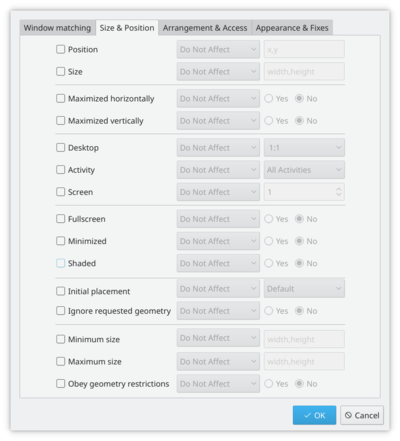
有時候一個程式的螢幕位置都對你的舒適至關重要,使用 KWin 的靈活性確保他總是出現在你期望的地方。
Position the window where you want it to open, then right-click on the title-bar, choosing . This will open a settings window, with appropriate entries already made. All you need to do now is select the tab and check and . OK - you're finished!
Script the window manager from the command line
Use the WMIface utility.
Customise the position of titlebar buttons
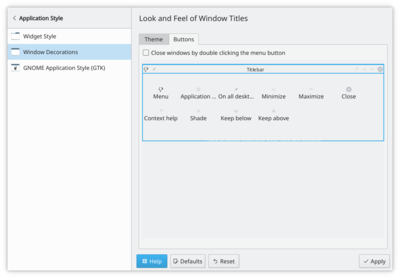
Take a look at tab - and enable . The options open to you may depend on your distribution or theme, and it's clear that there is more to come.
Perhaps you would like more space between the button and the pair? So you will want to add a - two if you wish.
To simply move things around you work with the speciman titlebar - that is the dark blue bar with a large KDE on it. Drag icons there and you will see them move in the preview window at the bottom of the screen.
You may find that you have other icons available to you. A circle indicates that the button will set that window on all desktops. Another icon that you may find useful is Shade - a toggle between rolled up (titlebar only visible) and normal view. These icons are added by dragging from the text description window onto the speciman title bar - just position them as you want to use them.
If you prefer a Classic, KDE3-style Desktop

|
| Change to traditional desktop |
Right-click on your desktop - select (or , in some distros). Change the from to . The whole desktop is now a folderview, and another right-click on the desktop will allow you to select . Set the folderview to the directory you want to use as your desktop.
A video of KWin features
A demonstration of features is here
Open applications directly into a different desktop
Use commands like
kstart --desktop 4 kate
Using with small screens (eg Netbooks)
Make the window decorations smaller
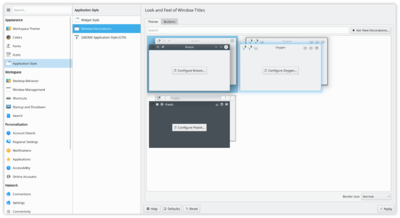
tab. Two good options there:
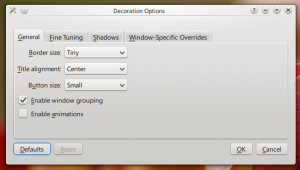
- Using the default style (Oxygen), select and set to and to
- Select the
Both routes will give you slim and functional window titles and borders.
Change the base fonts
On many netbooks the screen is very clear, so that reading fonts much smaller than you expect is feasible. On my Acer Aspire One I find that 8 point is a good base settings.
Make Firefox use smaller fonts
Experimentation with did not bring satisfactory results. Do this instead. Download and install gtk-chtheme from this website. Using that tool you can either set a specific font size, or better still, tell it to use your KDE desktop settings. This will work with Firefox as well as any gtk applications that you use.
KMail's Aggregation options take up too much space
See this FAQ to change it.
KMail's Folder-List Tooltips hide too many folder names
See this FAQ to change their behaviour
Gallery
The Gallery holds many screenshots of past and present desktops and effects.
